Cable Ports/Pins/Lens
What is a Ports/Pins/Lens?
A port, pins, or lens (PPL) is a physical area one would plug into a piece of equipment in order to connect another device. The most common use of a Ports/Pins/Lens is a switch. A home router is a simple switch and the individual holes on the back where an ethernet cable can be plugged in are called ports. The Ports/Pins/Lens (PPL) grid is located in a few separate places in the application.
Ports/Pins/Lens Grid
Users can navigate to the 'Ports/Pins/Lens grid' by following this path: Main > Cable > Ports/Pins/Lens. A grid displaying all PPL present in the system, the equipment each PPL originates from, and the equipment (if any) to which each PPL is connected. The PPL grid will allow the User to review any of the Ports, Pins, or Lens (PPL) associated with a given Cabling Equipment record. Since Ports/Pins/Lens (PPL) must be associated with an Equipment record they cannot be added from this grid and must be added to the Equipment record on the Ports/Pins/Lens tab instead. For more information please see the Ports/Pins/Lens grid page.
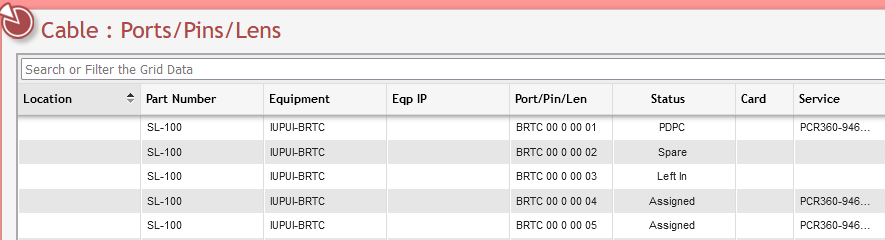
Ports/Pins/Lens Grid example
Ports/Pins/Lens Equipment Grid
Users can navigate to the 'Ports/Pins/Lens Equipment grid' by following this path: Main > Inventory > Equipment > Ports/Pins/Lens. If a piece of Equipment has an Equipment Catalog that has the Cabling Equipment flag checked, then it will also have a tab labelled Ports/Pins/Lens. For more information please see the Inventory - Ports/Pins/Lens page.
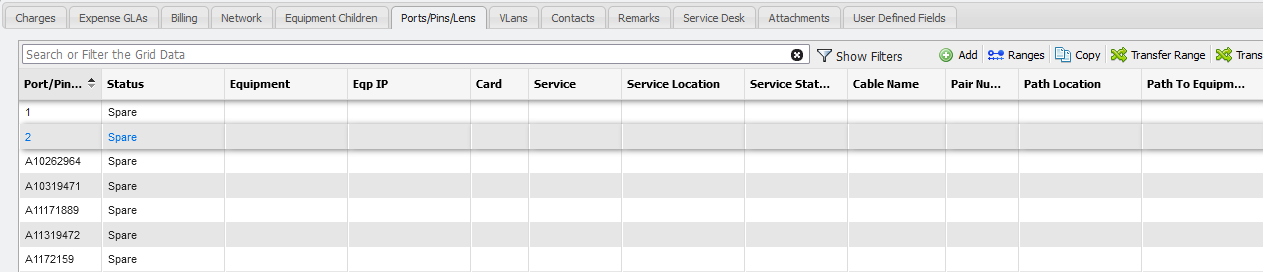
Ports/Pins/Lens tab example
Ports/Pins/Lens Form
Users can navigate to the 'Ports/Pins/Lens Form' by following this path: Main > Inventory > Equipment > Ports/Pins/Lens > Add or Edit. The PPL form allows for adding and editing of individual PPLs. For more information please see the Ports/Pins/Lens form page.
What do Ports/Pins/Lens statuses mean?
There are a number of Status' that can be set on a given Port/Pin/Lens or Pair/Strand record. The following is a list of the existing System Use status' and what they mean in PCR-360.
Status | Description |
|---|---|
Left In | The Left In status can be used whenever a PPL record is disconnected. The PPL is still wired up and exists but is not connected to a Service. |
Spare | The Spare status is meant to indicate any PPL that is not currently being used for any Equipment record. Any PPL record that is set to Spare can be used as part of a new Cable Path and be Assigned on a Cabling Equipment record. |
Assigned | The Assigned status is automatically set to any PPL record that is connected using the Service Desk. |
Reserved | The Reserved status is used for information purposes. The intended use is for PPL that are intended to be set aside for some specific purpose. |
PDPC | The PDPC status is used to represent a PPL record that is attached to a Swap Action. Since the Services are switching Locations the PPL record is both Pending Disconnect and Pending Connect. |
Pending Connect | The Pending Connect status is used when a PPL record is on a Pending Add Action. When the status of the Add Action is changed to Complete then the PPL's status will be changed to Assigned. |
Pending Disconnect | The Pending Disconnect status is used when a PPL record is on a Pending Remove Action. When the status of the Add Action is changed to Complete then the PPL's status will be changed to Spare. |
Bad | The Bad status is automatically assigned to a PPL record when the PPL is replaced on an Incident. This because the action of replacing a PPL record assumes that the reason for replacement is because the PPL is Bad. |
Unknown | The Unknown status is used when the status of the PPL record is unclear or otherwise unknown. There is no functional logic associated with this status and it is for informational purposes. |
Replacing a Full Path:
When the RECREATE_EXISTING_PATH flag on the Import is set to True, then If a Cable Path already exists on the indicated Service or Location, then the process will UPDATE all existing Paths with the Path value in the Import File. This makes setting this flag an important part when trying to Remove/Disconnect/Retire an older Cable Path with a new one. It is important that the Path records ( 'Path', 'Path Legs', 'Locations', 'Equipment' (from and to, each leg), 'Services', 'Ports/Pins/Lens' (from and to, each leg) and 'Vlans') already exists, otherwise the Import will attempt to create the new records, but could generate errors based on the Imported values.
How to Replace a Cable Path
Create the Import File for what to update.
Set the RECREATE_EXISTING_PATH flag in the file.
Run the Import to replace the old path with the new.
Alternate Method: using the Cable Path Import
Create any new Cables/Ports/Pins/Lens/Pairs/Strands for the new Cable Path using their associated Imports.
Run the Imports to create the new Cabling records for the new Path.
Create the the Import File for the Cable Path.
Set the RECREATE_EXISTING_PATH flag in the file.
Run the Cable Path Import to update the old Path.
