Equipment Catalogs
Catalog Equipment Grid
In addition to clarifying these underlying rules, PCR-360 checks existing data to make sure that the data complies with these rules. If there is a conflict, you are notified with a message that allows you to decide which setting is actually correct for the given Equipment.
The Equipment Catalog lists any type of Equipment that a User could order for any purpose – be it the fulfillment of an item from the Service Desk or the fulfillment of a User's personal Equipment needs. Remember, these Equipment types represent available Equipment, not actual Equipment in a Warehouse ready to fill an Order. Catalog Equipment can also be designated as available to customers through the PCR-360 CustomerCenter.
Note: For assistance with setting up Equipment Catalogs, check out the Equipment Catalog video series.
Adding New Equipment
Manage Equipment Catalog form
To add a new piece of Equipment, click the 
Form Fields
Field Name | Required | Field Description |
|---|---|---|
Part Number | Yes | The part number of the piece of Equipment. |
Description | Yes | A brief description of the Equipment. A more detailed description can be provided under the "Catalog" tab. |
Width | No | The dimensional width of the Equipment. |
Height | No | The dimensional height of the Equipment. |
Slots | No | The number of available slots in the Equipment (if applicable). |
Unit | No | The sub-unit type of the Equipment (Example: Cable is measured in units of feet so "feet" could be the unit). |
Part Num Barcode | No | The text bar code of the Equipment. |
Manufacturer | No | The manufacturer of the Equipment. |
Manufacturer Part Num | No | The part number designated by the manufacturer of the Equipment. |
No | The highest quantity allowed in inventory of the Equipment. | |
Warranty | No | The warranty duration of the Equipment. This field will cause the Warranty Date on new Equipment records to be set appropriately. |
GLA (Revenue) | No | The GLA that this Equipment uses for Billing purposes. |
Object Code (Revenue) | No | The Revenue Object Code that this Equipment uses. |
Object Code (Expense) | No | The Expense Object Code that this Equipment uses. |
Install Time (hours) | No | The default amount of time that this Equipment requires for installation. |
Remove Time (hours) | No | The default amount of time that this Equipment requires to be removed from service. |
No | If checked, this Equipment will be marked as a Category. | |
No | If checked, this Equipment will become assignable to a Service within the Service Desk module. | |
No | If checked, this Equipment becomes Orderable through the PCR-360 CustomerCenter. | |
No | If checked, this Equipment must be assigned to a Location. | |
No | If checked, this Equipment is considered an Asset. | |
No | If checked, this Equipment is considered Consumable. | |
No | If checked, this Equipment is Billable. If deselecting the Billable flag, Default Charges assigned to the Catalog are preserved. | |
No | Enabling 'Prorate' means that charges applied or removed during a billing cycle will be prorated within that cycle. Equipment with non-prorated charges will apply the charge to the entire billing cycle. | |
No | Indicates the Catalog has individual pieces within each stock item (e.g. A box of screws, a spool of cable, etc.) that are not used as a single item. | |
No | If checked, when issuing this Equipment, Contiguous units will be used. | |
No | If checked, this Equipment is considered to be for Cabling. | |
No | If checked, this allows this Equipment to be part of a Service Host and pertains to the communication module. |
Form Field Rules
There are a large number of Form Fields that can trigger other behaviors in PCR-360. The following listing of rules is set to allow an Admin to direct the behavior of PCR-360 Equipment within the Catalog.
Maximum Quantity
The 'Maximum Quantity' field will limit the Quantity of an Inventory item to NO MORE then the amount entered.
Must be greater than '0' if the User wishes to assign a specific numerical limit to the Equipment Catalog.
If '1' is set, the 'QTY' field will be read-only on Bulk Add.
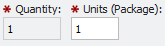
When the Max Quantity is set to '0' this indicates that it cannot be added in Warehouse Equipment Bulk Add.
If the User does not want a limit placed on the Maximum Quantity, then a blank (" ") should be entered.
Category
When Equipment is a 'Category', the following fields are disabled to prevent bad data: 'Width', 'Height', 'Slots', 'Part Num Barcode', 'Manufacturer Part Num', 'Maximum Quantity', 'Warranty', 'Install Time', and 'Remove Time'. Category Equipment will also hide the 'Vendors' tab. When an Equipment with 'Default Charges' is set to be a 'Category', the Default Charges will be deleted when the record is saved.
If a piece of Equipment is a 'Category', it CANNOT be Assignable.
If a piece of Equipment is a 'Category', it CANNOT be Billable.
Asset
Assets are Equipment that an Organization wants to track for the long term. Since tracking is not desirable or necessary on Consumable Equipment it is disabled when Equipment is an Asset. Similarly, when Equipment 'Has Units' there is no need to track the Equipment long term.
If a piece of Equipment is an 'Asset', then it CANNOT be Consumable.
If a piece of Equipment is an 'Asset' then it CANNOT have the 'Has Units' flag.
If the given Catalog Has Units OR has non-inventory Equipment in the field (Assigned or Installed status), the Asset flag will be disabled.
Has Units
'Has Units' will show the Unit of Measure (UOM) next to the label dynamically. The 'Units' field will be Required when 'Has Units' is selected. For assistance with when Has Units should be used, see the Best Practices: Quantity Vs Units page of the wiki.
Example of Units in feet:
Example of Units in Package(s):
Must be greater than '0'.
Has Units Equipment CANNOT be a negative number.
Has Units Equipment CANNOT be an Asset.
Has Units Equipment CANNOT be Cabling Equipment.
If there is Equipment for the Catalog, the 'Has Units' cannot be unchecked.
Assignable
The 'Assignable' flag lets an Admin Require an Owner on Equipment.
If a piece of Equipment is 'Assignable', it can NOT be a Category.
If a piece of Equipment is 'Assignable', the Owner field will be Required. If it is not 'Assignable', then the Owner will not be a Required field.
If the 'Assignable' flag is set on the Equipment Catalog then the Assigned status can be used on the Equipment record
If the Assigned status is set, then the Owner is required.
Consumable
Consumable Equipment is intended for a single-use and then disposed of afterward. Since it is disposable, Consumable Equipment cannot have Recurring 'Default Charges'. If the Consumable flag is checked, the Recurring 'Default Charges' will be deleted when the form is saved. Any Non-Recurring Charges will remain on the Equipment
If a piece of Equipment is 'Consumable', then it CANNOT be an Asset.
If a piece of Equipment is 'Consumable', then it CANNOT be 'Location Required'.
If a piece of Equipment is 'Consumable', then it CANNOT be 'Provisioned'.
Contiguous
Contiguous Equipment example: if issuing Cable, and you would prefer a single 100-foot length of cable rather than 50 feet from 2 separate spools. If the Catalog has Equipment and does not have the 'Has Units' flag set, then 'Contiguous' cannot be changed.
If the 'Has Units' flag is removed, the 'Contiguous flag' will also be removed.
If a piece of Equipment is 'Contiguous', then it MUST have the 'Has Units' flag set.
Orderable
If a piece of Equipment is 'Order-able', it will show in the CustomerCenter. The information on the Catalog tab is what will reflect on the CustomerCenter.
Billable
When the 'Billable' flag is set on a Catalog, the Equipment will have its 'Billable flag' set by default when added to a Service Order.
The 'Billable' flag is a prerequisite to the Prorate flag being set.
Cabling Equipment
Cabling Equipment is for the Equipment necessary to connect Cable.
If a piece of Equipment is 'Cabling Equipment', then it CANNOT be Consumable.
If a piece of Equipment is 'Cabling Equipment', then it CANNOT be Has Units.
Location Required
The Location flag will make the Location Required on the Equipment. If a User changes the Catalog to Require a Location on Equipment, then a message will display that says the Location will be Required the next time the User edits the Equipment.
Setting the 'Location' flag will remove the 'Consumable' flag if it is set.
Prorate
The 'Prorate' flag will allow the Equipment Charge to be prorated when it is added to the Bill.
The Billable flag MUST be set for the Prorate flag to be set. (Prorated Equipment MUST be Billable.)
Provisioned
The 'Provisioned' flag will set up a device on the call manager when completing an Order. If the Equipment has the 'Consumable' flag set, the 'Provisioned' flag will be removed. Since the 'Provisioned' flag is specific to the Cisco or Avaya Call managers, the organization must have the Communication module license in order to see the flag on the Equipment Catalog.
Provisioned Equipment CANNOT be Consumable.
Tabs
Name | Description |
|---|---|
Provide a Catalog description and images. | |
Add any applicable Vendors for a given Equipment item. Visibility controlled by the "(2024.1) Equipment Catalogs#Category" setting. | |
Add any Default Charges that correspond to this Equipment. | |
Provide any Location specific permission that applies to this Equipment. Also can inherit permissions from its parent if applicable. | |
Provide which billing groups apply to this Equipment. | |
Provide related Equipment permissions. Also can inherit permissions from its parent if applicable. | |
Provide specific Incident Codes that pertain to this Equipment. | |
Provide Warehouse and re-order thresholds. | |
Lists all the relevant Purchase Orders related to this Equipment Catalog. | |
Provide any file attachments that should accompany this equipment. | |
Provide any custom form fields that are needed for this Equipment. |
Arranging the Hierarchy
To arrange the hierarchy (Parent-Child relationships), please see the main Catalog page.
Training Videos
Getting Started with Equipment Catalogs
Entering information into the Equipment Catalog fields
Setting Equipment Catalog flags
General management tabs on Equipment Catalogs
General management of Equipment Catalogs.
Administration tabs on Equipment Catalogs
Setting Permissions on Equipment Catalogs.
Inventory Management tabs on Equipment Catalogs
Equipment Catalogs for Inventory Managers.
