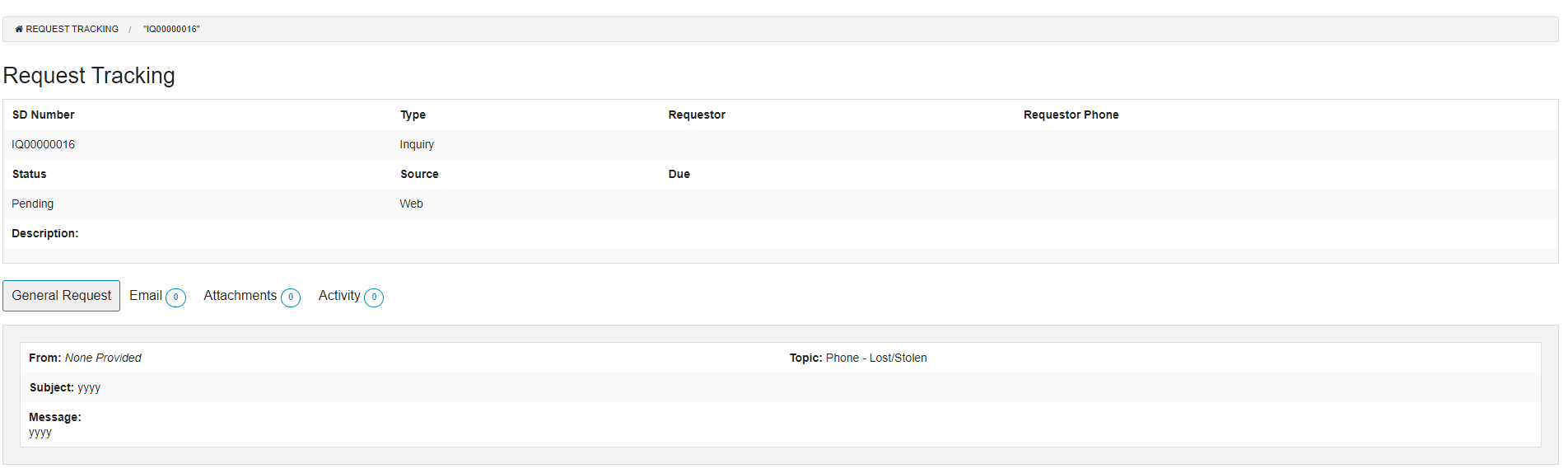Request Tracking
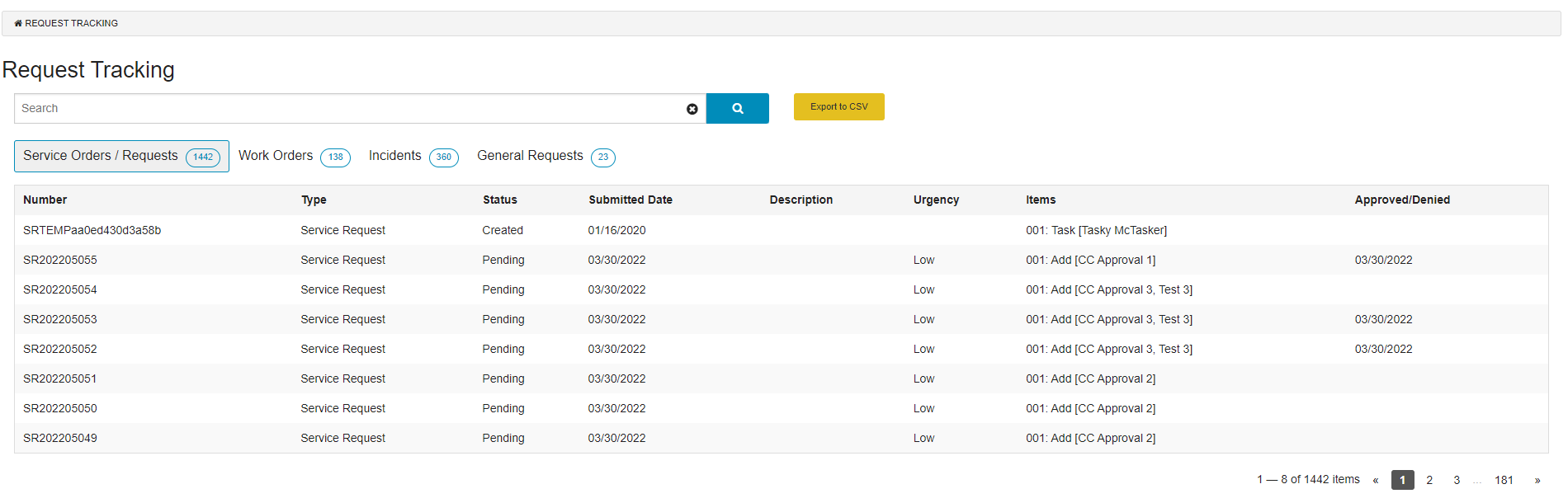
The 'Request Tracking' page allows Users to view the status of any Service Desk items they have in progress. There are four sections, Service Orders / Requests, Work Orders, Incidents, and General Requests.
Navigate to CustomerCenter > Shopping > Request Tracking to find the Request Tracking grid. Requests that require an Approval will not appear in the Request Tracking page until the Request is set to Approved.
Service Orders / Requests
All Requests and Orders that the User has initiated are reflected on this page. This will allow the User to see all of the Service Desk items that they are assigned to as a Requestor. Additionally, any Coordinator should be able to see the Requests for all the Contacts that are in their Department Hierarchy as well, if the configuration CC_COMBINED_ORDER_TRACKING is set. The Service Desk number is unique to that Request and will follow the Request even if that Request gets converted to an Order.
The User sees a quick summary of the items in a grid and can click any of them to get more details. If the User clicks for more details, they see a summary of the Services, Equipment, Billing Account, Contacts, Email, Attachments, Activity, and User Defined Fields associated with the Item.
If the item is a pending Service Request, the User can click the
As the Request moves through the organization's Workflow cycle, the original Requestor can view the updates to the Request.
Work Orders
If the User has any Work Orders created on their behalf, those show up on the 'Work Orders' page. A User can click any pending Work Orders in the grid to see more detail about it.
The User can see the Service/Equipment associated with the Work Order as well as the Billing Account, Contacts, Email, Attachments, Activity and User Defined Fields.
The User can click the 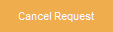
Incidents
If the User has reported any Incidents, those show up on the 'Incidents' page. A User can click any pending Incident in the grid to see more detail about it.
The User can see the Service/Equipment associated with the Incident as well as the Billing Account, Contacts, Email, Attachments, Activity and User Defined Fields.
The User can click the
General Requests
If the User has reported any Inquiries, those show up on the 'General Requests' page. A User can click any Inquiry in the grid to see more details about it. Users are unable to interact with the Inquiry further form this point.