What is an E911 Feed?
What is an E911 Feed?
The 'E911' Feed is a Report PCR-360 is able to 'Export' into Third-Party Services.
What is the E911 Feed used for?
The 'E911' Feed contains 'Location' data used for indicating what the address a 'Service' is running from, for when a 911 call is made.
E911 Report
There are two formats for the E911 Report, NENA 2 and NENA 3. Examples provided by this article will use the NENA 2 format.
Creating the Report
Here are the steps for creating an 'E911' Report:
Go to 'Admin > Imports / Exports > Export Files'.
Click the
 button on 'Export Files' Grid.
button on 'Export Files' Grid.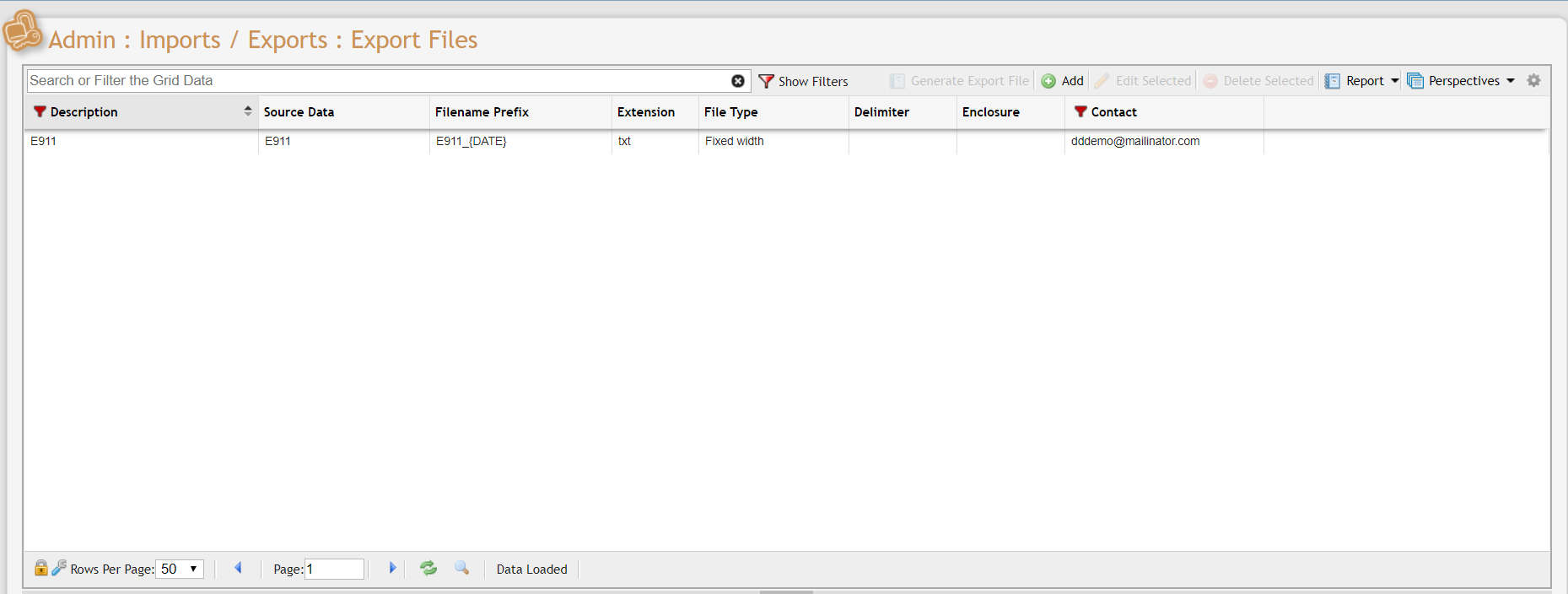
Export Files Grid Example
On the 'Add New Export File Format' Form, select the 'E911' value from the 'Source Data' dropdown.
Add New Export File Format form
Click the
 button on the 'Columns' Grid to define how each value from the Report should be displayed. Be sure to click the
button on the 'Columns' Grid to define how each value from the Report should be displayed. Be sure to click the 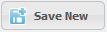 /
/ button each time to quickly build the format. Do the same for the 'Header/Footer Lines' Grid if the Report should have a Header or a Footer.
button each time to quickly build the format. Do the same for the 'Header/Footer Lines' Grid if the Report should have a Header or a Footer.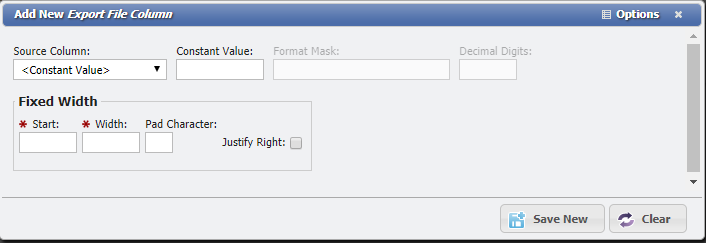
Add New Export File Column form
Report Triggers
Whenever a change is made to 'E911' reporting (new Services/Locations being added, or existing Services/Locations updated), a trigger is marked to calculate that update when next the 'E911' Report runs.
Checking the Report
In order to check the 'E911' Report to verify what the expected output should be, prior to generating the version that will be exported out of PCR-360, follow this simple process:
Go to 'Admin > Imports / Exports > Export Files'.
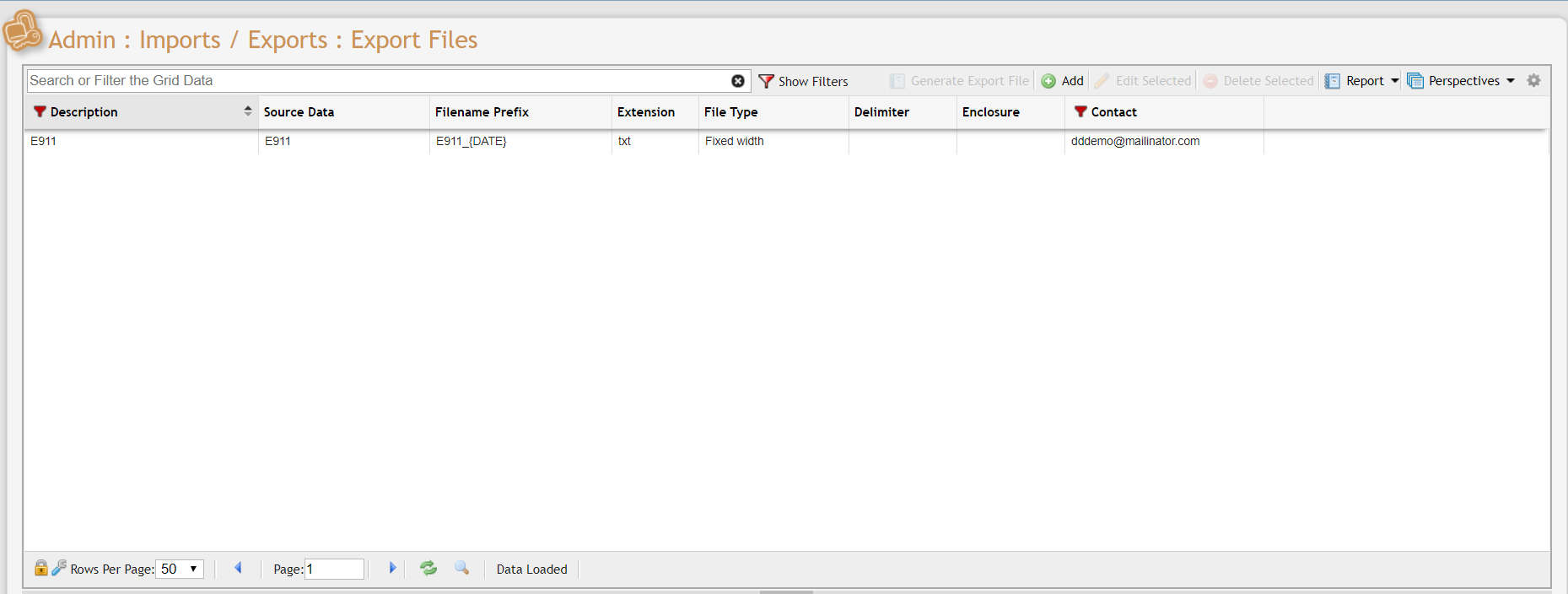
Export Files Grid Example
Select the 'E911' Record from the Grid, then click the
 button.
button.Check the 'Test Mode' checkbox. It is very important to make sure to run the Report manually in 'Test Mode'. If 'Test Mode' is not selected the E911 feed will send out immediately to update the organization's peace application.
While in this mode, the Report will not be updated within PCR-360's memory but updates will be visible in the output, and will be generated quicker than when run normally.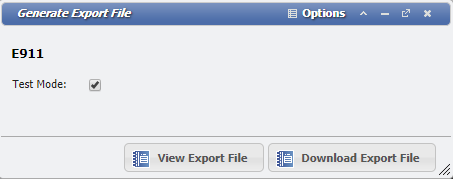
Generate Export File form
Click either of the two Export File buttons.
The 'View Export File' button will display the Report in the browser.
The 'Download Export File' button will download the Report to your machine.
What does an Empty Report mean?
If there is no data in the 'E911' Report, than that indicates there have been no changes since the last time the report was run.
Scheduling
Manual VS Automatic Generation
The Report can be executed either Manually, or set up to run Automatically. Automatic generation is helpful for when the Report is desired to be Exported at the same time every day, so that it can be forwarded into another system to update how 'E911' Reporting is expected to be handled. However, Manual Generation has the allows for being able to quickly generate/view net changes to the Report.
How is the report Scheduled?
Here are the steps for scheduling the report:
Go to 'Admin > Imports / Exports > Export Files'
Select the 'E911' Record from the Grid, then click the
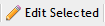 button.
button.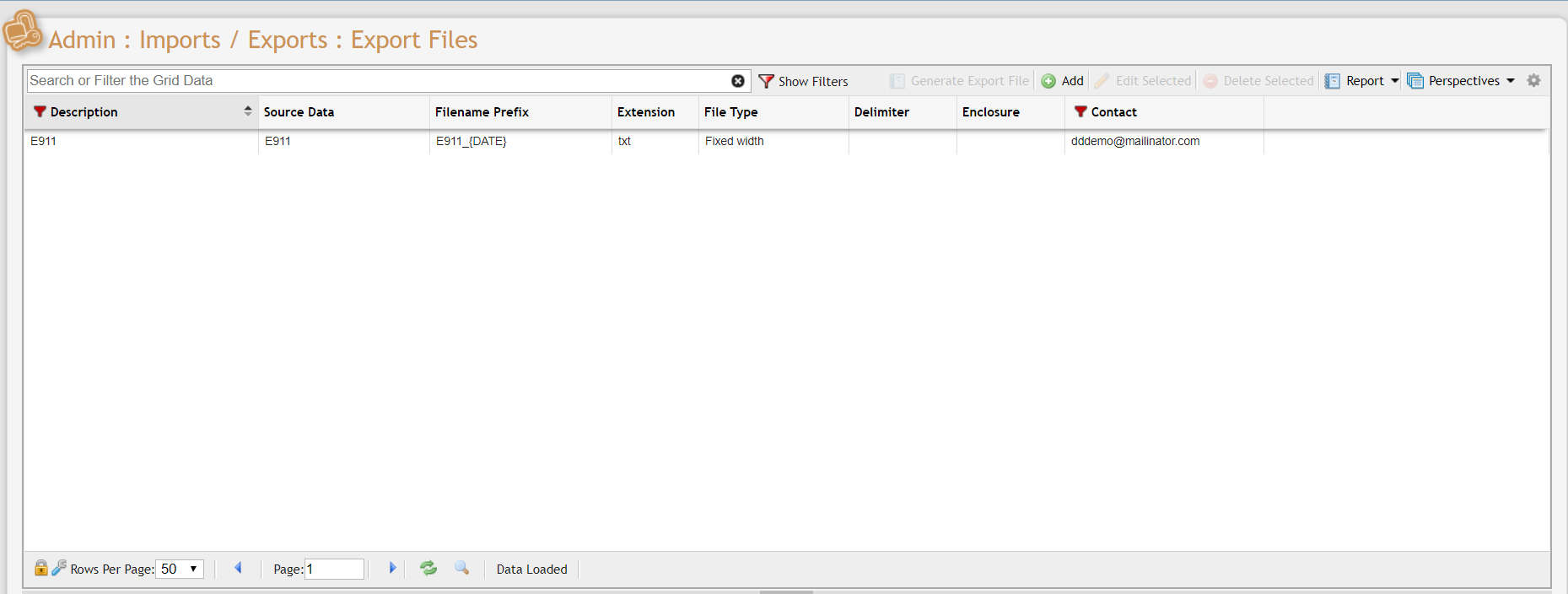
Export Files Grid Example
Click the
 button on the 'Schedule/Event' Tab of the 'Manage Export File Format' Form.
button on the 'Schedule/Event' Tab of the 'Manage Export File Format' Form.Manage Export File Format form
Select 'Run this on a Schedule' from the dropdown of the 'Event or Scheduled' Field.
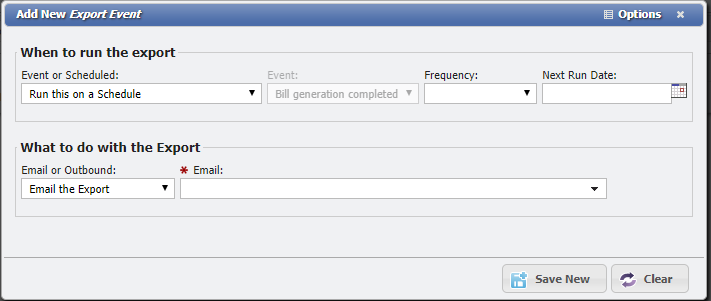
Add New Export Event form
Finish filling out the form with the desired details of when the report should run, and how it should be exported. Then click the
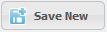 button.
button.
Test Mode VS Normal Mode
When Run in Test Mode, no values will be changed when the Report runs. When Run normally, changes are added to a cache, so that changes to the Report do not need to be performed multiple times. Test Mode is an excellent way to check to see if any changes occurred and to verify if those changes are all desired. Test Mode is selected by default for the E911 Report. This prevents any possible misunderstandings from accidentally generating the actual E911 file.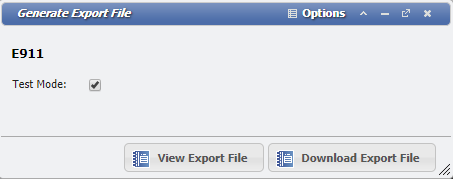
Update File Number
If for some reason, the 'E911' File Number needs to be changed, there is a simple process for updating it.
Go to 'Admin > Imports / Exports > Export Files'
Select the 'E911' Record from the Grid, then click the
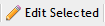 button.
button.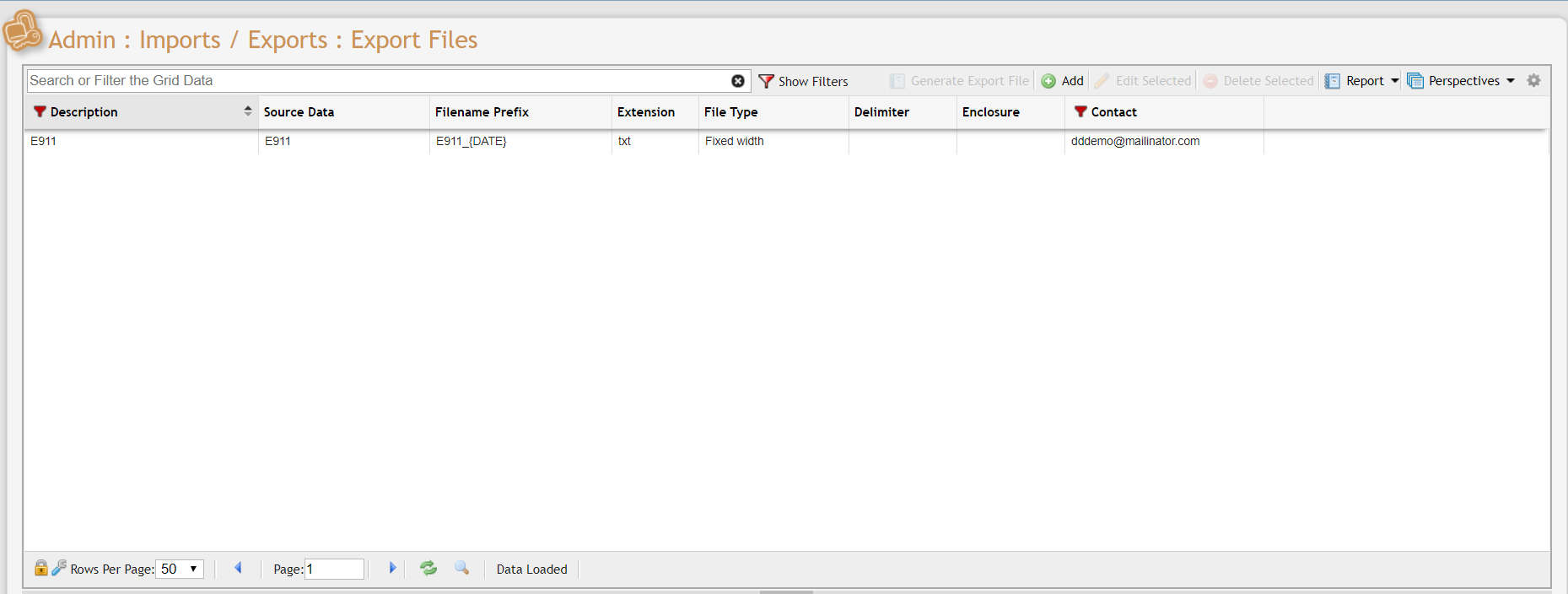
Export Files Grid Example
Select the Header or Foot that is desired to be edited, then click the
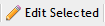 button. Typically the File Number is stored in the Header.
button. Typically the File Number is stored in the Header.Manage Export File Format example for Header/Footer Tab
Locate the record from the Grid that has 'Column Type' of 'File Sequence'
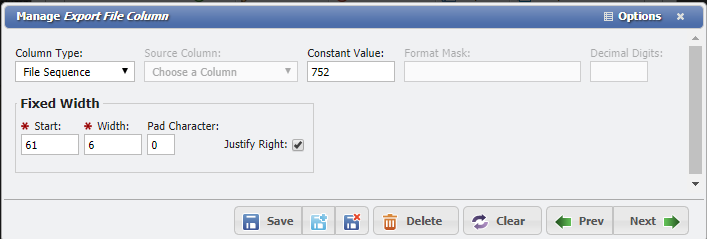
Manage Export File Column form
Update the 'Constant Value' field to be the desired File Number. Then click the
 button.
button.
