Cable Grid
Cable Pairs/Strands: Cable Grid
Cable Pairs/Strands: Cable Grid example
Add Pair/Strand
Click the
button.
This is open the 'Add New Pair/Strand' form.
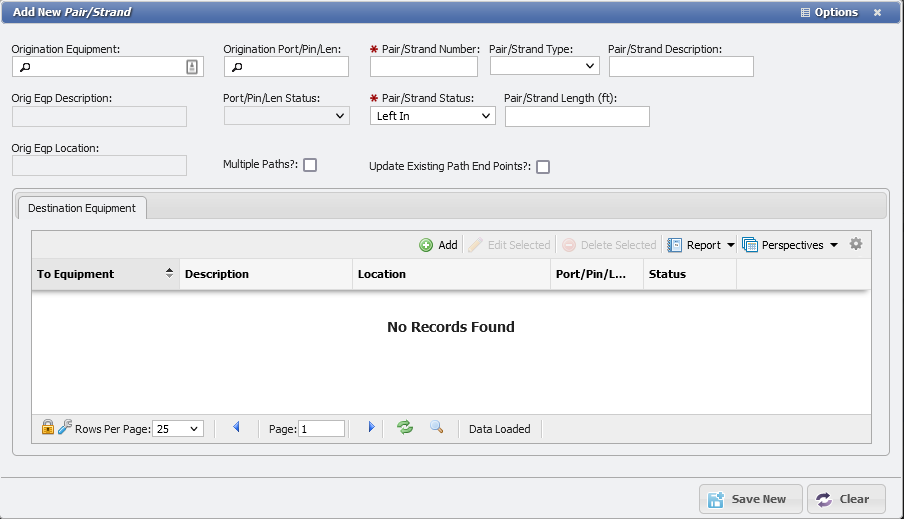
Add New Pair/Strand form example
Edit the desired information, only the Pair/Strand number and the Pair/Strand Status are Required fields.
Edit Selected
Select the Pair/Strand to edit. This can be done by single-clicking the Pair/Strand and clicking the
button or simply by double-clicking the item in question.
This will open the 'Manage Pair/Strand' form.
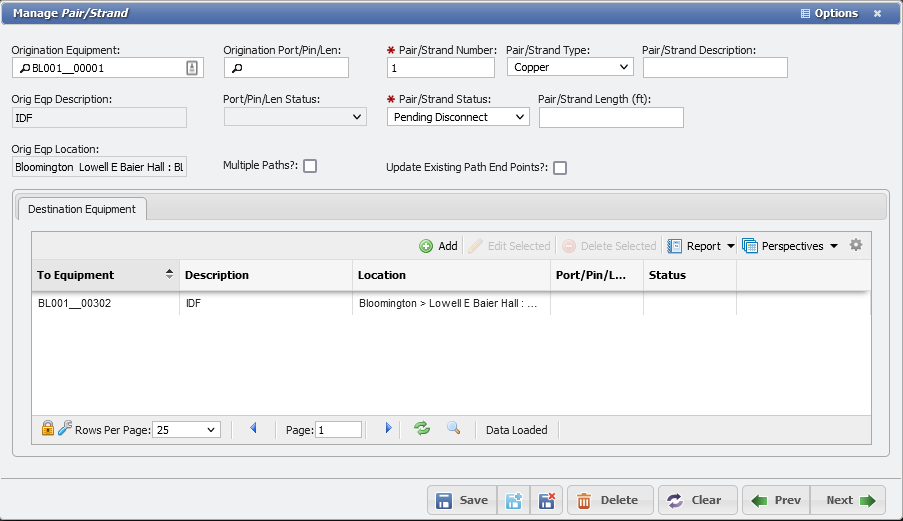
Edit Pair/Strand form example
Edit the desired information, only the Pair/Strand number and the Pair/Strand Status are Required fields.
Update Existing Path End Points
Checking the 
Select the Pair/Strand that needs updating and double-click or use the
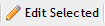 button to open the item in the 'Manage Pair/Strand' form.
button to open the item in the 'Manage Pair/Strand' form.Select and open the Destination Equipment that needs updating. This opens the 'Manage Destination Equipment' form.
Select a different Destination Equipment.
Check the
 checkbox.
checkbox.Save and Close the form.
View Path
Select the Pair/Strand that a view of the Path is desired for.
Click the
 button. Pop-ups must be enabled for this operation as the path will open in a new tab.
button. Pop-ups must be enabled for this operation as the path will open in a new tab.The view will generate with the Service ID, and Location displayed in plain text.
A graphical representation of the path will display, and individual components can be clicked on here.

View Path example
If a component is clicked on, PCR-360 will open the 'Manage' form for that component.
Close the tab, or click on the origination tab to return to the Cable: Pairs/Strands grid.
Edit Path
Select a Pair/Strand that needs its Path edited.
Select the Pair/Strand to edit. This can be done by single-clicking the Pair/Strand and clicking the
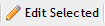 button or simply by double-clicking the item in question.
button or simply by double-clicking the item in question.The 'Manage Path' form will open.
Edit the Path as desired.
Click the
button to modify the Path.
Service Desk
If a Pair/Strand has a 'Service Desk Action' associated with it, the action can be viewed simply from this button.
Select the Pair/Strand that has a Service Desk action to view.

To view only Pairs/Strands with Actions Filter the Service Desk field with the 'Is Not Empty' type in the Filter Service Desk dialog.
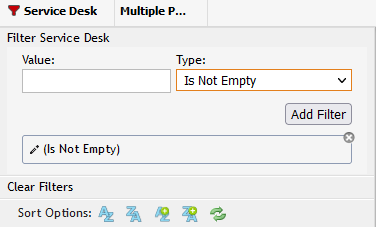
Filter by Is not Empty example
Once the appropriate Service Desk item is selected, click the
button.
This will open the 'Manage Service Desk Action' form. More information about managing these options can be found at Manage Service Desk Action.
Modify the Action, as appropriate.
Delete Selected
This will delete the Pairs/Strands from PCR-360.
Select the Pairs/Strands item to delete.
Click the
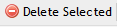 button.
button.The item will now be removed.
