Trunks
Trunks
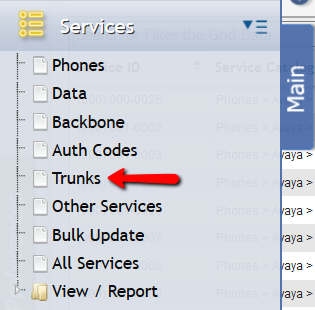
Trunk Services are identical to Other Services with only one exception. To customers who utilize the Service Desk portion of the application, it is recommended that all new Services be added via Service Desk to record a complete audit trail of the provisioning process. The unique service identifier is called 'Trunk ID' instead of 'Service ID'.
Navigate to Main > Services > Trunks and the following should be visible:

Trunks Service Tabs
When a Service is of the Trunk type, it has the standard set of tabs on the form. The 'Tabs' associated with Trunk Services are Charges, Expense GLAs , Billing , Equipment, Cabling, (2024.1) Trunks#Pools, Contacts, Remarks, Activity, Attachments, User Defined Fields .
Adding a new Trunk

To Add a Trunk, click the 'Add' button. ![]() When adding a Trunk there are only two required fields, the 'Service Catalog' and the 'Status'.
When adding a Trunk there are only two required fields, the 'Service Catalog' and the 'Status'.
A User can add Charges, Equipment, Contacts, Expense GLAs, Cabling, Pools, Remarks, Activity, and Attachments.
Editing a Trunk
A User can select a Trunk, and then click the 'Edit' button ![]() which opens the 'Manage Trunk' form. Once a Trunk has been created, the Service Catalog that was set when the Trunk was added cannot be changed to another Service Catalog item. The information related to the Service Catalog may be edited. However, the association between the Trunk and Service Catalog will be fixed for the Trunk.
which opens the 'Manage Trunk' form. Once a Trunk has been created, the Service Catalog that was set when the Trunk was added cannot be changed to another Service Catalog item. The information related to the Service Catalog may be edited. However, the association between the Trunk and Service Catalog will be fixed for the Trunk.
Delete a Trunk
A User can select a Trunk and then click the 'Delete' button ![]() to completely remove a Trunk.
to completely remove a Trunk.
A User can print the information related to a single Trunk by selecting the Trunk desired and clicking the 'Print' button. ![]() This opens a new tab in your internet browser and creates a printer friendly view of all the related information. From here, the User can choose to either 'Print'
This opens a new tab in your internet browser and creates a printer friendly view of all the related information. From here, the User can choose to either 'Print' ![]() the Trunk view or click the 'Generate PDF' button.
the Trunk view or click the 'Generate PDF' button. ![]()
If the PDF is selected, the User can then manipulate it in all the ways that a typical PDF is used.
