Service Desk - Communication
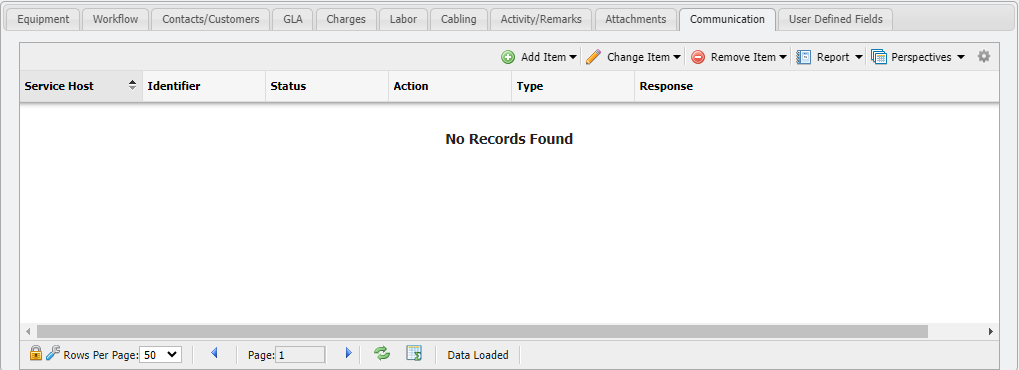
Communication
The Communication Tab is only visible if the Avaya or Cisco Communication Module Integration is purchased and the Service is provisioned, or if an Avaya or Cisco Service Host is selected. Using the Communications tab on any Service Desk Action, a User can update the configurations of the Switch for Services without the need for secondary software applications.
PCR-360 is integrated with the Cisco Call Manager, the application is able to populate all needed values dynamically from the Switch. PCR-360 has a synchronization process to communicate with the Avaya Call Manager.
Avaya
Avaya Integrations with Service Order Actions
A Service with the Service Host of Avaya and a Pending Service Order for that Service is Required to perform the following Actions.
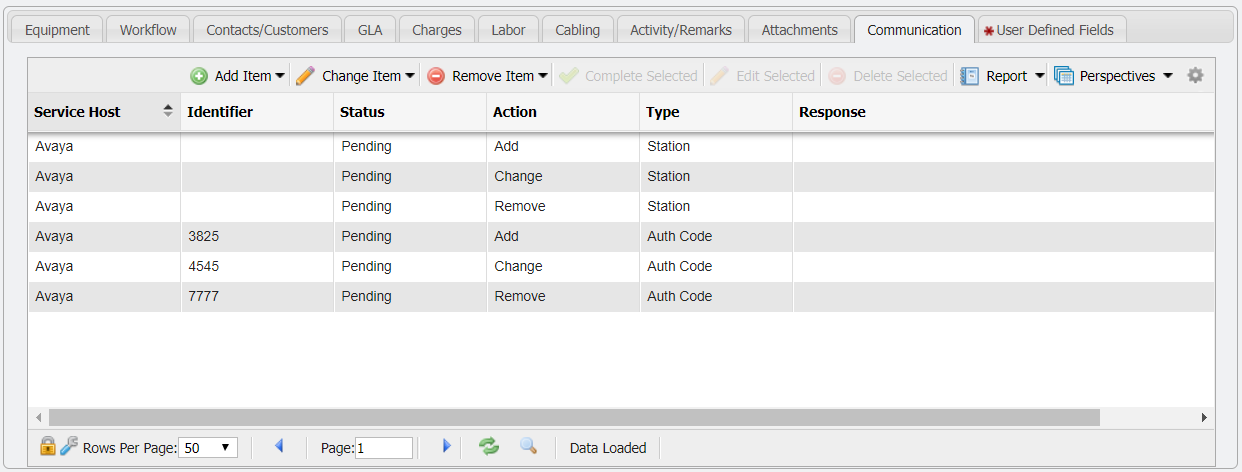
Service Desk Communication Tab with Example Avaya Actions
When selecting the ![]() ,
, ![]() or
or ![]() buttons the User will be presented with the list of available. PCR-360 supports integration with Avaya Authorization Codes and Stations.
buttons the User will be presented with the list of available. PCR-360 supports integration with Avaya Authorization Codes and Stations.
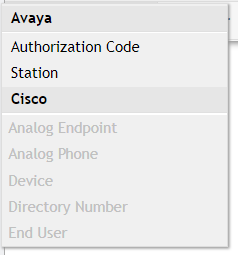
Avaya Authorization Codes and Stations Menu
Add Action
Authorization Codes
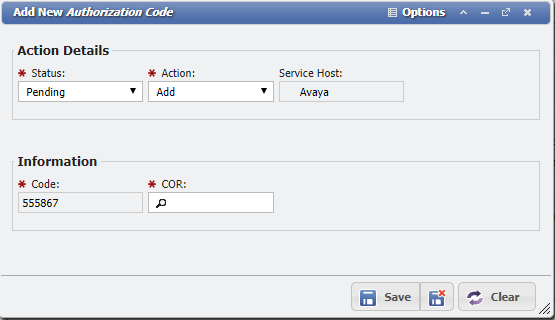
Add New Authorization Code Form - Add
In order to add a new Authorization Code to a Service, perform for following steps:
Add an Action within Service Desk, for the desired Service.
On the Communication Tab of the Service Order Action, add an Authorization Code by clicking the
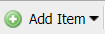 button, and selecting Authorization Code.
button, and selecting Authorization Code.Fill in the Code and COR so that the system knows it is desired to add a new Authorization Code.
'Complete' and 'Finalize' the Service Order to persist the change throughout PCR-360 and the switch.
Stations
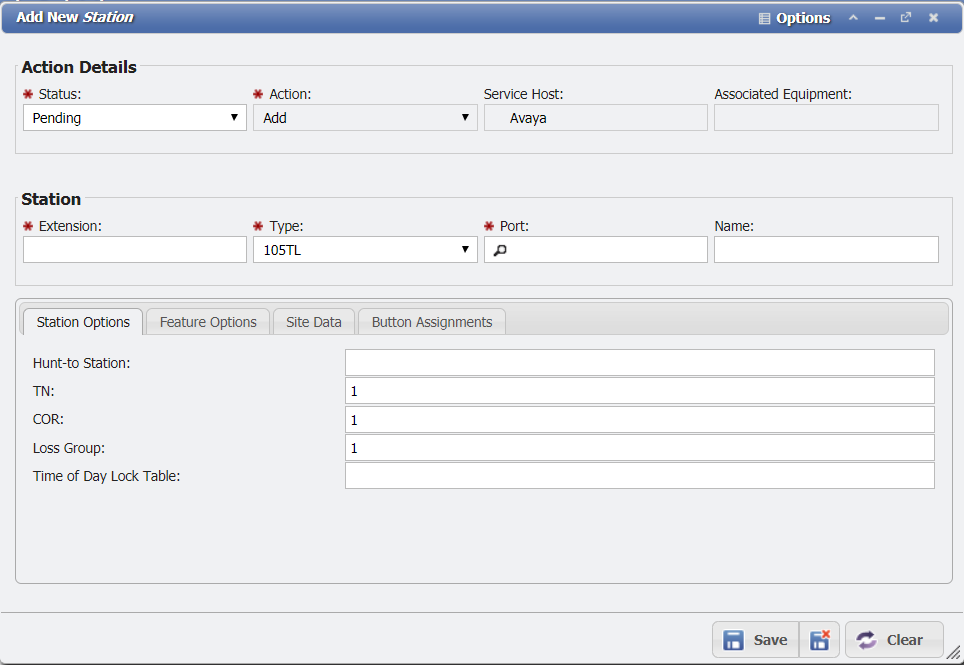
Add New Station form example
In order to add a new Authorization Code to a Service, perform for following steps:
Add an Action within Service Desk, for the desired Service.
On the Communication Tab of the Service Order Action, add a Station by clicking the
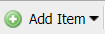 button, and selecting Station.
button, and selecting Station.Fill in the details for the new Station so that the system knows what is desired to be created.
'Complete' and 'Finalize' the Service Order to persist the change throughout PCR-360 and the switch.
Change Action
Authorization Codes
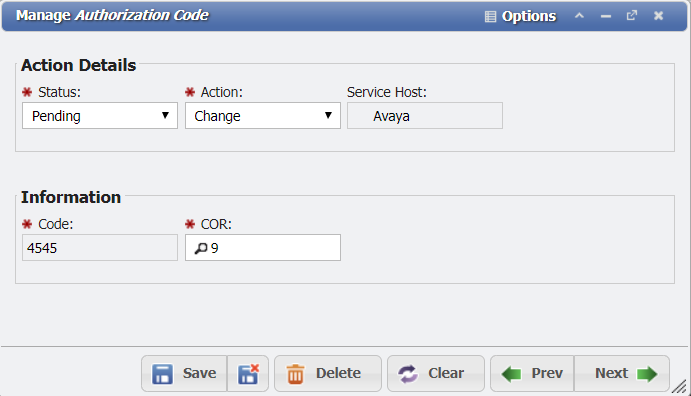
Manage Authorization Code form example
In order to update an existing Authorization Code on a Service, perform for following steps:
Add an Action within Service Desk, for the desired Service.
On the Communication Tab of the Service Order Action, add an Authorization Code by clicking the
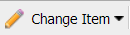 button, and selecting Authorization Code.
button, and selecting Authorization Code.Select the Authorization Code to be updated in the Select an Existing form.
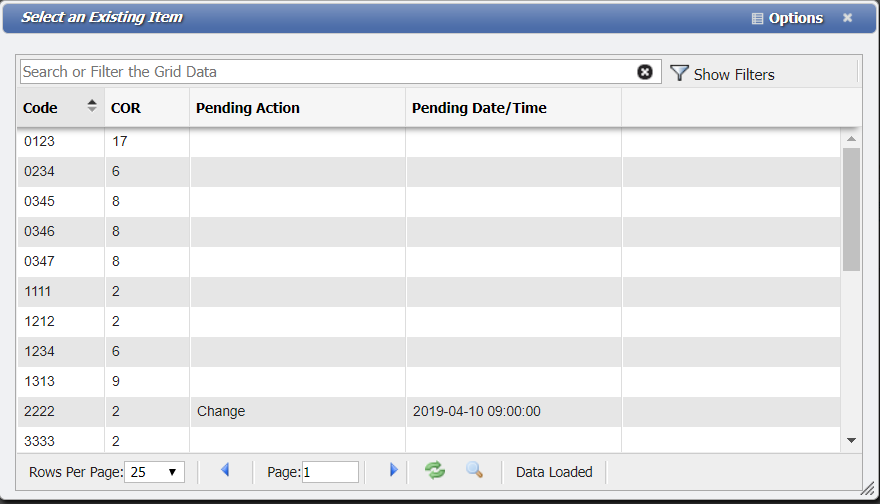
Select an Existing Item form example
Fill in the Code and COR so that the system knows it is desired to update an existing Authorization Code.
'Complete' and 'Finalize' the Service Order to persist the change throughout PCR-360 and the switch.
Stations
Manage Station Form
In order to update an existing Station on a Service, perform for following steps:
Add an Action within Service Desk, for the desired Service.
On the Communication Tab of the Service Order Action, add a Station by clicking the
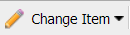 button, and selecting Station.
button, and selecting Station.Select the Station to be updated in the Select an Existing form.
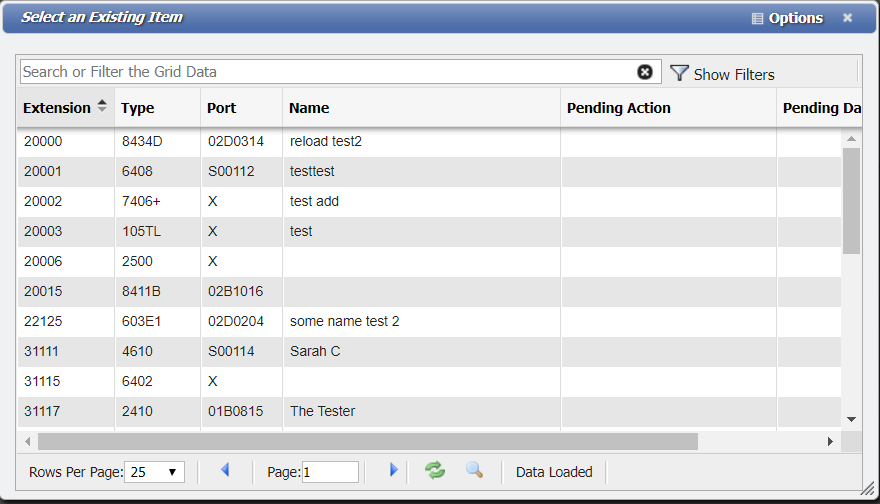
Select an Existing Item form example
Fill in the Code and COR so that the system knows it is desired to update an existing Station.
'Complete' and 'Finalize' the Service Order to persist the change throughout PCR-360 and the switch.
Remove Action
Authorization Codes
In order to remove an existing Authorization Code from a Service, perform for following steps:
Add an Action within Service Desk, for the desired Service.
On the Communication Tab of the Service Order Action, add an Authorization Code by clicking the
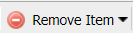 button, and selecting Authorization Code.
button, and selecting Authorization Code.Select the Authorization Code to be removed in the Select an Existing form.
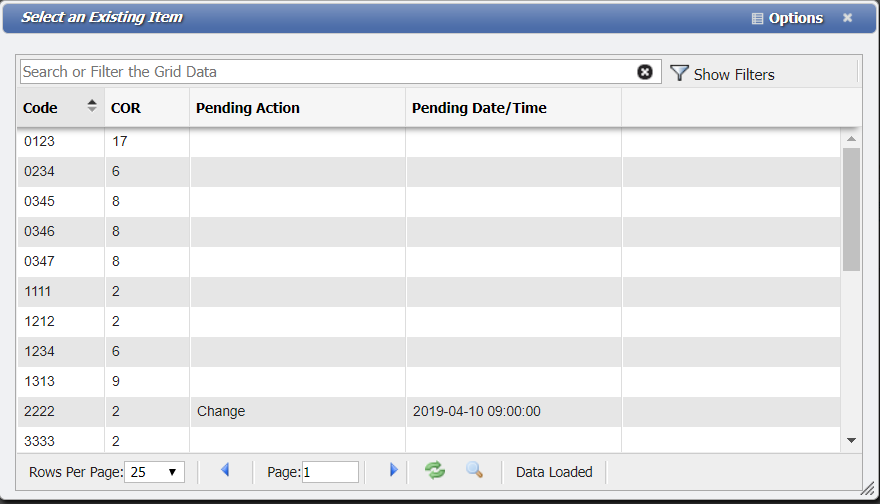
Select an Existing Item form example
'Complete' and 'Finalize' the Service Order to persist the change throughout PCR-360 and the switch.
Station
In order to remove an existing Station from a Service, perform for following steps:
Add an Action within Service Desk, for the desired Service.
On the Communication Tab of the Service Order Action, add a Station by clicking the
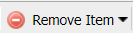 button, and selecting Station.
button, and selecting Station.Select the Station to be removed in the Select an Existing form.
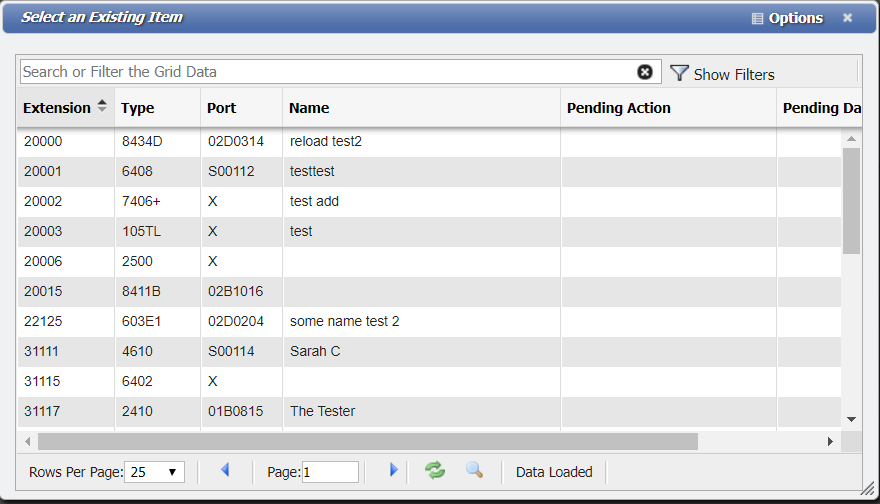
Select an Existing Item form example
'Complete' and 'Finalize' the Service Order to persist the change throughout PCR-360 and the switch.
Cisco
Cisco Switch Interfacing with Service Desk
A 'Service' with the Service Host of Cisco and a Pending Service Order for the Service are Required to perform the following Action.
Service Desk can appropriate a number of different types of items on the Cisco switch:
'Analog Endpoints' and 'Analog Phones'
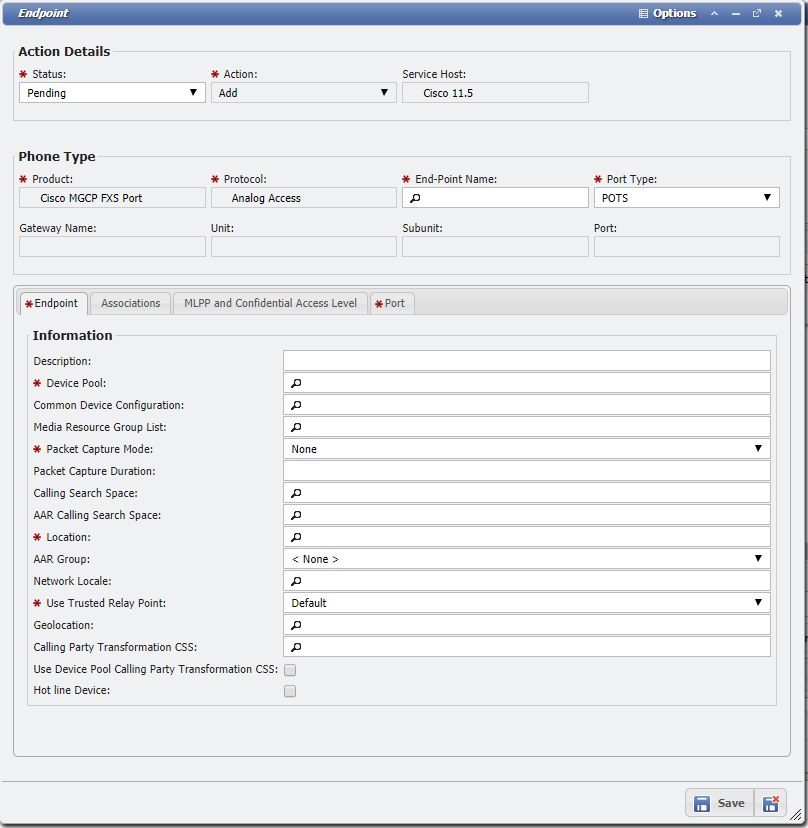
Analog Endpoints/Phones example form
'Devices'
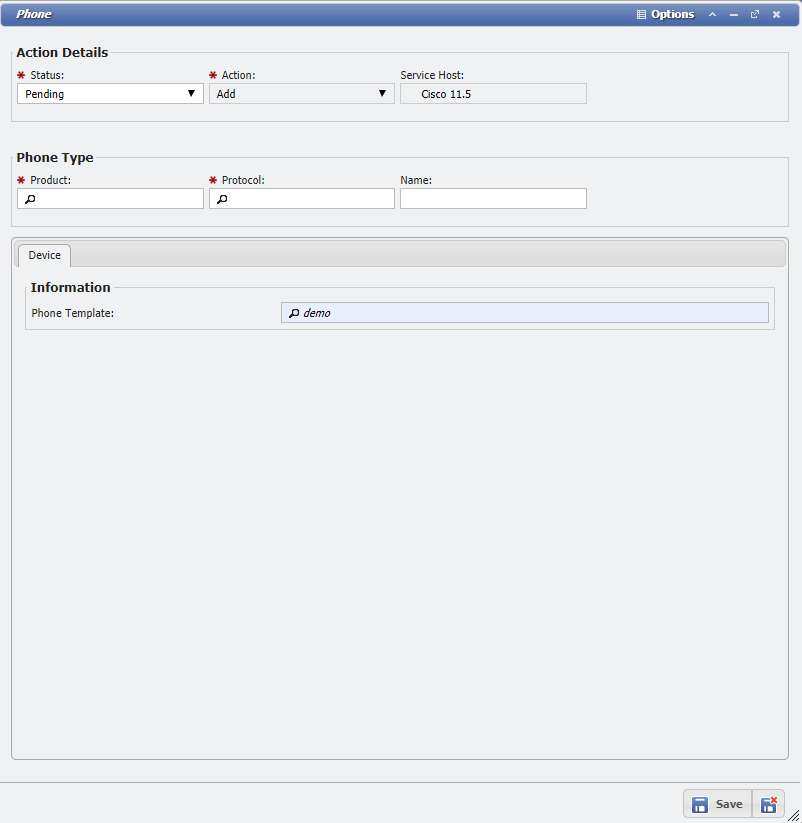
'Devices' example
'Directory Numbers'
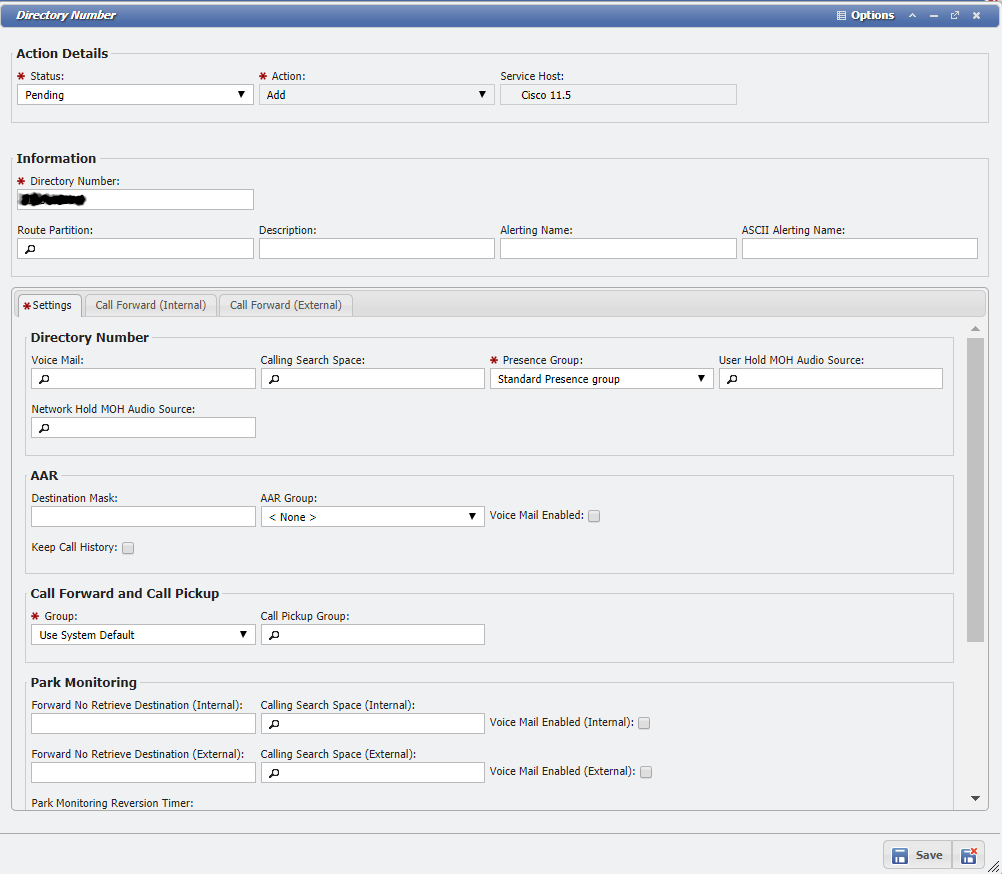
Directory Number example
'End Users'
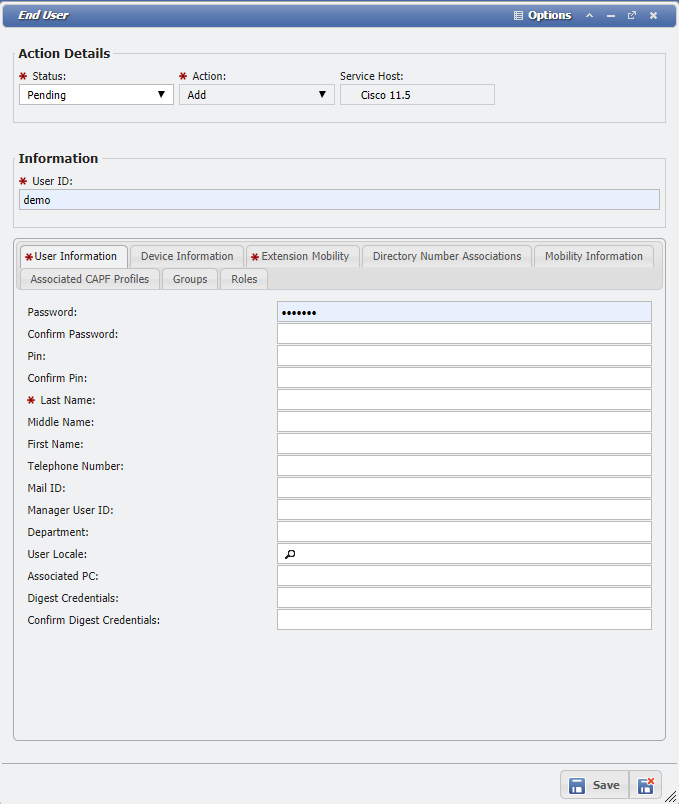
End User example
'Forced Authorization Code'
Forced Authorization Code Example
Add Item
When adding new Analog Endpoints and Analog Phones, depending on the CISCO_AUTO_ASSIGN_ENDPOINT configuration, the Endpoint will be automatically assigned depending on available Servicing Equipment for the Service Desk Action's Location.
If a new item is needed to be provisioned on the switch, perform the following actions:
Add an Action of type: Miscellaneous within Service Desk, for the desired Service.
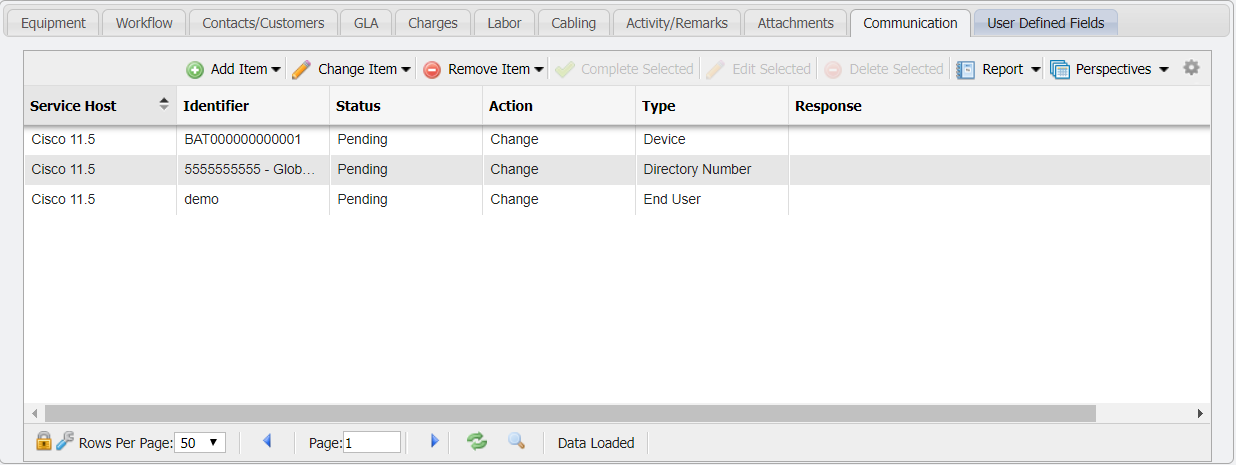
Service Desk Action - Communication Tab example
On the Communication Tab of the Service Order Action, click the
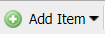 button.
button.From the dropdown menu of the button, select the type of Item desired.
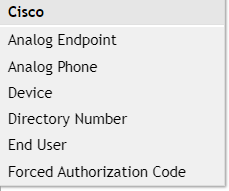
Cisco SD Communication Menu
Fill out the details for the selected item.
'Complete' the Service Order to persist the change throughout PCR-360 and the switch.
Change Item
If an existing item is needed to be updated on the switch, perform the following actions:
Add an Action of type: Miscellaneous within Service Desk, for the desired Service.
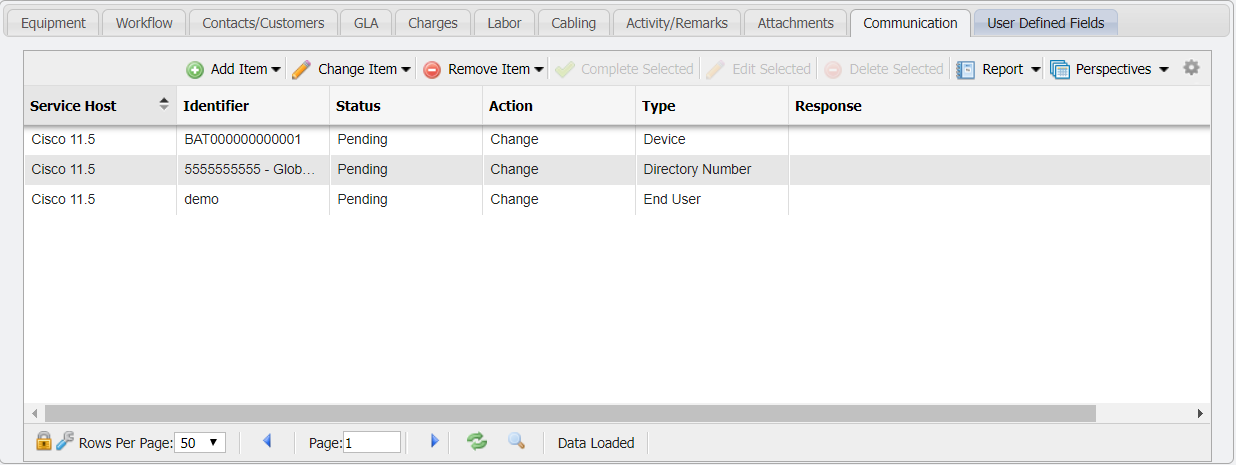
Service Desk Action - Communication Tab example
On the Communication Tab of the Service Order Action, click the
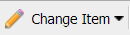 button.
button.From the dropdown menu of the button, select the type of Item desired.
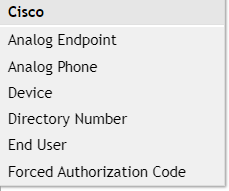
Cisco SD Communication Menu
Select the existing item from the form.
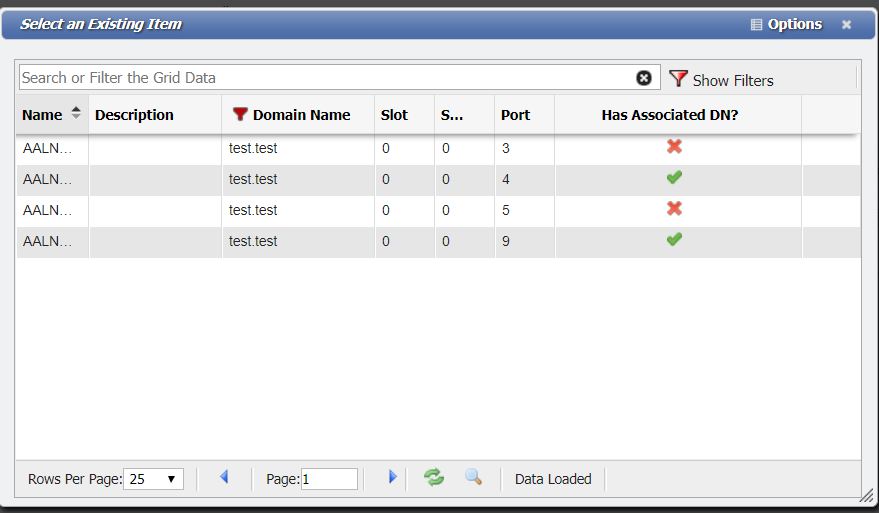
Select an Existing Item form example
Fill out the details for the selected item.
'Complete' the Service Order to persist the change throughout PCR-360 and the switch.
Remove Item
If an existing item is needed to be removed from the switch, perform the following actions:
Add an Action of type: Miscellaneous within Service Desk, for the desired Service.
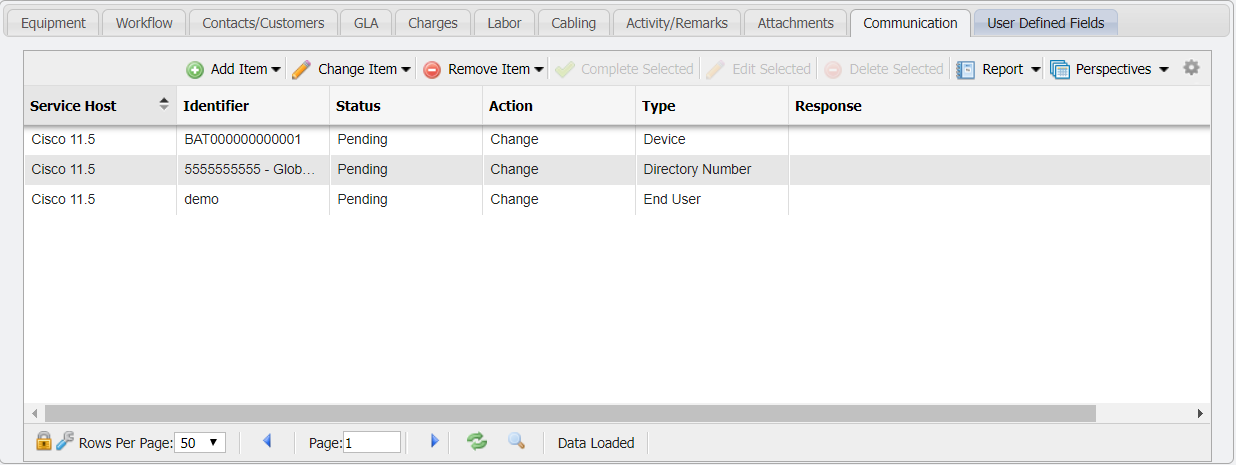
Service Desk Action - Communication Tab example
On the Communication Tab of the Service Order Action, click the
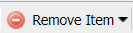 button.
button.From the dropdown menu of the button, select the type of Item desired.
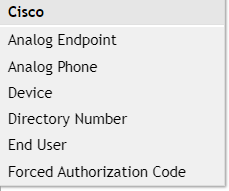
Cisco SD Communication Menu
Select the existing item from the form.
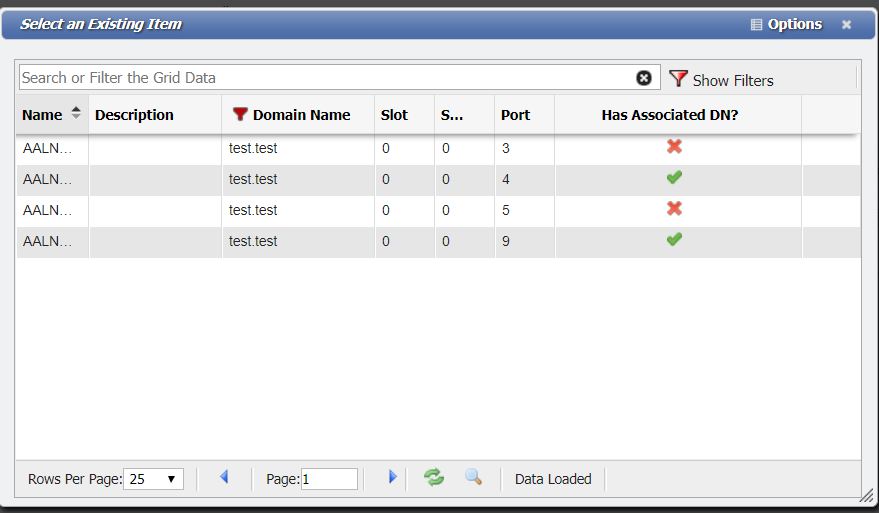
Select an Existing Item form example
'Complete' the Service Order to persist the change throughout PCR-360 and the switch.
