SD Permissions for Charge Catalogs
Service Desk Permissions Tab example
The 'SD Permissions' tab is specific to the Charges Catalog. The functionality of this tab allows an Admin to limit what Charges can be assigned to a given Service Desk Type.
Add
Using the 'Add' functionality a User can associate a Service Desk Type with a Charge. This association will allow the Service Desk Type to be assigned to the Charge and any Children records.
Click the
 button.
button. This will open the 'Add New Service Desk Permissions' form.
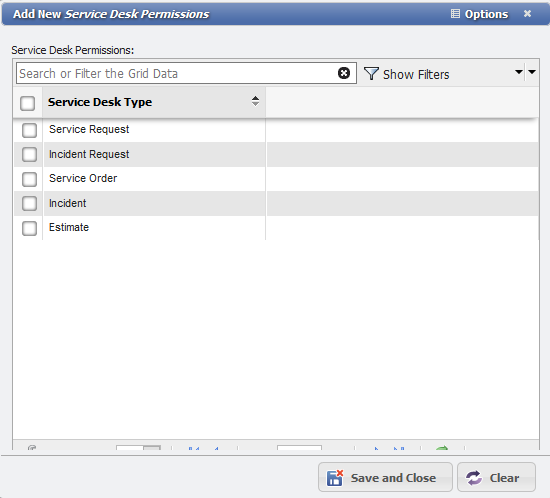
Add New Service Desk Permissions form example
Select the Service Desk Type(s) that are desired to associate with the Charge.
Click the
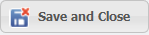 button.
button.
The Service Desk Type(s) will now be associated with the Charge and be the only Service Desk Type(s) that can be assigned to the Charge elsewhere in PCR-360.
Delete Selected
This will remove a single Service Desk Type from the Charge record.
Select the Service Desk Type Permission to remove from the Grid.
Click the
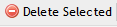 button.
button. The Permission on the current Charge record will have been removed.
Note: Removing the Permission on a Parent record will remove it on all Children records as well. If a Permission is desired on a Child record, it will have to be added manually to the desired record after removing it from the Parent.
Inherited Permissions
This functionality looks up the Tree and shows any Service Desk Type Permissions that are associated with a given Charge through Inheritance from the Parent record.
Click the
 button.
button. This will open the 'View Inherited Permissions' dialog.

View Inherited Permission dialogue example
Click the
 button when finished viewing.
button when finished viewing.
Permit None
This button removes any associated Service Desk Type from a given Charge. This will NOT remove any Inherited Permissions from the Parent record. To use, simply click the 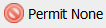

Note: If 'Permit None' is set on a Parent record, the Children records will be similarly limited.
To remove the 'Permit None' Status follow these steps:
Select the line in the Grid that says:

No Contacts Permission Example
Click the
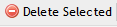 button.
button. The Permit None restriction will have been removed and it will be possible to associate Service Desk Type(s) with the Charge again.
