Messages
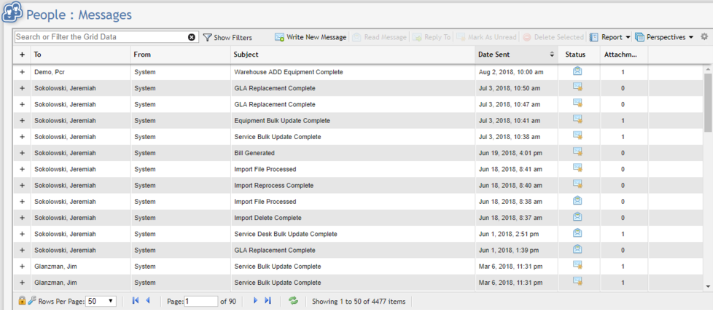
The Messages page serves as the communication hub for everything within PCR-360. On this page you will see messages from the system and other users that have been directed towards you.
Sending a Message

There are two tabs associated with Messages; 'Content' and 'Attachments' .
To create and send a new Message to another user, click the "Write New Message" button at the top of the main Messages grid. In the composing form that pops up, you will notice "To", "Subject" and "Content" fields are required. To select a user to send to, you can either click the down-facing caret to the right of the "To" field or start typing their name and an autocomplete menu will show names to choose from. Multiple users can be added this way within the "To" field. Next, type your "Subject" and provide the body of the message in the "Content" box. If you want to attach a file, open the "Attachments" tab and add it to the grid. When you have completed composing the new message, click the "Send" button at the bottom of the form.
Reading a Message
There are two ways to read a message. You can see a preview of the message by click the "+" box to the left of the message in the grid or you can select the desired message and click "Read Message" (alternatively double-clicking the desired message will open it as well).
Marking as Read & Deleting
If you don't care to read a message you can mark it as read by selecting it in the grid and clicking the "Mark As Read" button.
If you would like to delete a message, you can do this by either selecting it in the grid and clicking "Delete Selected" button or by viewing the message and clicking the "Delete" button at the bottom of the form.
Messaging Options
Messaging within PCR-360 can be configured to allow for only Internal Users, or to also include External Emails by the SEND_EMAIL Configuration Parameter. This configuration impacts how PCR-360 operates for Sending Reports to Coordinators, Service Desk Messaging, Sending Generated Bills, 'Imports/Exports', 'Notifications', and 'Custom Events'.
Messages Widget and Icon
When the Messages widget is active on the Landing Page, Users can view messages from the Messages Widget. The Messages Icon

Users can easily mark messages as "read" by clicking and opening individual messages one at a time or by clicking the

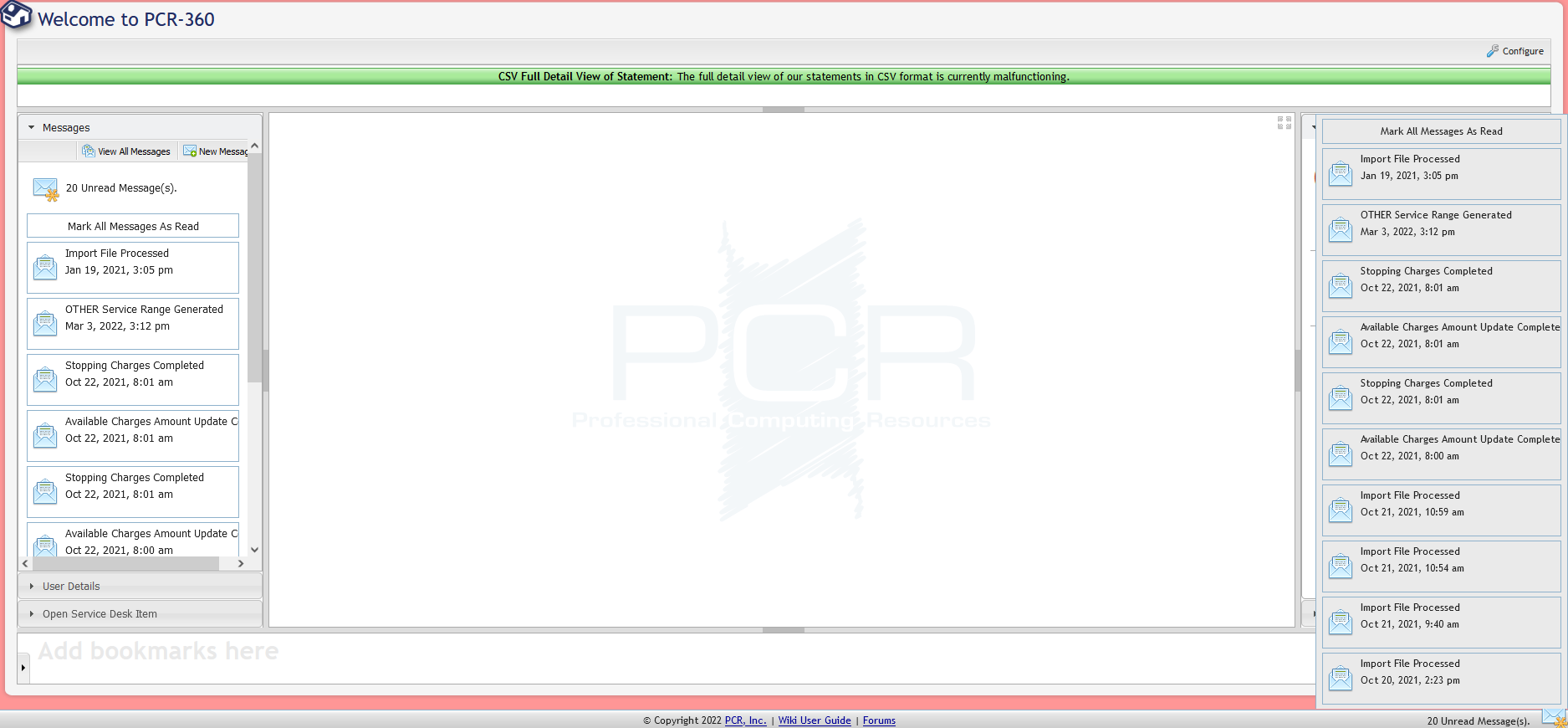
Messages Widget and Icon example
If Users want to view more than 10 messages at a time or want more control over messages, they can click the

Known Issues In Messaging
Here is a list of currently known problems with PCR-360's Messaging. These issues will only impact Organizations that do not use Email.
When configured to only Message Internal Users, External Emails for Exports are still sent by the system.
When configured to only Message Internal Users, Coordinators are not sent Bill Generation messages.
When configured to only Message Internal Users, the 'Email Thread' tab for Service Desk Items errors when trying to send a Message through the tab.
