Landing Page Configuration
The Landing Page is divided into three panes to help Users organize the items they might add to it.
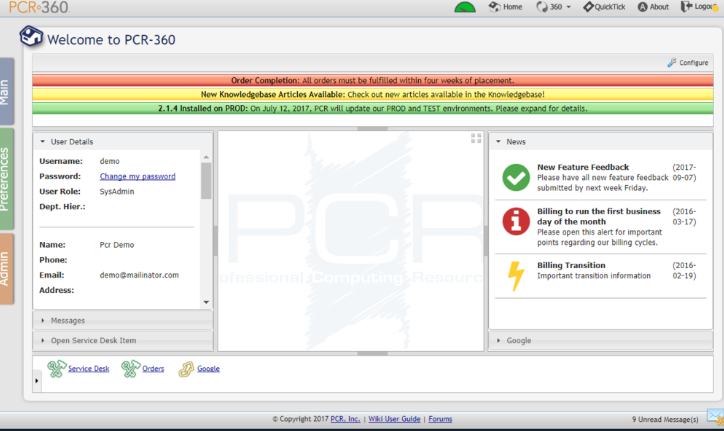
However, Users can easily click and drag the frame of these sections to determine the size of each pane.
Click the Configuration Button to configure and manage the Landing Page. ![]() This displays options to add Widgets, edit refresh rate, or reset the Landing Page to its default settings.
This displays options to add Widgets, edit refresh rate, or reset the Landing Page to its default settings. ![]()
Messages Widget and Icon
When the Messages widget is active on the Landing Page, Users can view messages from the Messages Widget. The Messages Icon

Users can easily mark messages as "read" by clicking and opening individual messages one at a time or by clicking the

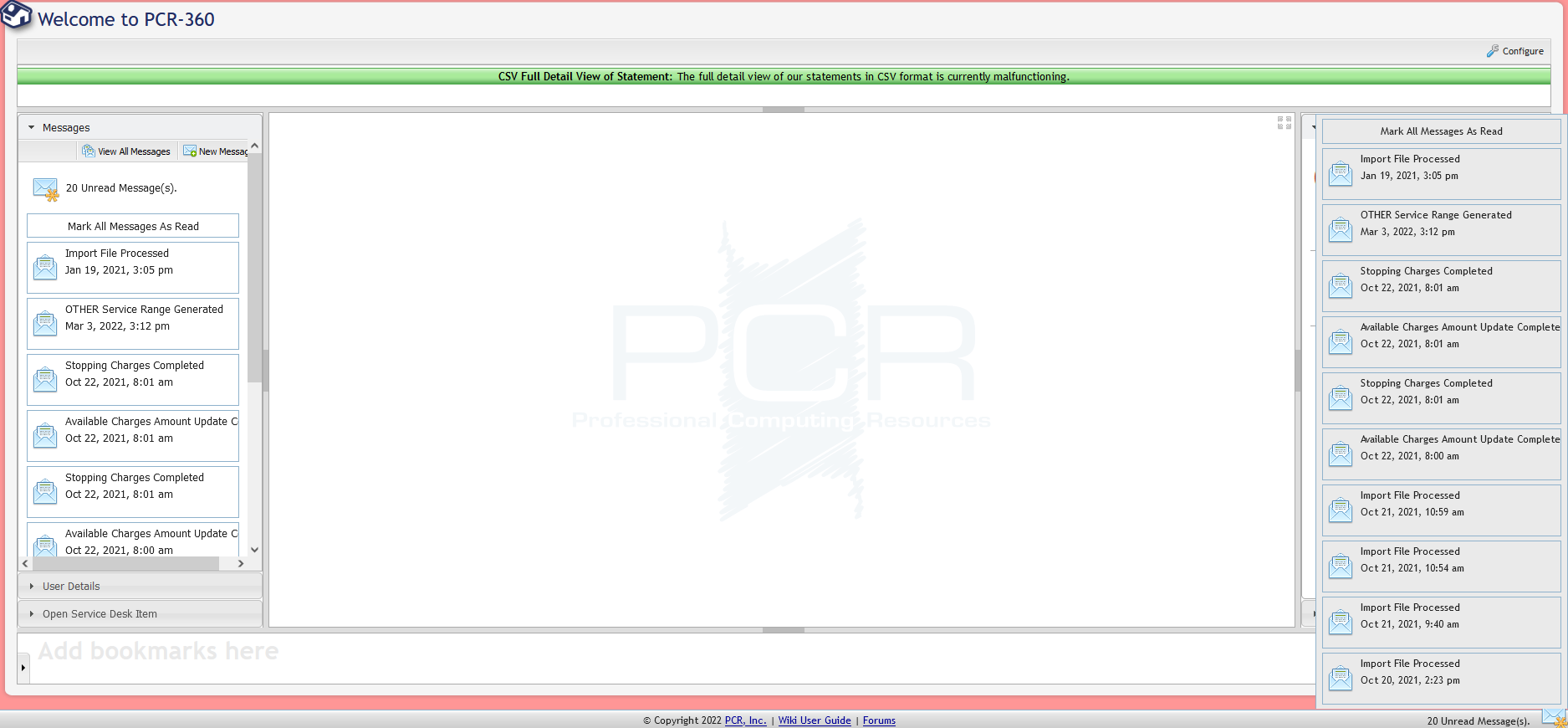
Messages Widget and Icon example
If Users want to view more than 10 messages at a time or want more control over messages, they can click the

