Inventory Overview
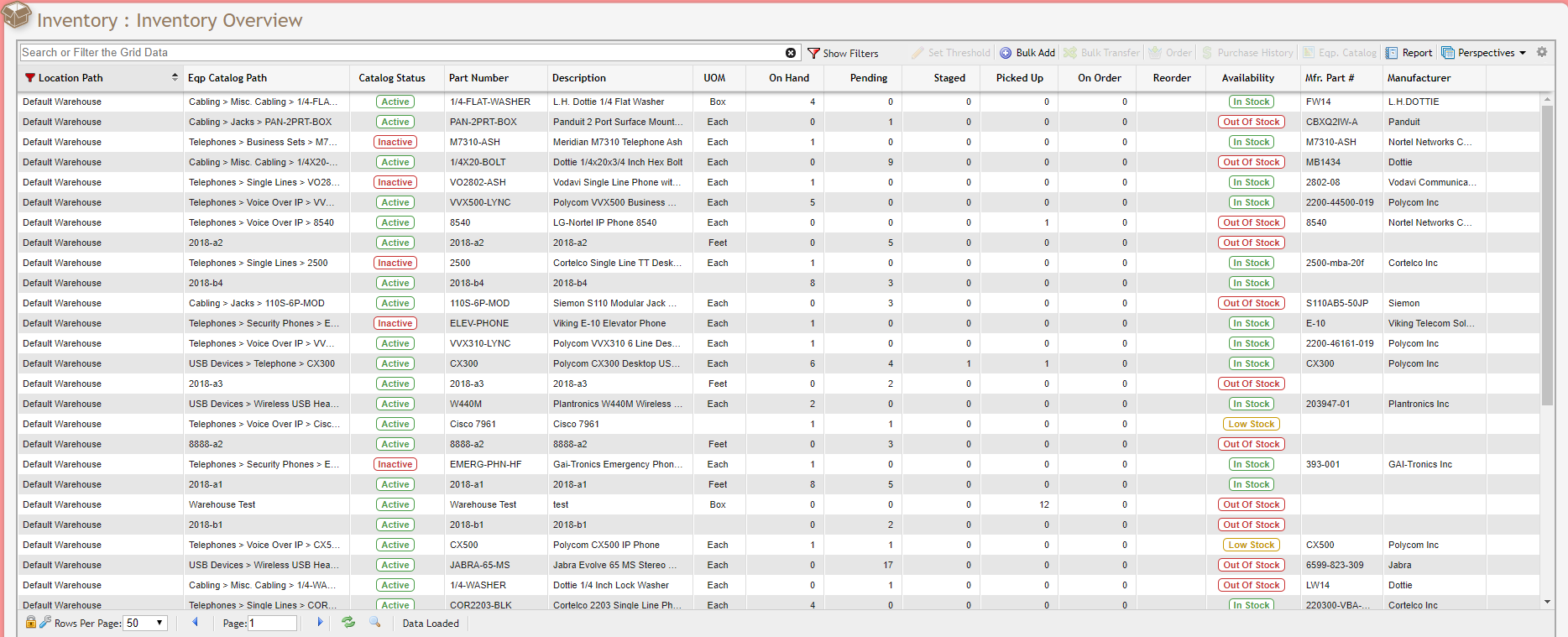
Inventory Overiew Grid example
Inventory Overview allows you to view an up-to-date summary of your Inventory levels for a specific Location and also allows you to quickly access to Inventory functions such as adding, transferring, and ordering Equipment.
Inventory Overview Video
Columns
On Hand: Comes from the Warehouse (Location Path) and means there are X number of records in that Location (Warehouse) that are Unassigned.
Total On Hand: Comes from the Warehouse (Location Path) and means there are X number of records in that Location (Warehouse) or its children Warehouses that are Unassigned.
Pending: Comes from the number of Equipment record(s) that are on Pending Orders or Actions for a given Location (Warehouse).
Total Pending: Comes from the number of Equipment record(s) that are on Pending Orders or Actions for a given Location (Warehouse) or its children Warehouses.
Staged: Comes from the Equipment that is on Pending Orders or Actions for a given Location (Warehouse), and it is ready to be "Picked Up". It can also be seen in the Main > Inventory > Warehouse Actions grid.
Picked Up: Comes from the Equipment that is on Pending Orders or Actions for a given Location (Warehouse), and is presently in possession of a technician for installation. Equipment in this status is considered "spoken for" and can not be selected to be added on any particular Service Desk Item. It can also be seen in the Main > Inventory > Warehouse Actions grid.
On Order: Comes from how many of the given Equipment Catalog(s) is on a Purchase Order for a given Location (Warehouse), that have NOT been Received.
Reorder: Comes from the Reorder Threshold of the Equipment Catalog for a given Location. Since the Warehouse is specified in the record on the Inventory Overview grid a User can only specify the value of the Threshold from here.
Equipment can also be Staged and Picked Up from the Service Desk Equipment tab.
In addition to being able to easily view 5 different categories of Inventory levels per Equipment type, you can also perform these functions:
Set Threshold: This will set the Reorder Threshold for any given Equipment.
Bulk Add: Add multiple pieces of Equipment to any Warehouse.
Bulk Transfer: Transfer quantities of Equipment from one Warehouse to another.
Create Purchase Order: Start a new Purchase Order to order this Equipment.
View Purchase History: View the Purchase Order history of this Equipment either by Purchase Order or by Vendor.
View Equipment Catalog Definition: Opens the Equipment Catalog record for this Equipment to view key information such as Charges, Permissions, Inventory/Cabling flags, User Defined Fields, and more.
