GLA Component Pricing for Charge Catalogs
GLA Component Pricing Tab example
The 'GLA Component Pricing' tab allows the User to provide a list of amounts that will force-override the given amount of the Charge if the GLA Component(s) matches. It is important to note that if a GLA split is being set for a given Charge, and the GLA Component Pricing is specified for any of the GLAs that is being split, then the GLA Component Pricing will be automatically ignored. GLA Component Pricing must be turned on with the Configuration Option GLA_PRICING_MODEL . If this Configuration Option is not set to "GLA Component" then this tab will NOT appear on the Charge Catalog.
To add a 'GLA Component Pricing' for a Charge follow these steps:
Click the
 button.
button. This will open the 'Add New GLA Component Pricing' form
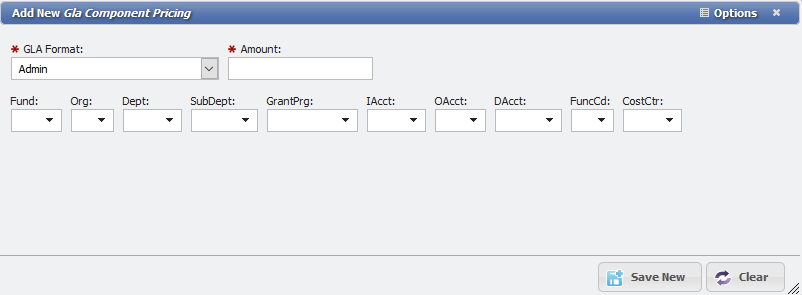
Add New GLA Component Pricing form example
Choose a 'GLA Format' from the drop-down. This will be populated from the GLA Formats specified in the GLA Formats in the Admin section.
Enter the 'Amount'. This is the value that will override any other specified value.
Each of the individual Components in the GLA load dynamically onto the form based on the GLA Format specified. If there is only one GLA Component then there will be one selector.
Select the GLA Component(s) that need to be overridden.
Leaving a GLA Component blank will cause the GLA Component Pricing to treat the blank Component as a wildcard.
Click the
button.
The 'GLA Component Pricing' will be added to the Grid. This saved record(s) will override the Amount of the Charge when Charges are generated, with the value specified, if any GLA Component matches the GLA Component of the Charge to be Billed.
Managing GLAs
When a GLA Record is added/changed, the User is prompted to select when that change should apply. Selecting "Effective Today" will apply the change immediately, while selecting "Date to Last Billed" will begin as of the date of the last Bill Run. An example of the prompt is displayed below.

Effective Date dialogue example
