Call Details

Call Details Grid Example
Call Details
PCR-360 supports importing of Call Detail Records (CDR). The Import utility allows the administrator to map out the format for the CDR files that are imported into PCR-360 and make changes as Required to the CDR import without any assistance from PCR. Typically monthly CDR imports include any sort of phone switch or communication manager (Avaya, Cisco, SL-1, SL-100, 5ESS, NEC, Nortel, etc) or data from carriers like Verizon, ATT, and Sprint, etc.
The Call Details grid is a summary of all CDR processed into the system. For ease of use Filters, Perspectives, and the Archive features are strongly encouraged given the volume of records that can appear on this Grid.
Archive Function
Due to the large quantity of data typically associated with Call Details, there is an automatic Data Archiving function that runs on the Call Details records. When there is an Archives available, it shows up to the User in a drop-down selection on the grid:
Table Selector field example
Within the Archive Selector, a User finds a list of the archived data. This list should look like the following image:
Table Selector dropdown field example
Call Details are Archived after the Calls are 3 months old in the CALL_DETAILS table. The Archived items are stored with a format of two number year and two number month like so: CALL_DETAILS_YYMM. To view an archived grid simply select the Year/Month of Details that is Required by clicking its checkmark, and click anywhere else in the application. The Archive loads and be possible to view.
Add
On occasion, it might be necessary to manually enter Call Details into PCR-360. This usually happens with a small number of records, where an automatic process would be unnecessary. This is handled with the
Click the
 button.
button. The 'Add New Call Details' form opens.
Add New Call Details form example
Enter the Required information
When adding a call, the Status can only be set to Raw, Rated, or Rated Unbillable.
Click the
button.
The information entered is displayed in the Call Details Grid.
Edit
The
Manage Call Details form example
All records that were Imported are not possible to modify, with some exceptions:
If the call was manually added and the Status is not Billed, then all of the fields can be modified. The Status can only be set to Raw, Rated, or Rated Unbillable.
If the call was imported and the Status is not Billed, then these fields can be updated: Cost, Billing Date, Call Type, and Status. The Status can only be set to Raw, Rated, or Rated Unbillable.
If the call has been Billed, then nothing about the Call can be updated.
Manage Call Details form example
Rate Calls
PCR-360 automatically Rates Calls based on a setting in the Configuration Guide according to the Users needs. This can be set to Rate Calls based on business needs on a daily or hourly basis though for a large volume of calls a more frequent schedule can be set. A User can manually begin the process if needed by clicking the
Rerate Calls
The
Confirm Rerate Calls dialogue example
From this form, the User can specify the Range of Calls that should be Rerated. The User will then need to select the Import File Format that should have its calls Rerated. Once the User is ready they can click the
For more details on the status of a Call Details record, please see the Call Rates wiki.
The 
Automatic Importing of Records
The majority of records are Imported into PCR-360 from the switches after the initial setup has been completed. The raw data from the Import can be viewed by clicking the
View Import File
A User can view the raw data of the Import File by clicking the 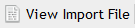
Call Details Import File form example
Call Details Additional
PCR-360 supports a set of configurable additional columns/fields that can be added to the CALL_DETAILS table. These fields can be used to store any information that is needed for business or reporting purposes. Defining these additional fields is done in the application Configuration Options. Contact PCR for assistance defining these fields.
Call Statuses
The following is a listing of the Call Statuses and what they mean:
Raw - Call successfully processed from Import File, but has not yet been Rated.
Duplicate - Same Call Start Time, Duration, Origination Number, and Destination Number as a previous Call. Duplicates do not appear on the Bill.
Error - An error occurred during the Import File processing. This will re-try each night.
Unrecoverable Error - An error that cannot be fixed, so it will not try again each night.
Rated - Call has been successfully Rated, but has not yet Billed.
Rated Unbillable - Successfully Rated, but Rate specified 'Do not bill', so this will not appear on the Bill. This is not an error.
Rating Error - An error during Rating. This will re-try each night.
Billed - Once Billed, a Call cannot be deleted or re-processed.
Billing Error - Indicates an error during Billing.
When the Call Status is any type of error, then the details of that error will appear in the Error column on the Call Details Grid.
