Billing Group Pricing for Charge Catalogs
Billing Group Pricing Tab Example
The 'Billing Group Pricing' tab allows the User to provides a list of amounts that will force-override the given amount of the Charge if the Billing Group matches. The User can specify the Billing Group to associate, and the Charge that will be used to override the Default Amount on the Charge. Billing Group Pricing must be turned on with the Configuration Option GLA_PRICING_MODEL . If this Configuration Option is not set to "Billing Group" then this tab will NOT appear on the Charge Catalog.
To add a 'Billing Group Pricing' follow these steps:
Click the
 button.
button. This will open the 'Add Billing Group Pricing' form
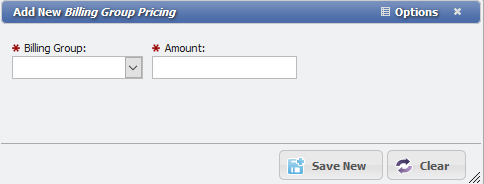
Add Billing Group Pricing form example
Choose a 'Billing Group' from the drop-down. This will be populated from the Billing Groups in the Admin section.
Enter the 'Amount'.
Click the
button.
The 'Billing Group Pricing' will be added to the Grid. When Charges are generated, the saved Billing Group Pricing will always override the Amount of the Charge otherwise specified.
Managing Billing Group Pricing
When a Billing Group Pricing record is added/changed, the User is prompted to select when that change should apply. Selecting "Effective Today" will apply the change immediately, while selecting "Date to Last Billed" will begin as of the date of the last Bill Run. An example of the prompt is displayed below.

Effective Date dialogue example
