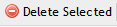Workers/Contacts - Vendor Tab
Vendor
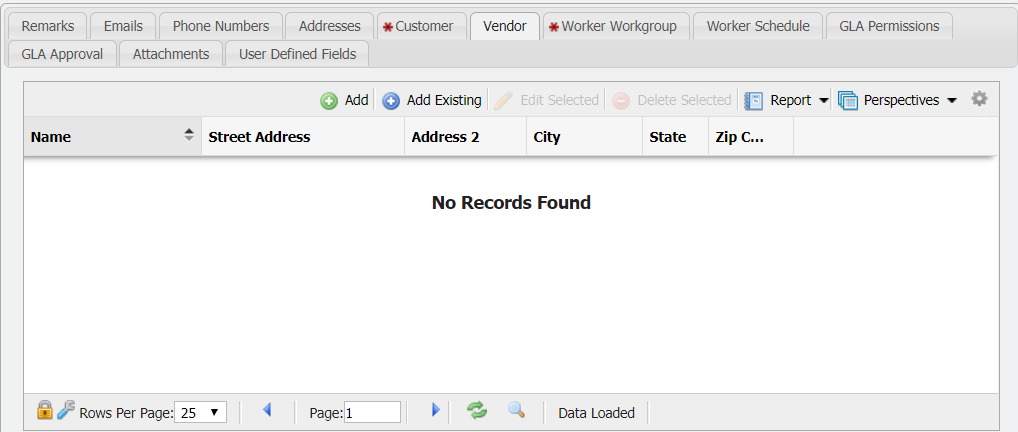
Vendor tab
The 'Vendor' tab is another way to add a Vendor to a Contact and visa versa. When a Vendor is added here, that Vendor becomes associated with the Contact so that the Contact will appear in that Vendors 'Contact' tab.
Add New Vendor
This will add a Vendor to the Vendors grid. To add a Vendor follow these steps:
Click the
 button.
button.This will open the 'Add New Vendor' form
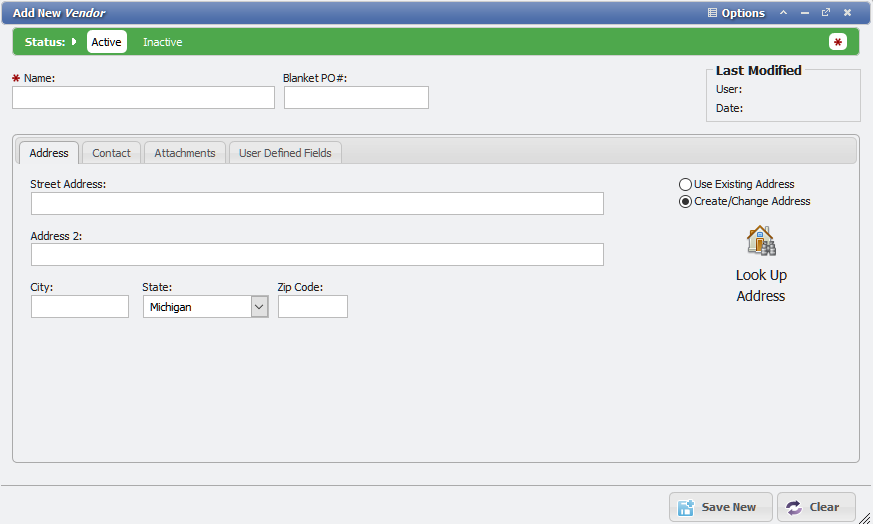
Add New Vendor form
Fill in the 'Name' of the Vendor along with the Address.
When all desired information is entered, click
button.
The new Vendor will be added to the Vendor grid and will be able to have 'Vendor Details' entered.
Add Existing Vendor
To use a Vendor that was previously set up, click the
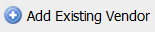 button.
button.This will open the 'Add Existing Vendor' form.
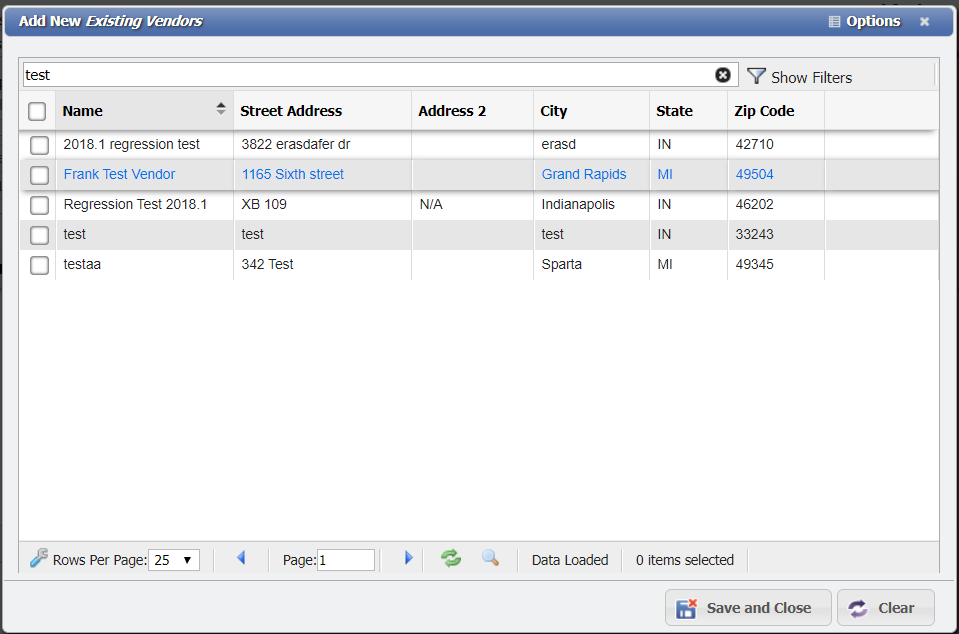
Manage Existing Vendors form
3. Select the Vendor(s) desired from the form and click the 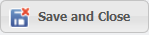
Delete Selected
To remove a Vendor association from a given Contact just select the Vendor to remove and click the