Backbone
Click on the Services icon in the 'Main' tab. Click on the 'Services' folder to view services by type. Select the item labeled 'Backbone'.
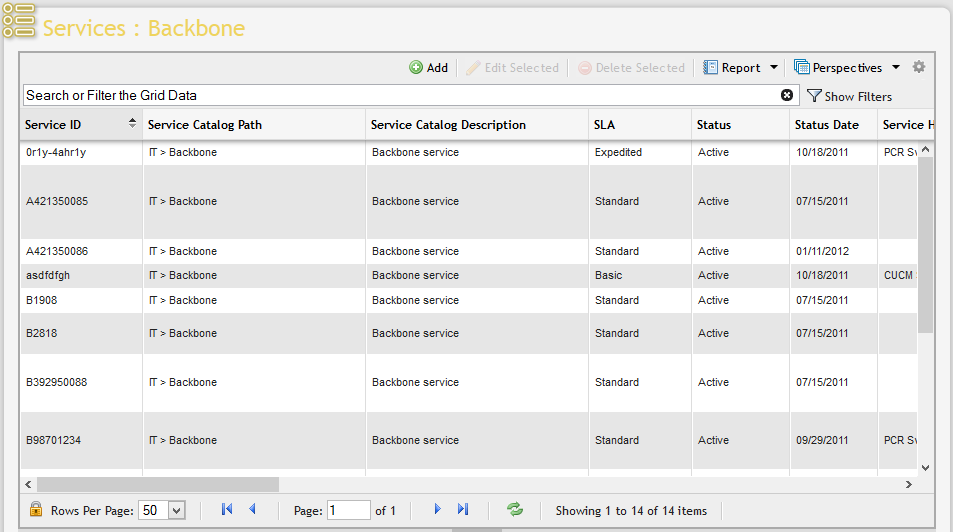
Adding and Editing a Backbone Service
To add a new Backbone Service, click the Add button located on the Grid Toolbar above the Services: Backbone grid (see above). To customers who utilize the Service Desk portion of the application, it is recommended that all new Services be added via Service Order in Service Desk so that a complete trail of the provisioning process is recorded.
To edit an existing Backbone Service, simply double-click the item or highlight the item (single click) and press the 'Edit Selected' button located on the Grid Toolbar above the Services: Backbone grid.
Both actions will open a Backbone Service data entry form.
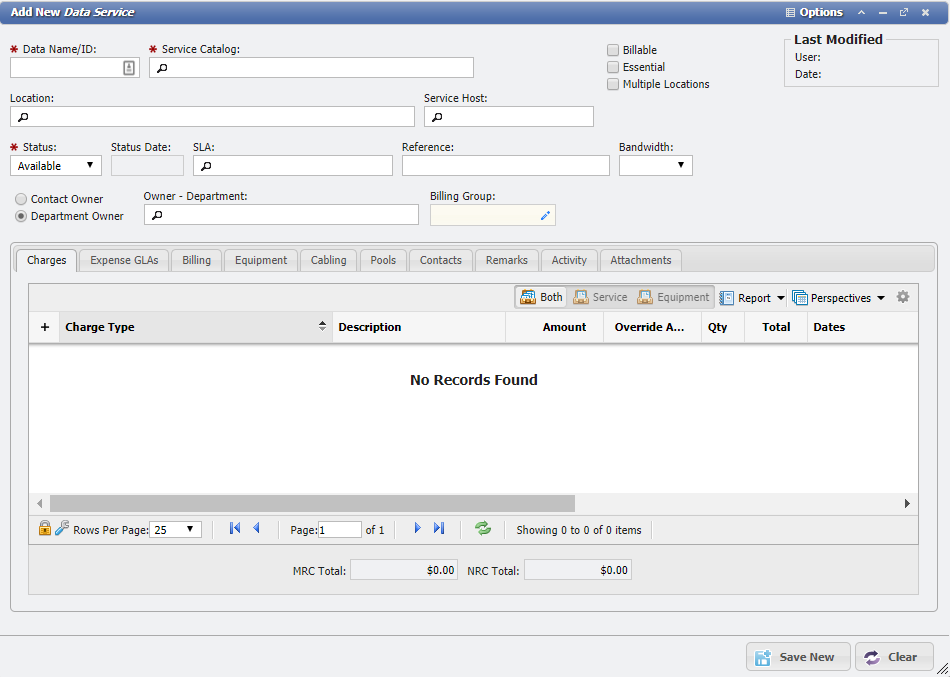
Specific logic and requirements pertaining to the common service fields can be found in Fields, Logic & Rules . Backbone Services have two unique fields 'Circuit Name' and 'Bandwidth'. The 'Circuit Name' field is the unique service identifier across all services.
Backbone Service Tabs
When a Service is of the Backbone type, it has the standard set of tabs on the form. The 'Tabs' associated with Backbone Services are Charges , Equipment , Contacts , Expense GLAs , Cabling , Pools , Remarks , Activity , Attachments , Billing , User Defined Fields .
Deleting a Backbone Service
To delete an existing Backbone Service, highlight the item(s) to be removed and click the 'Delete Selected' button located on the Grid Toolbar above the Services – Backbone Services grid.
