360 View: Contacts
The 'Manage Contact 360 View' form will provide the User with a 360 Degree view of a given Contact. From this form, the User will be able to see the Contact's 'Profile' as well as all the 'Services', 'Equipment', 'Billing', and 'Service Desk' items associated with the Contact.
Buttons
Add Remark button
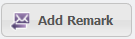 - allows the User to create a 'Remark' on the Contact record.
- allows the User to create a 'Remark' on the Contact record.Prev button
 - moves to the previous Contact record in the grid.
- moves to the previous Contact record in the grid.Next button
 - moves to the next Contact record in the grid.
- moves to the next Contact record in the grid.
Profile
The 'Profile' tab displays the 'Email Address', 'Phone Numbers', 'Type(s)', and 'Address(es)'. Additionally, there is a listing of the 'Remarks' associated with the Contact.
Services
The 'Services' tab shows all the Services associated with the Contact.
The '360 View' button ![]() opens the ''Service 360 View'' form for the selected Service.
opens the ''Service 360 View'' form for the selected Service.
The 'Create New Service' button ![]() opens the ''Add New Service Order'' wizard form. This creates an 'Add' action for the Service on a new Service Order.
opens the ''Add New Service Order'' wizard form. This creates an 'Add' action for the Service on a new Service Order.
The 'Create Service Order' button ![]() opens the ''Add New Service Order'' wizard form. The Type of Action depends on whether 'Charge' or 'Remove' is selected in the grid.
opens the ''Add New Service Order'' wizard form. The Type of Action depends on whether 'Charge' or 'Remove' is selected in the grid.
The 'Report Incident' button ![]() opens the ''Add New Incident'' wizard form.
opens the ''Add New Incident'' wizard form.
Equipment
The 'Equipment' tab shows all the Equipment associated with the Contact.
The '360 View' button ![]() opens the ''Manage Equipment 360 View'' form for the selected Equipment.
opens the ''Manage Equipment 360 View'' form for the selected Equipment.
The 'Report Incident' button ![]() opens the ''Add New Incident'' wizard form to create an Incident for the given piece of Equipment.
opens the ''Add New Incident'' wizard form to create an Incident for the given piece of Equipment.
Billing
The 'Billing' tab shows all the Bills associated with the Contact.
The 'View Bill' button ![]() opens the Bill from the given date range.
opens the Bill from the given date range.
Service Desk
The 'Service Desk' tab shows all the Service Desk items that are associated with the Contact.
The User can click the 'Edit Selected' button ![]() to edit the Service Desk item. The Service Desk form opens and is editable per the normal Service Desk rules.
to edit the Service Desk item. The Service Desk form opens and is editable per the normal Service Desk rules.
