G/L Account (GLA) Catalogs
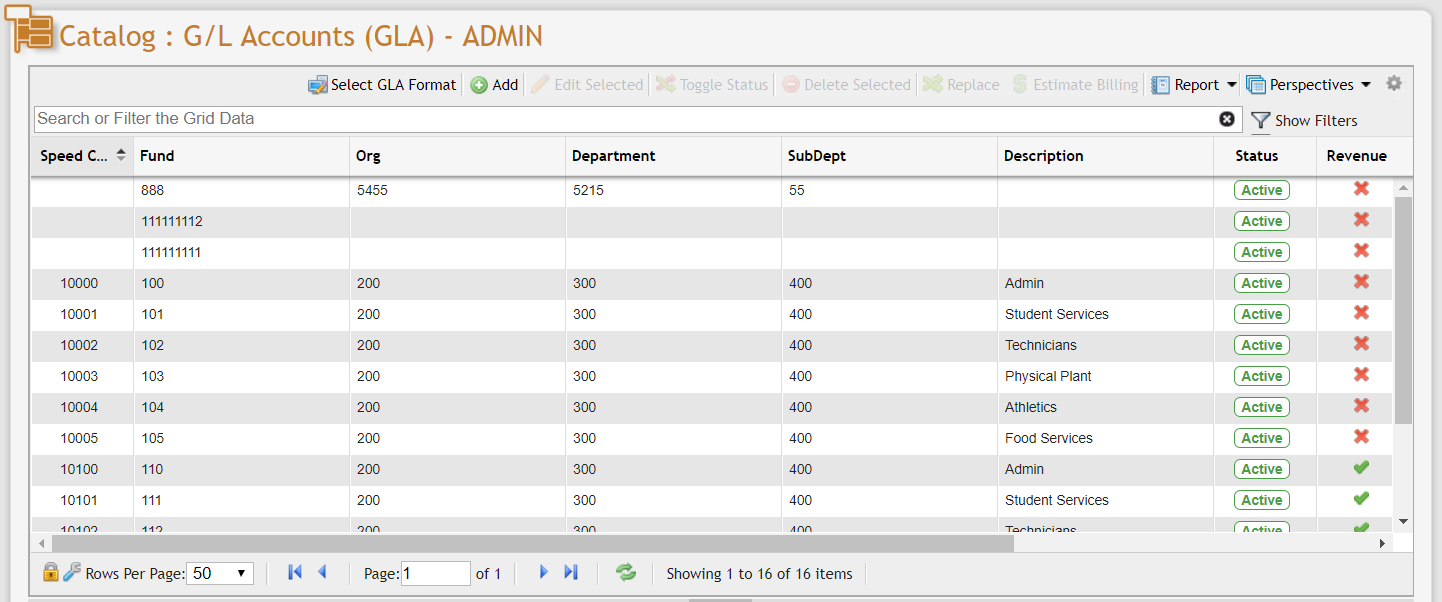
The G/L Accounts function enables Users to build and manage billing accounts throughout the User's organization.
Users can build G/L hierarchies across any number of General Ledger Accounts (GLAs) components, which are reflected in the columns of the G/L Accounts Grid. In this example, the G/L Accounts Grid lists five components in descending order: Fund, Organization, Account, Program, and Description.
Note: During the PCR-360 set-up process, the User organization determines how the program structures GLAs.The organization can define and build any number of component-based GLA structures. For more information, refer to the Configuration Guide GLA Parameters.
Select a GLA Format
The GLA Format is set up when PCR-360 is brought online in the Configuration Options. To switch between Formats, click the ![]() button to bring up the GLA Selection Form.
button to bring up the GLA Selection Form.
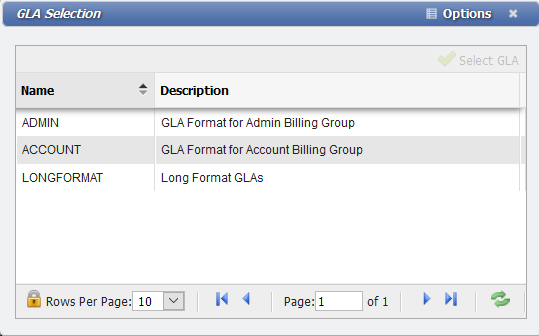
Double-click on a GLA Format name to select it. The User can confirm they are looking at the Format that they want by checking the Path at the top of the Grid. In the following example, the User is viewing the ADMIN GLA format.

GLA Components
A User should start by adding Components to the system. More information is provided for Users who need to modify GLA Components. Once the User adds Components to the system, the next step is to build a GLA with the existing Components.
Note: When building a new GLA, components are automatically added if they do not exist; however, component descriptions can only be added through this method.
Building a Component-Based GLA
Add a GLA
To build a GLA with multiple components, navigate to the General Ledger (G/L) Accounts grid.
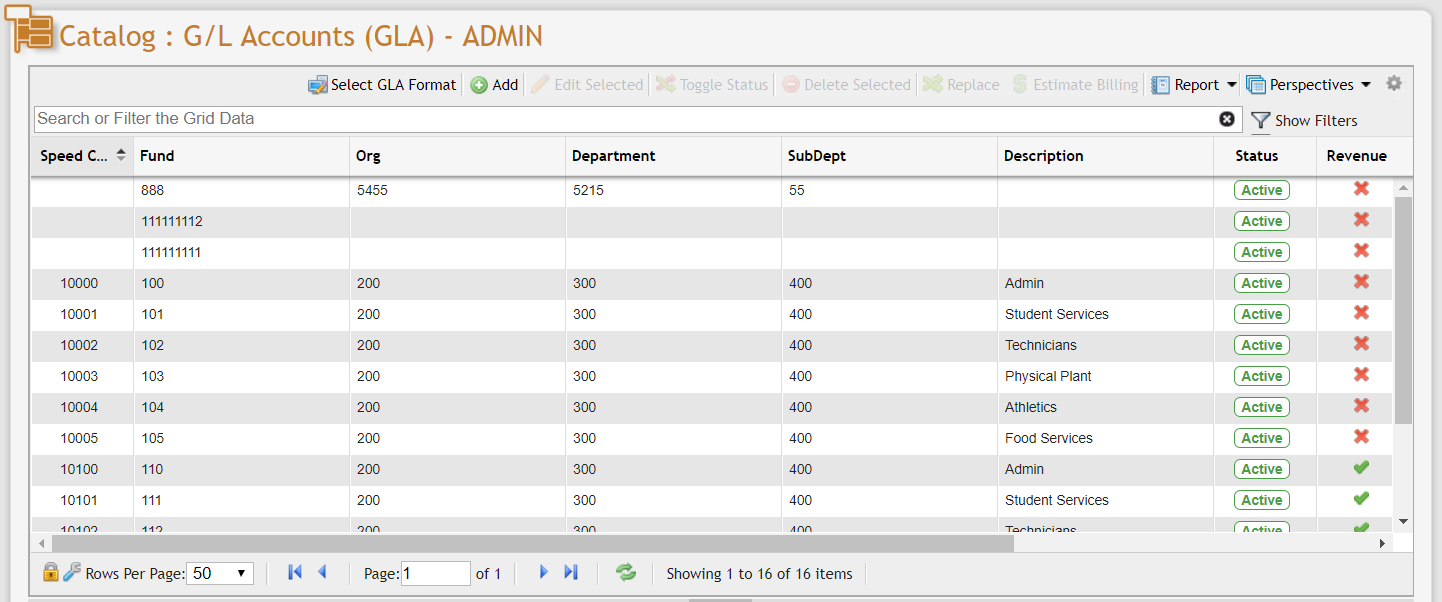
Click the 
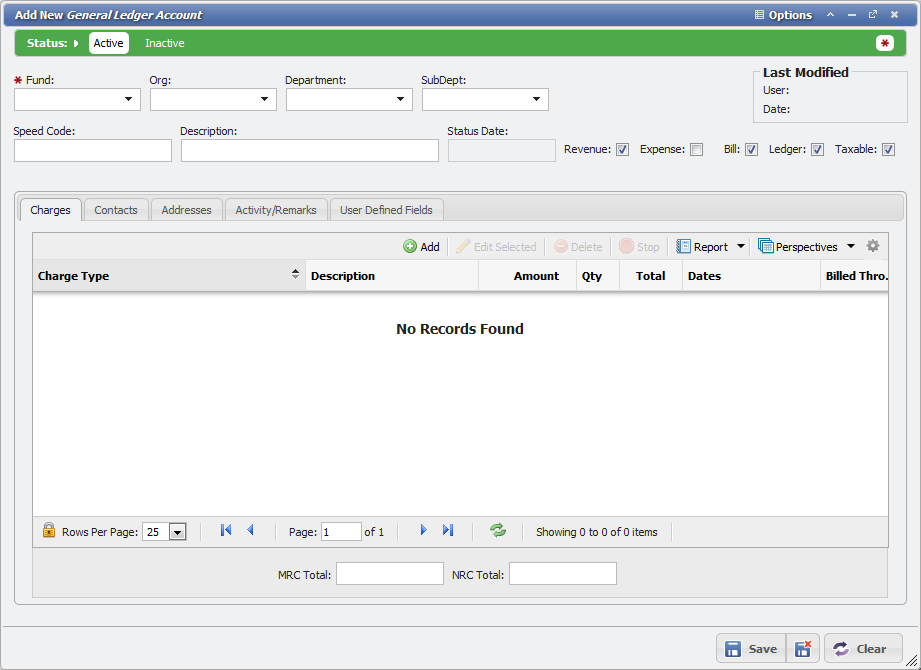
In the 'Add New General Ledger Account' form, the User can define up to four Components – Fund, Org, Department, and SubDept – based on the organization's available Component Types. The first Component – in this case, the Fund – is a Required field.
Note: The Required configuration of GLA components is defined in the system configuration. See 'Configuration Guide GLA Parameters' for details.
Speed Code and Description are also not Required fields, though they can help other users identify the new GLA. Speed Code must be unique in PCR-360, regardless of the GLA Format. Users may optionally define an income type for the GLA by checking the “Revenue” or “Expense” checkboxes. Additionally, the User may indicate how the GLA is used for Billing by selecting 'Bill', 'Ledger', or 'Taxable' and checking the appropriate checkboxes.
Charges, Contacts, and Addresses can be added to the GLA in their respective tabs, and additional fields can be set in the User Defined Fields tab.
Once all Required fields have been satisfied, click the 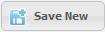
Tabs
Name | Description |
|---|---|
Only visible if the Accounts Receivable license has been purchased. | |
Defines the Charges associated with the GLA. | |
Defines what Contacts should be associated with the GLA. | |
Defines what Address is tied to the GLA, used for billing. | |
Tracking of any Activities and Remarks associated with the GLA. | |
Displays the Bill(s) for the GLA. |
Edit a GLA
This allows a User to modify some of the information associated with a GLA after it has been created. The Speed Code and Description are editable after GLA creation, as well as the Bill, Ledger, and Taxable checkboxes.
Other items that the User can edit include the information on the Charges, Contacts, Addresses, Activity/Remarks, and User-Defined Fields tabs. Any Required fields need to be entered before continuing.
The Revenue and Expense checkboxes are read-only once the GLA is created if the checkboxes are checked. This is done to prevent destructive behaviors that can arise if these fields are changed after they have been used in the system. For example, if a GLA is a Revenue GLA and there are Charges that Bill to it, turning the Revenue flag off would cause the Charges not to be Billed. A non-Revenue or non-Expense GLA can be updated to become a Revenue or Expense GLA. A new GLA would need to be created if your Organization desires to change a Revenue or Expense GLA into a non-revenue or non-expense GLA.
Note: if there is a data error that needs correcting for your Organization GLAs, please submit a ticket to the Help Desk so that PCR can assist in correcting that error.
Toggle Status
This changes the Status of a GLA between 'Active' or 'Inactive'. Inactive GLAs are hidden from Users without removing the data in their Grid.
Delete a GLA
This permanently removes a GLA from the system. Given that GLAs are often critical to an organization's billing, this is not recommended unless the GLA was created in error. Better options are the 'Toggle Status' to hide inactive GLAs or the 'Replace' to swap a GLA for out when it needs retiring.
Replacing an Existing GLA
The GLA Replace action can be performed on the main General Ledger (G/L) Accounts grid. It substitutes one or more GLAs throughout the system with a single GLA. This replacement acts as a rollover when the old GLA(s) need to be retired and a new one takes their place. When the GLA Replace encounters an error, it will skip the error record and continue to process other items to be replaced. In the event of errors during this process, a report containing all erroneous records will be sent to the User who requested the replacement and added to the Bulk Update History.
GLA Replacements happen in the background. Once selected, a Replace is scheduled to execute immediately, and it updates within a couple of minutes. Existing Bill Details data is NOT updated to the new GLA; it is fixed in place, and the update process cannot revise it. Any GLA update will have an 'Activity/Remarks' record created, indicating when the GLA was updated and what the To and From GLAs were at the time. This information can also be found in the History Report for the GLA.
Select any number of GLAs for the replacement from the Grid and click the 
![]() button on the form.
button on the form.
After your selection is made, you'll be asked for a reason for the update and what the Effective Date for the rollover should be:
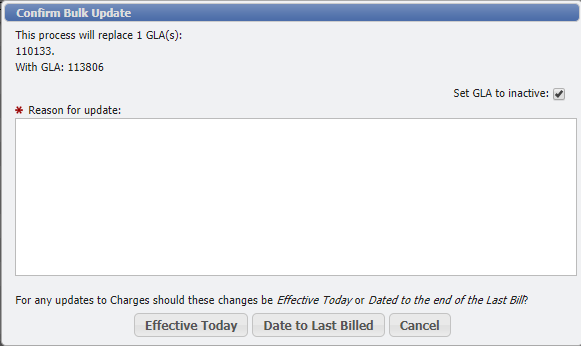
The Set GLA to inactive checkbox serves a dual purpose. If the GLA being replaced is not associated with any other records when the Replace is completed, the GLA record is deleted. On the other hand, if the GLA is still related to other documents, the GLA is set to Inactive instead. This is the default behavior when the checkbox is selected. If the User deselects the checkbox, the GLA that is replaced remains Active.
The comment you enter is used for Bulk Update History data to keep track of bulk data changes. The Prorate option determines the effective Start Date the new GLA has on items it's assigned to:
If "Effective Today" is selected, the Start Date is set to the current date. This means when the Bill is run for the current billing cycle, the old GLA is used for the part of the month before the update. Then, the new GLA is used for the remainder.
If "Date to Last Billed" is chosen, the system examines Bills to determine the most recent Bill's date. The GLA Start Date is set to the day after the most recent bill's cycle. For instance, if you've run a bill for June 1 - 30, the replacement GLA's Start Date is July 1. When you run the bill for July, only the new GLA is used to generate charges.
Places where an Expense GLA is updated:
Contact Default GLA
Contact GLA Approval
Contact GLA Permissions
Equipment Expect GLA
Department Default GLA
Department Permissions GLA
Service Desk (Orders, Projects, Incidents, etc.) up to/including the "Finalized" Status
Service Desk Approval (CustomerCenter)
Service Desk Actions GLA
Services GLA
Places where a Revenue GLA is updated:
Billing Groups
Equipment Catalog
Service Catalog
Estimate Billing
Users can generate an Estimate of the charges set on the GLA when the Bill runs for a given period using Estimate Billing. This can be run for up to 50 GLA records at a time by selecting multiple items in the grid. To use Estimate Billing, select at least one record and click the button. This opens the 'Estimate Billing' form.
Select the Billing period for which you would like to get the estimate and click the
Estimate Totals
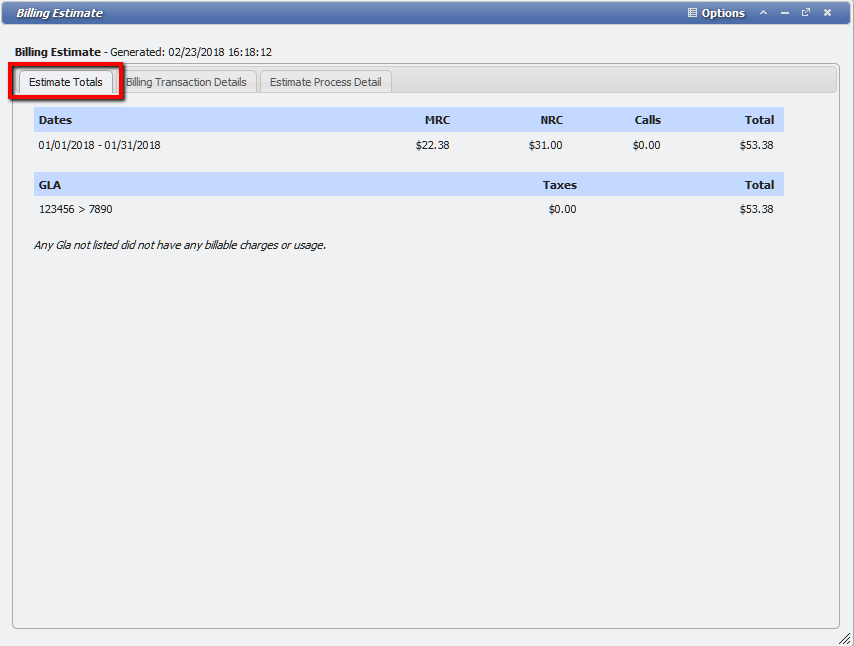
The Estimate Totals show a summary of the Monthly Recurring Charges (MRC), Non-Recurring Charges (NRC), and Calls for all the selected GLAs in the report, listed in the top line. The following section displays each of the GLAS that has Charges or Usage for the period. Each GLA has a summary of its own Charges and Usage Totals in the GLA subsection.
Note: Any GLA not listed did not have any billable Charges or Usage, and is displayed to remind the User that only GLAS with Charges or Usage are shown in the GLA subsection.
Billing Transaction Details
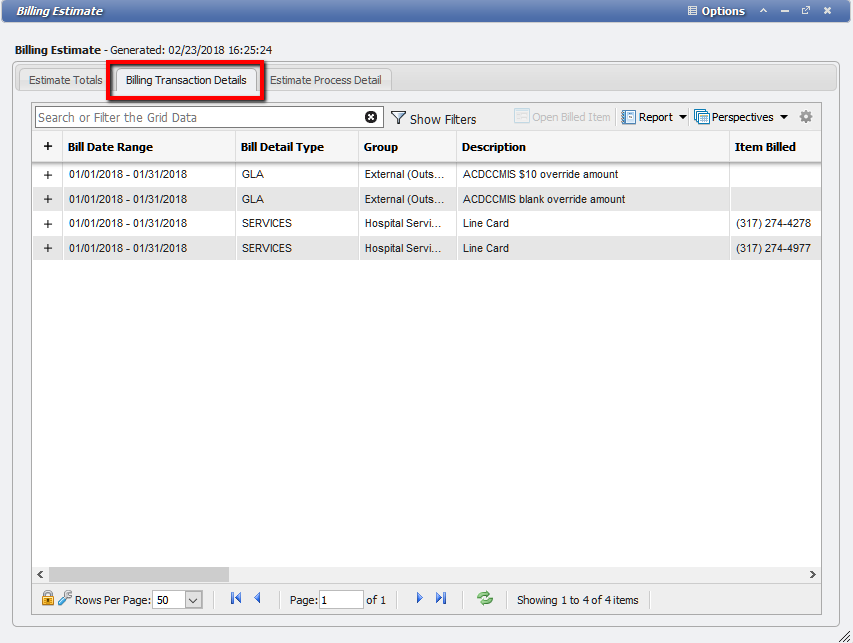
The 'Billing Transaction Details' tab displays a grid of the individual Charges or Usage records. Each of these records can be searched, filtered, and reported.
Estimate Process Detail
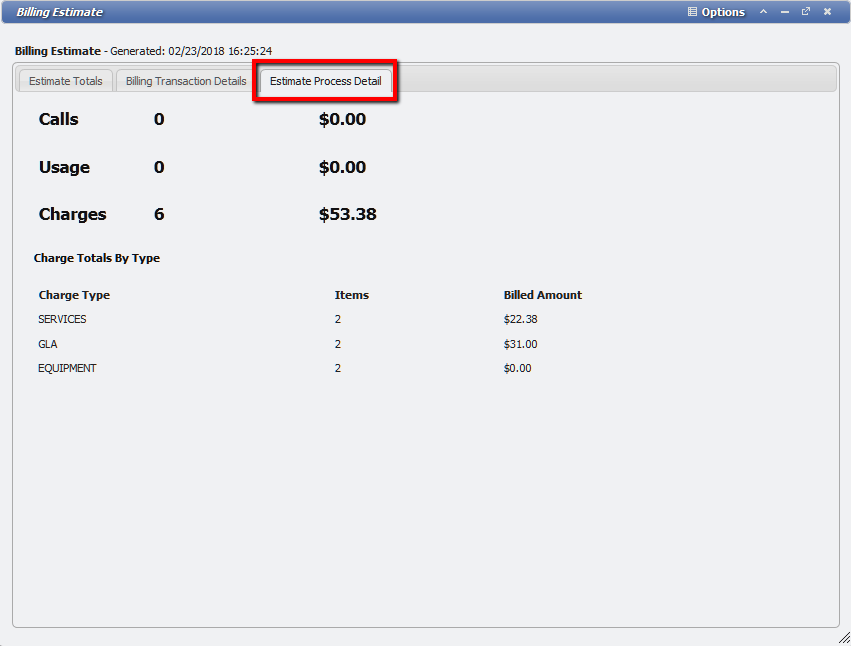
The 'Estimate Process Detail' tab displays a summary of all calls, Usage, and Charges associated with the selected GLAs. The number of these items, as well as their total Charges, is displayed in Bold at the top of this tab. Additionally, the Charges are broken down by their types in the Charge Totals by Type section. This provides a top-level view of the number of Services, GLAs, and Equipment records, along with the number of Items billed and the billed amount.
