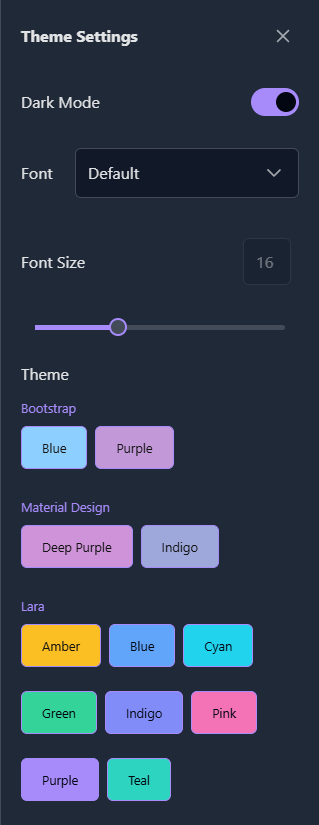PCR-360 Mobile
Overview
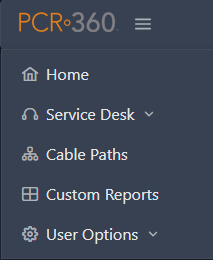
PCR-360 has a mobile view designed for technicians who want to complete tasks in the field and update their functions using their mobile devices. From this mobile view, users can access functionality from the Service Desk, Cable Paths, Custom Reports, and User Options. When a User first logs in using the Mobile view, they will arrive on the Service Desk > Assigned Workflow Grid.
Switching Between Desktop and Mobile View
If you are on the Desktop View for PCR-360, you can click on the ![]() button located in the Preferences Menu. This will treat your device as a Mobile Device and provide you with the Mobile View. Once on the Mobile view, you can switch back to the Desktop view under User Options.
button located in the Preferences Menu. This will treat your device as a Mobile Device and provide you with the Mobile View. Once on the Mobile view, you can switch back to the Desktop view under User Options.
Service Desk
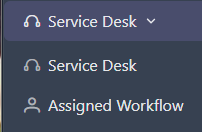
Service Desk
The Service Desk Grid is where users can view  all of the Service Desk Items.
all of the Service Desk Items.
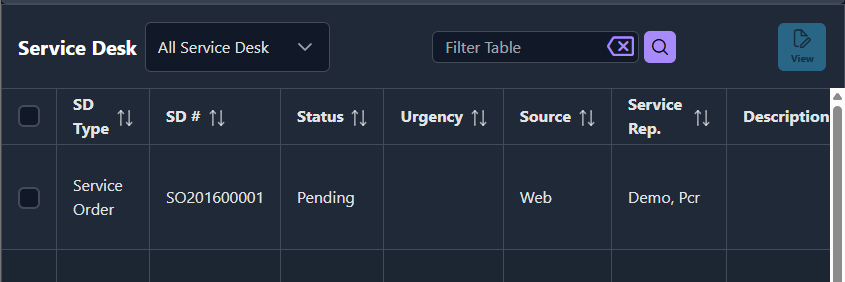
Assigned Workflow
The Assigned Workflow Grid lets users view all the Service Desk Items assigned to them. Users can view their assigned Service Desk Items  or Actions
or Actions  , and add labor or notes to their Workflow
, and add labor or notes to their Workflow  . They can also complete
. They can also complete  selected Service Desk Items.
selected Service Desk Items.
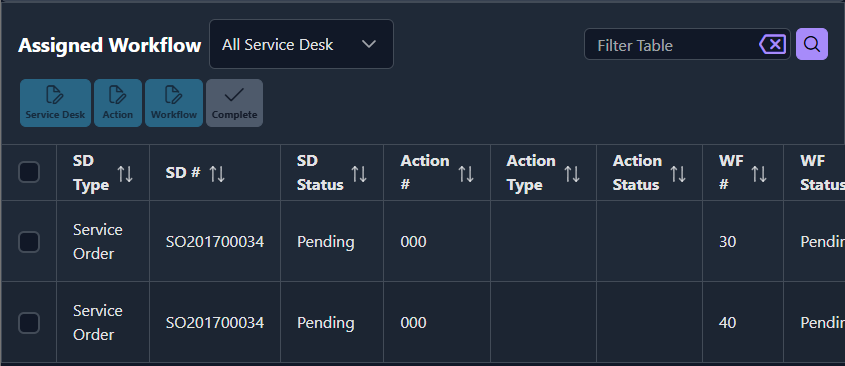

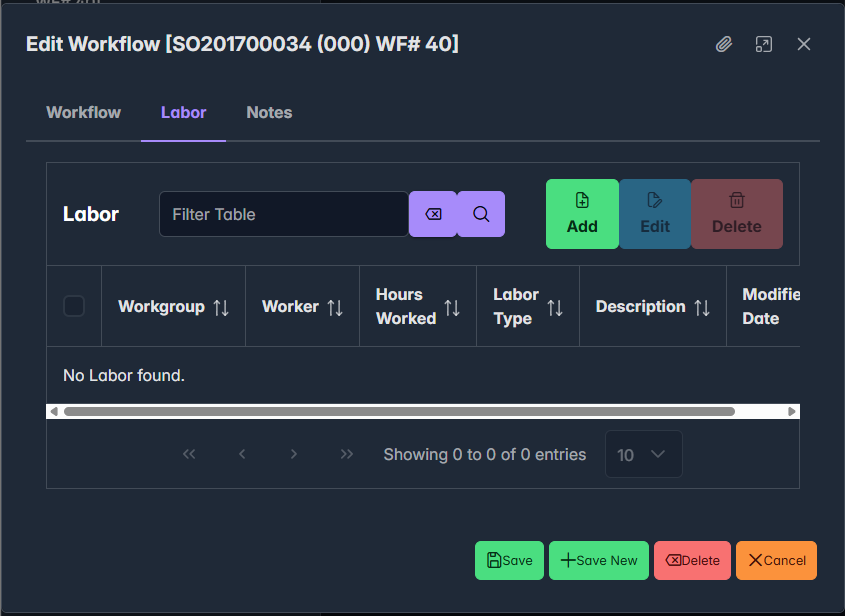
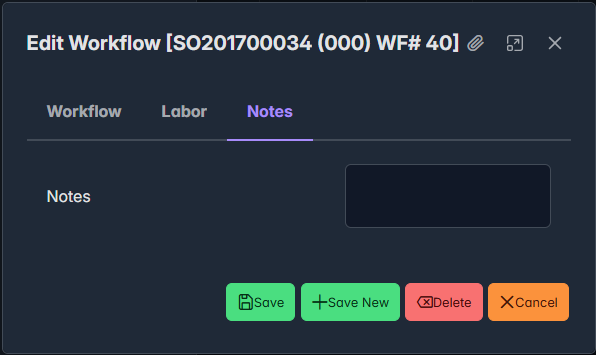
Cable Paths
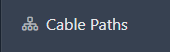
From the Mobile Cable Paths View (/m/cable/paths), a User can Add  , View
, View  , Edit
, Edit  and Delete
and Delete  Cable Path Entries. Users can perform all the basic functions for Cable Paths from this grid.
Cable Path Entries. Users can perform all the basic functions for Cable Paths from this grid.
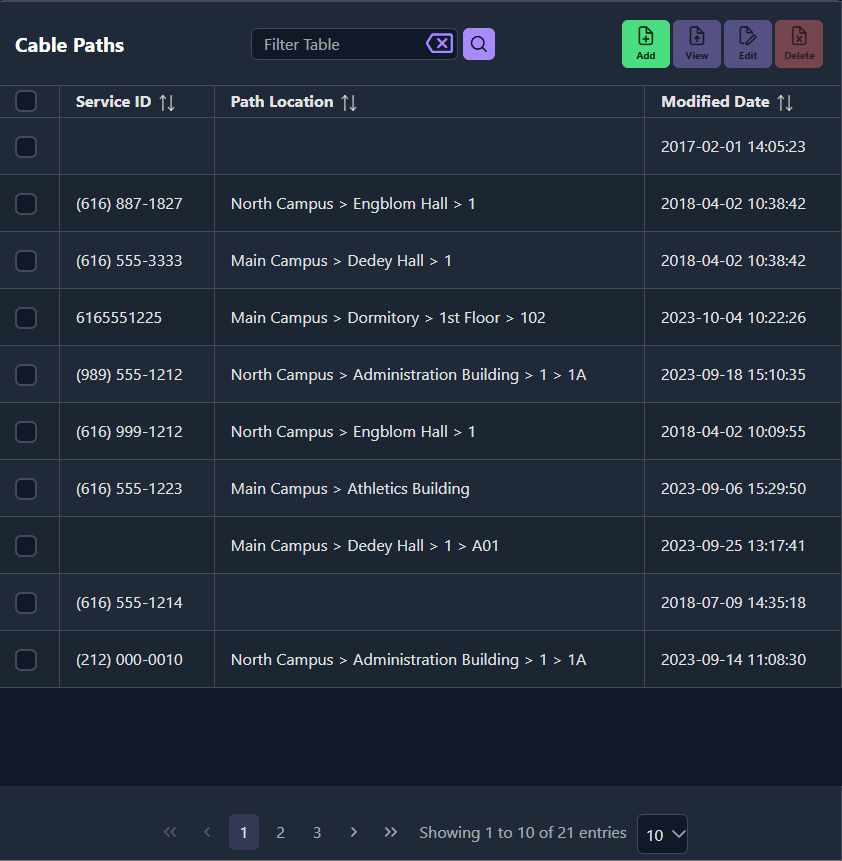

Clicking the Add Button will open the New Path Overlay.
New Paths
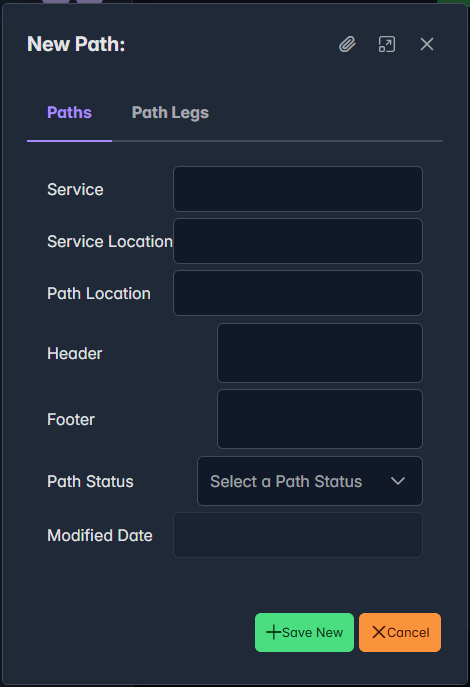
New Path Legs
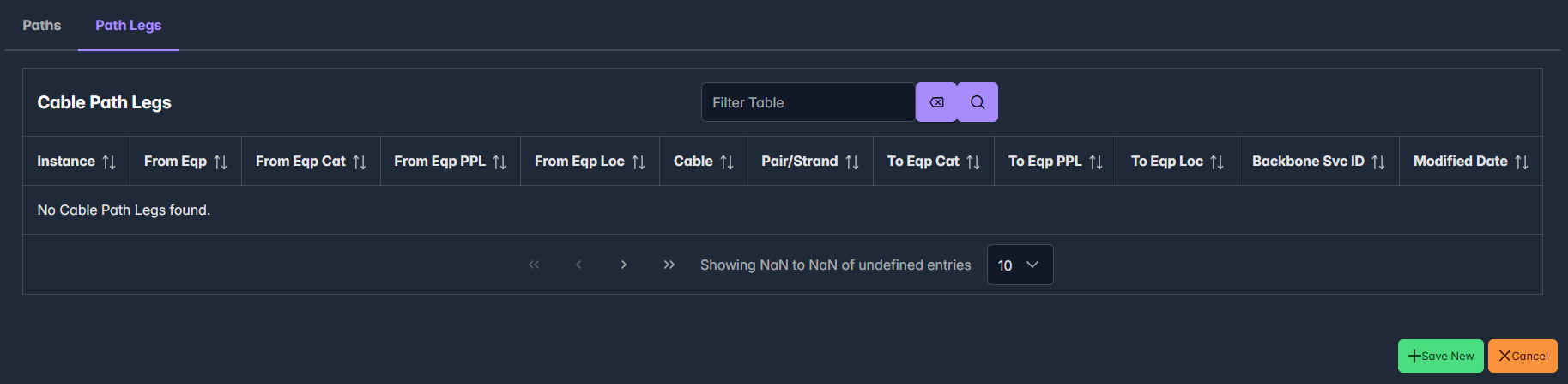

When a User clicks the View button, the Mobile View will open a PDF of the selected Cable Path in a new tab.

Edit Paths
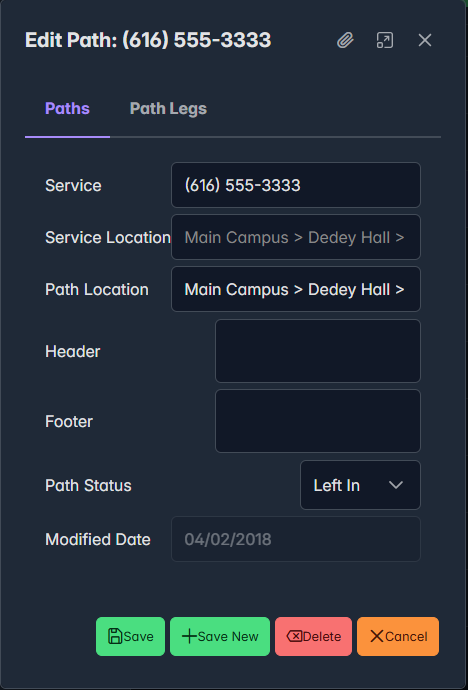
Edit Path Legs
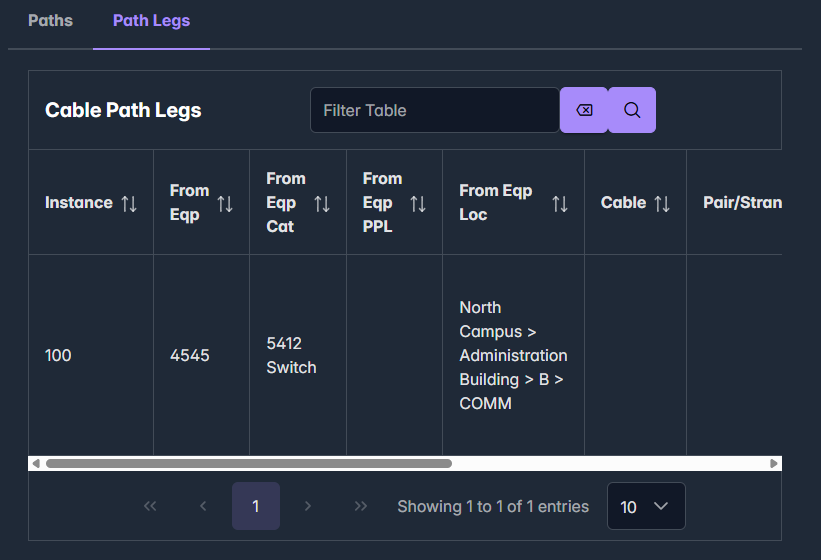

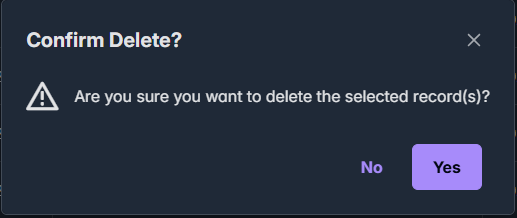
Custom Reports
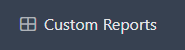
From the Custom Reports Grid, users can view  available Custom Reports. When opening a Report, the User will be prompted for any Parameters associated with the Report. When the User clicks the View button, the Mobile View will open the Custom Report in a new tab, much like in the Web View.
available Custom Reports. When opening a Report, the User will be prompted for any Parameters associated with the Report. When the User clicks the View button, the Mobile View will open the Custom Report in a new tab, much like in the Web View.
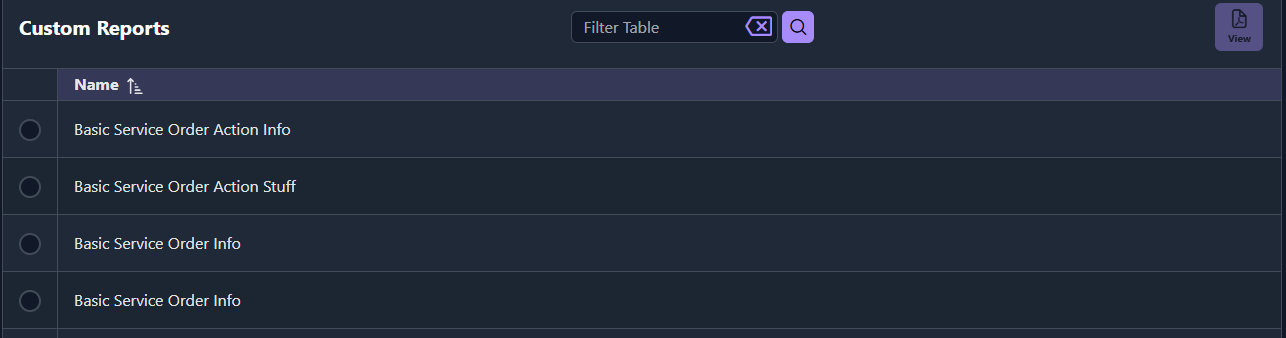
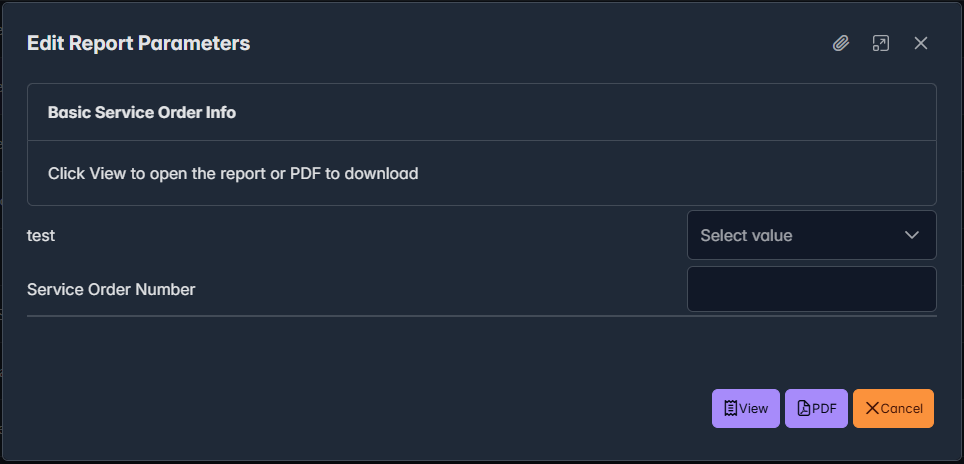
User Options
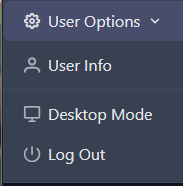
Users can adjust some preferences, such as starting the overlay forms at maximum size or setting the default Sort Order. They also have the basic option to change to the Desktop view or log out entirely.
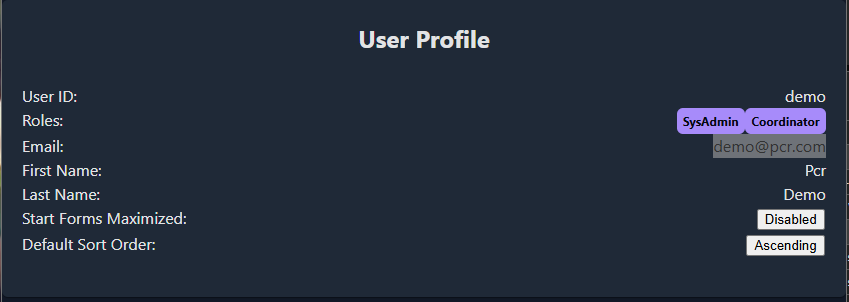
Theme Settings
The User can click on the ![]() icon to open the Theme Settings Menu. This lets the user customize their Mobile View appearance. In addition to changing the Dark Mode status with the settings, a user can quickly turn Dark Mode on and off using the
icon to open the Theme Settings Menu. This lets the user customize their Mobile View appearance. In addition to changing the Dark Mode status with the settings, a user can quickly turn Dark Mode on and off using the ![]() icon.
icon.