Service Desk - Original Inquiry
Original Inquiry
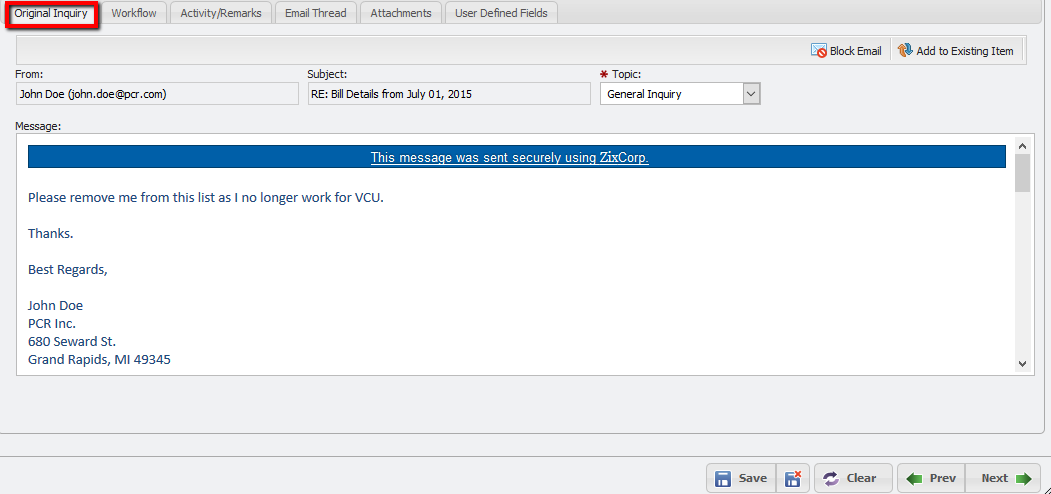
Example of Original Inquiry Tab
The 'Original Inquiry' tab shows the contents of a Request in the form that it first hits the PCR-360 application. This can be useful for reviewing the Request at a later date. From here, the User can choose to either Block Email or Add to Existing Item.
The ![]() button allows a User to block an email from sending additional requests and can be used to prevent spam. Clicking 'Block Email' permanently blocks that email from initiating future Requests.
button allows a User to block an email from sending additional requests and can be used to prevent spam. Clicking 'Block Email' permanently blocks that email from initiating future Requests.
The ![]() button takes a Request and associates it with an Inquiry, Incident, Incident Request, Quick Tick, Service Order, or Service Request. Follow these steps to create this association.
button takes a Request and associates it with an Inquiry, Incident, Incident Request, Quick Tick, Service Order, or Service Request. Follow these steps to create this association.
Click the 'Add to Existing Item' button.
This opens the 'Convert to Thread' form.
Click the Picker which opens the list of Inquiry's to select.
Select the Inquiry desired and click the
 button.
button.Click the
 button.
button.This deletes the current Inquiry and create a new thread response in the Inquiry selected in step 4.
The association is created and accessible on the Grid.
For information on recommended practices for Emails, please see: Best Practices for Emails and Inquiries.
