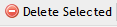Service Desk - Contacts
Contacts
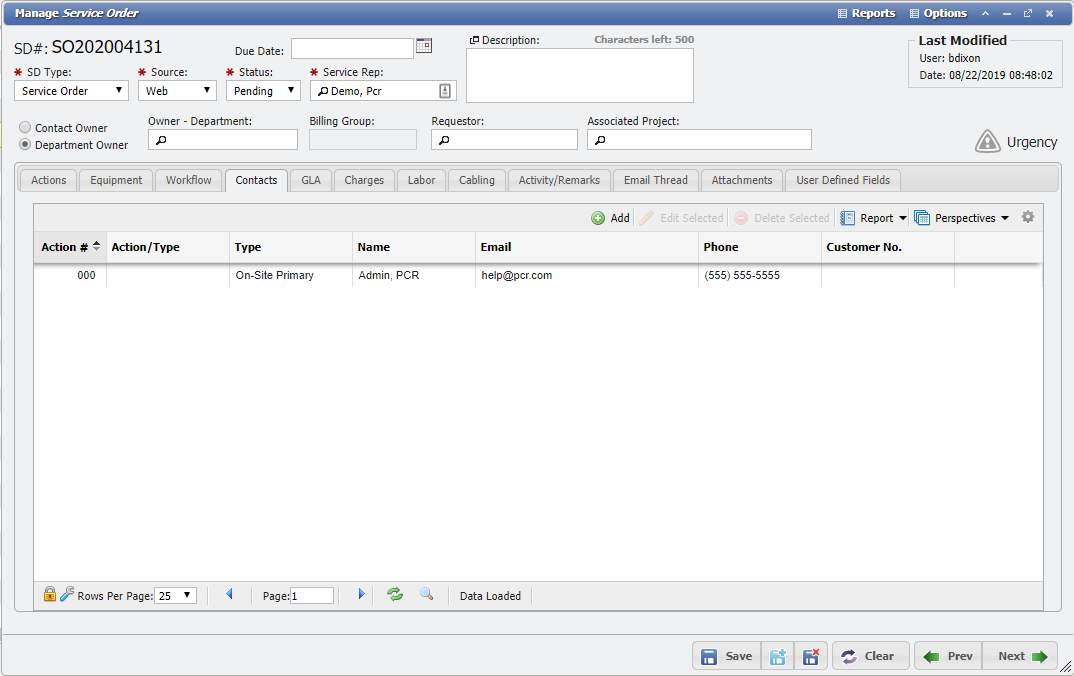
Service Desk Contacts Tab example
The 'Contacts' tab provides the User the ability to manually associate Contacts with each Service. These associated Contacts represent people who may be associated with the Service in some way. These Contacts are separate entries in the Workers/Contacts section of the application that are associated with this Service for tracking purposes.
The User can manually manage these associations by using the Add, Add Existing, and Delete Selected functionality available on the Services Contacts tab.
Adding New Contacts
To add a new Contact to the Grid, simply click the 
Adding Existing Contacts
Click the 
This opens the Add New Service Desk Contacts form.
Click the 
Contacts can be associated with multiple Services. As such, this list displays all Active Contacts in the system. Searching through this list and selecting multiple entries allows the User to add all the required contacts. Check each of the Contacts that need to be associated with the Service and click Save.
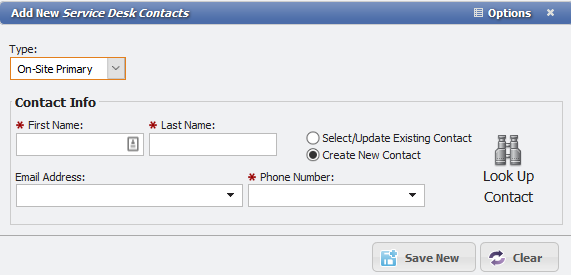
Add New Service Desk Contacts Form
For an existing Contact, click the ‘Look Up Contact’ icon to select a Contact from the list. An existing Contact’s information can be updated by editing the data fields. For a new Contact, select the ‘Create New Contact’ redial and enter the required information. Contacts can be designated as 'On-Site Primary', 'On-Site Alternate', or 'Requestor' with the Type dropdown.
Deleting a Contact
Select the Contact that is desired to remove from the Service Desk item. Click the