How to Set Permissions for View Cable Path, History Report, and 360 Search Results
Overview
If when attempting to view a Cable Path, view the History Report, or perform a 360 Search, and the User receives a Permissions Error instead of the desired results, there is an easy way to fix this.
Note: The User will have to log out and log back in to receive the updated Permissions once they have been corrected.
Granting Permissions for View Cable Path
Open the Permission Set used by that User, click on the Pages/URLs tab and click the
 button.
button.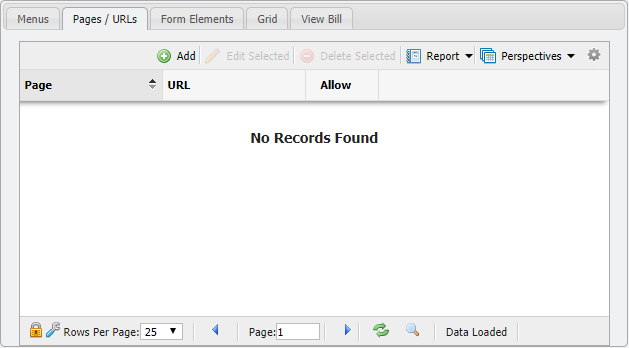
Pages/URL Tab example
The Page should be cabling and the URL should be view-path
Leave the Permission dropdown at Allow.
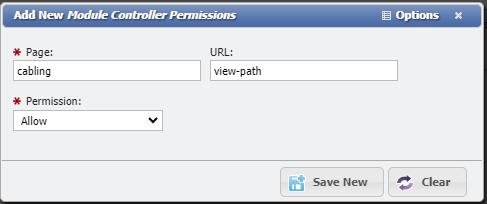
Add New Module Controller Permissions example
Click the
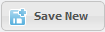 button to save the Permission change.
button to save the Permission change.
Granting Permissions for History Report
Open the Permission Set used by that User, click on the Pages/URLs tab and click the
 button.
button.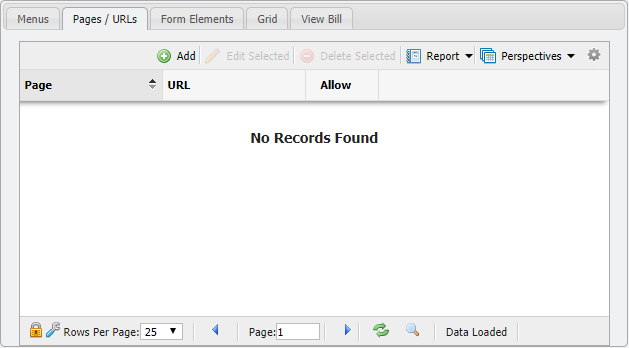
Pages/URL Tab example
The Page should be core and the URL should be audit
Leave the Permission dropdown at Allow.
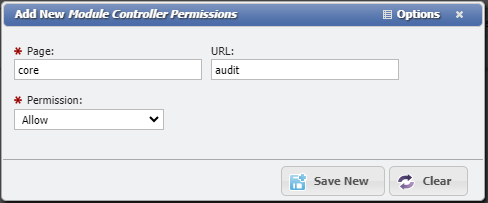
Add New Module Controller Permissions example
Click the
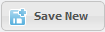 button to save the Permission change.
button to save the Permission change.
Granting Permissions for 360 Search Results
Open the Permission Set used by that User, click on the Pages/URLs tab and click the
 button.
button.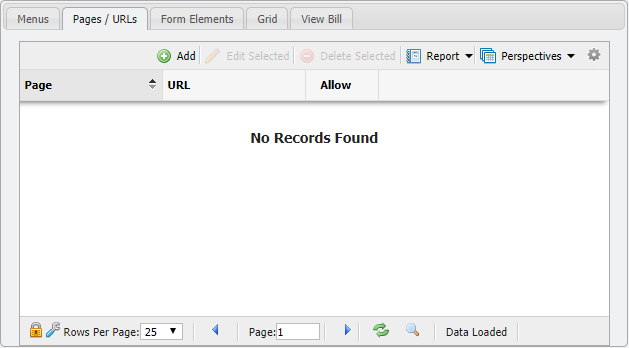
Pages/URL Tab example
The Page should be core and the URL should be 360
Leave the Permission dropdown at Allow.
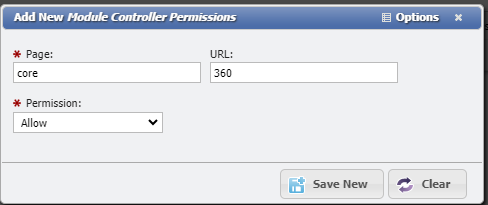
Add New Module Controller Permissions example
Click the
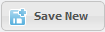 button to save the Permission change.
button to save the Permission change.
Privileges blocked to the Wiki?
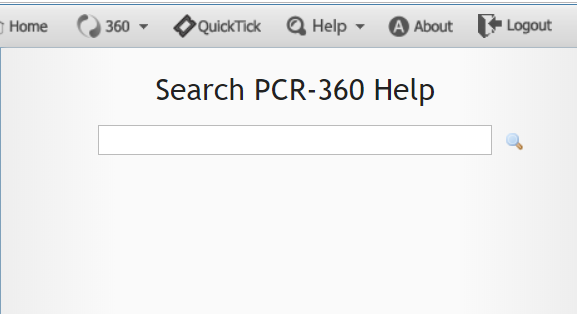
Help Pop Out Menu example
When a Permission Set is set to "Deny" by default for "Menus & Pages / Urls", any User who uses that Permission Set will be denied access to search the Wiki. This can be easily corrected by adding Permissions to the Wiki Specific URLs.
Add the following Permission to the impacted Permission Sets:
Page: default
URL: wikihelp
Allow: yes
