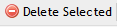GLA Attachments Tab
Attachments
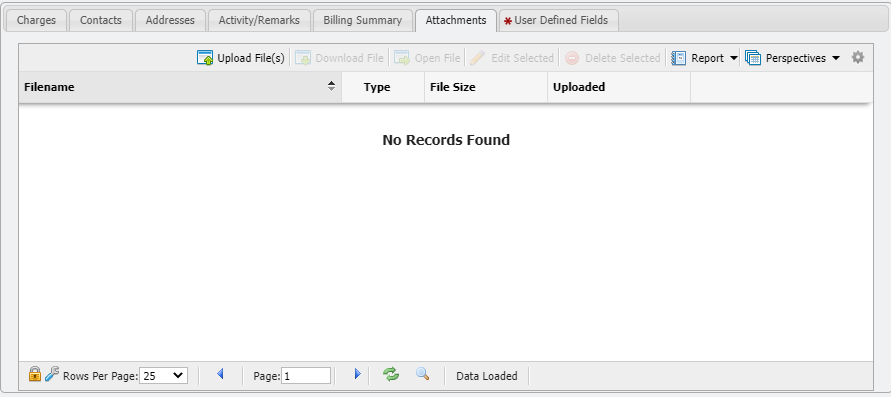
GLA Attachments Tab Example
The Attachments tab allows Users to attach files (including .pdf, .jpg, .doc, and more) of interest or relevance to the Department by uploading them into PCR-360.
Uploading a File
To attach one or more files, navigate to the 'Attachments' tab and click the 
Download File
Allows a User to download a file to their local machine. Useful to make modifications to a file, which can then be re-uploaded. To download a file click the 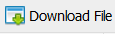
Open File
This will open the file, if possible, for viewing by the User. No modifications of the original file can be made when opened in this manner. To use this functionality select the file to view and click the 
Edit Selected
Allows the name of the file to be modified within PCR-360. If a User modifies the name of the file, that is the new name that will be used when downloading the file.
1. Select the file to modify and click the 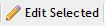
2. This will open the 'Manage Attachment' form.
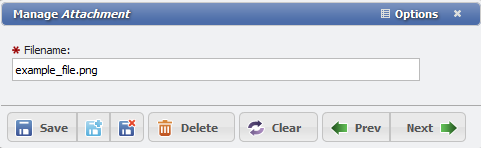
Manage Attachment form
From here the filename can be modified as desired.
Note: Care should be taken NOT to change the extension of the file name or unexpected behaviors or lose of the file are possible.
Delete Selected
This will remove the file from PCR-360. Select the file to remove and click the