GLA Activity/Remarks Tab
Activity/Remarks
Add Remark
Remarks are useful for making notes about a Return Order that might need to be recalled in the future. To add a Remark, follow these steps:
Click the
 button.
button.This will open the 'Add New Remark' form.
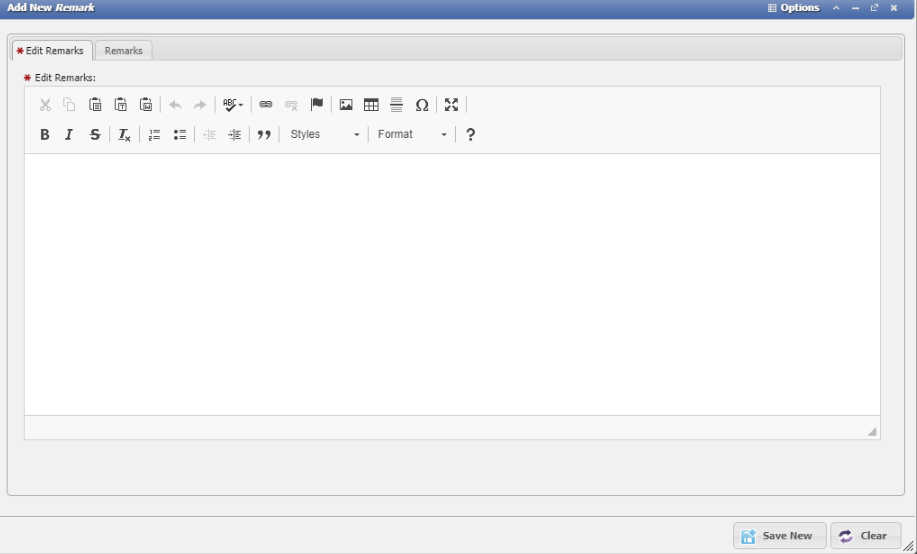
Enter the Remarks desired into the field.
Click the
 button.
button.
The Remark will be added to the list along with a User ID and time stamp for tracking.
View/Edit Remarks
Double-click or select the ![]() button to open the Remark.
button to open the Remark.
The form will open so the User can read all the content of a given Remark.
Click the
 button to commit any changes made to the Remark.
button to commit any changes made to the Remark.
Delete Selected
Clicking the ![]() button will delete any existing Remark.
button will delete any existing Remark.
Note: Remember, depending on the System Configuration, remarks may not be editable once added.
