Fields, Logic & Rules
Services: Fields, Logic & Rules
Fields
Whether a User is editing an existing Service or building a new one, the first step is to ensure that all Required fields are fulfilled. All Services share a series of fields and flags:
Service Catalog
This field defines the type of Service that is represented. It is a reference to the Service Catalog and is delimited by Service type. The data entered here cannot be changed from this Service data-entry form.
Location
This field defines the current Location for the Service. It is a reference to the application Location Catalog and can be restricted based on Location Permissions in the Service Catalog. Additionally, it can be deemed required with a 'Location Required' flag on the service catalog. If a Service has multiple Locations, only Active Locations will be displayed.
Service Host
Can be a Phone switch, communication manager, or server. This field lists the Service Host that provides service to the Phone, Auth Code, etc. This field is required for Active Phone Services.
Status & Status Date
These fields contain the current status of the Service and the date that the status last changed. There are specific rules that dictate how this Status can be changed (see below). The date is always read-only and is updated automatically whenever the status field changes.
SLA (Service Level Agreement)
This field is a reference to the SLA catalog and controls how this Service is treated on Service Desk. Together SLAs and SDCs control Service Desk due dates.
Reference
This is a free-form field that can be used to label or reference any Service in the system.
Owner & Billing Group
These fields contain the Owner (either Contact or Department). When Active each Service Requires an Owner. Each owner belongs to a Billing Group and this information is displayed in the accompanying Billing Group field. Depending on the MODIFY_CHARGES_WITHOUT_SERVICE_DESK configuration option this field can be modified to override the Owner's Billing Group.
Rating Group
The 'Rating Group' field is available, if the USE_RATING_GROUP configuration option is setup. The 'Rating Group' field is used to control how Calls on a Service are rated. The Rating Group field becomes required for a Service, if that type can have Calls associated with them (examples: Phone, Auth Code). If a Service Desk Action is modifying such a Service, this field will be required on the Service Details tab for the Action.
Billable
A flag indicating whether or not the billing process should ignore this Service. When the Service is not Billable Charges cannot be added to the Charges tab.
If there are charges on the Service, with incomplete Billing, the Billable flag should be checked. Attempting to clear the flag will cause PCR-360 to prompt "Set service as not billable?" with a Yes/No option. Yes, will deselect the billable flag and delete the Unbilled Charges, No, will keep the billable flag.
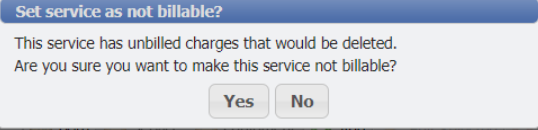
Directory
A flag that controls whether or not the Service will appear in the Directory on CustomerCenter. Phone Numbers on the Contact that are not in the Phones grid will not appear in the Directory. Essential A flag to track particular Services that are deemed vital or essential to the organization. Service Desk will warn Users when attempting to manage an Essential Service.
Report 911
A flag that controls if the Service will be sent to the E911 Export file.
Multiple Locations
A flag that controls if a Service can have multiple Locations associated with it. If a Multi-Location Service has one or more Inactive Locations, those locations will now be displayed in Picker fields.
Aging
The Aging process is an automatic process used to change any type of Inactive Services to Available. A typical use case might be to run Aging daily, looking for Services that are older than 90 days (or whatever is specified in the Service Catalog's Aging field) so those Services can be reused. If the Aging field on the Service Catalog is not set then PCR-360 will use the value in the Tenant Management grid for the relevant Service. A value of zero [0] will set Aging to happen during the next run of the Aging Event, which is dependent on the frequency configured for the Event.
Aging Eligibility Criteria
In order for the Service to be Aged, the following criteria must be met.
The Service's Status must be Inactive.
The Service's Status Date (marking the last time its Status was changed) must be older than the number of days indicated by the Catalog or Tenant.
This applies only to automatic Aging (Event-driven). Manually Aged Services bypass this rule.
Related Charges must be resolved:
Non-Recurring Charges must be billed.
Alternate and Monthly Recurring Charges must be stopped and final-billed.
Preserved Data
The following data is considered permanent and will remain attached to a Service as long as it exists in the system.
Billing History
Call History
Service Pool assignments
Data Cleanup
The following data is removed or reset to Catalog settings:
Associated data that is deleted:
Aliases (Phone Services)
Associated Services
Charges (if DELETE_CHARGES_DURING_AGING is true)
Expense GLAs
Equipment
Locations (Multi-Location Services)
Cabling
Contacts
Remarks
Attachments
Values stored in User Defined Fields are erased unless the UDF has Aging Persist set.
Service settings that are reset:
The Billable flag is set to the Catalog's Billable flag value.
The Essential flag is set to No.
The Multiple Locations flag is set to No.
The Location field is cleared. (Single-Location Services)
The Service Host field is set to the Default from the Serv Catalog or cleared if no default.
The Status is set to Available.
The Status Date is set to the current date.
The SLA field is cleared.
The Reference field is cleared.
The Owner (whether the Department Hierarchy or Contact) is cleared.
Phone type Service specific resets:
The Directory flag set to Yes.
The Report 911 flag set to the Catalog's Report 911 flag value.
The VOIP Host Partition is removed.
Manually Aging Services
To trigger the process manually select one or more Services from any Service Grid and click the ![]() button. In order to successfully trigger the "Age Selected" event, there must not be ANY unfinished Charges. Any selected Services that are ineligible will be collected into an error message for the user, including the reason they couldn't be aged.
button. In order to successfully trigger the "Age Selected" event, there must not be ANY unfinished Charges. Any selected Services that are ineligible will be collected into an error message for the user, including the reason they couldn't be aged.
If a large number of Services are selected to be aged, it can cause the Aging Process to timeout and error. The user will be able to manually trigger Aging again, on the Services that did not process. To avoid timeouts all together, it is recommended to Age Services in groups of less than 500.
Tabs
The different Service types display a number of common tabs including: Charges, Equipment, Contacts, Expense GLAs (General Ledger Accounts), Cabling, Remarks, Activity, Attachments, User Defined Fields, Billing. Full details about these tabs can be found on Services Tabs .
Status / Statuses
In order to maintain data integrity, the application will enforce certain rules when dealing with Services of different statuses. These rules are designed to prevent the user from changing data inadvertently or incorrectly.
Active
Active indicates the Service is in use and that it may have Charges associated with it.
Active Services cannot be deleted.
Active Services can only be changed manually or in bulk to Inactive or Suspend.
Inactive
Inactive Services are not available to be put on a Service Desk item.
An Inactive Service may have been set by a Service disconnect, which then triggers the Aging process on the Service per your organizations Aging settings.
Inactive Services can only be changed manually or in bulk to Active or Suspend.
Order Pending
Order Pending is a status used by the Service Desk. This status indicates the Service is on an open Service Desk item.
Order Pending Services CANNOT be altered in any way; either manually or in bulk.
Reserved
Reserved Services are not Active or Available and cannot be selected for installation on a Service Desk item.
Reserved hides the Service from searches for available Services in PCR-360.
Can be changed manually or in bulk to anything except (Order Pending, Inactive or Suspend).
Available
Available Services can be assigned on the Service Desk for any Add Action and will be select-able for their relevant Service Catalog.
Can be changed manually or in bulk to anything except (Order Pending, Inactive or Suspend).
Suspend
A Suspended Service will still require an Owner, but indicates the Service has been disabled for Billing reasons.
Suspend Services can only be changed manually or in bulk to Active, Order Pending or Inactive.
