Create a Project
Create a Project
Navigate to Main > Service Desk > Projects.
Click the
 button.
button.Change the Source if desired.

Source dropdown field example
Enter the Project Manager.
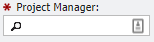
Project Manage field example
Enter a brief description of the Project. This is not required but encouraged.
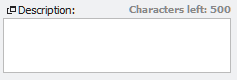
Description field example
Enter the Due Date. If it's not known, it can be entered later.

Due Date field example
If known or needed; enter the Owner, Requestor, and Quoted Amount.

Owner/Requestor/Quoted Amount field examples
These fields are not Required and can be added later or not at all. Don't forget, the Owner can also be a Department instead of a person (Contact). To make a Dept. Hierarchy, the Owner just toggle the selector and enter the Dept Hierarchy (or to perform a search).
to perform a search).
Owner field example
Click the
button.
At this point, a Project number has been generated in the upper left-hand corner of the screen that can be used to group together Orders. This process is the same regardless of what types of Orders are associate with this project.
To Associate an Incident or Order with a Project
There are three ways to do this:
Navigate to Main > Service Desk > Orders.
Find the desired Order to be used or create it from scratch.
Enter the Project number into the Associated Project field or use the Project picker
 to select it.
to select it.
Associated Project picker example
If this Order has already been added, (it has an Order number) click
 . Otherwise, continue entering the Order information like normal and click
. Otherwise, continue entering the Order information like normal and click when ready.
Navigate to Main > Service Desk > Incidents or Main > Service Desk > Orders.
Click 'Add to Problem/Project' on the Incident grid or "Add to Project" on the Orders Grid.
Select a project, the Service Number on a problem starts with PR, to associate the Incident/Order with and click
 .
.
Navigate to Main > Service Desk > Project.
Find and open the Project desired to be used or create it from scratch.
Go to the
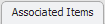 tab.
tab.Click
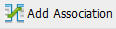 .
.Select an Order(s) or Incident(s), and click
 .
.It maybe desired to shorten the list by filtering any of the columns (say Orders with a Status of Pending Owned by Bob). Basic Search will assist in this process as well.
