Cisco
Functionality Across Cisco Interface Grids
All grids that are present in the Cisco Interface with PCR-360 allow for:
Selecting the Call Manager with the
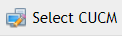 button.
button.Add new records with the
 button.
button.
Note: the 'Gateway' grid can not add new records.
Update existing records with the
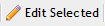 button.
button.Remove existing records with the
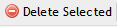 button.
button.
Note: the 'Gateway' grid can not add new records.
The 'Cisco Audit Log' can only view records of when updates were made.
This interface module emulates what is already available on the Call Manager. As such much of this Article will just provide an example of what the Grids and Forms look like.
System
Server
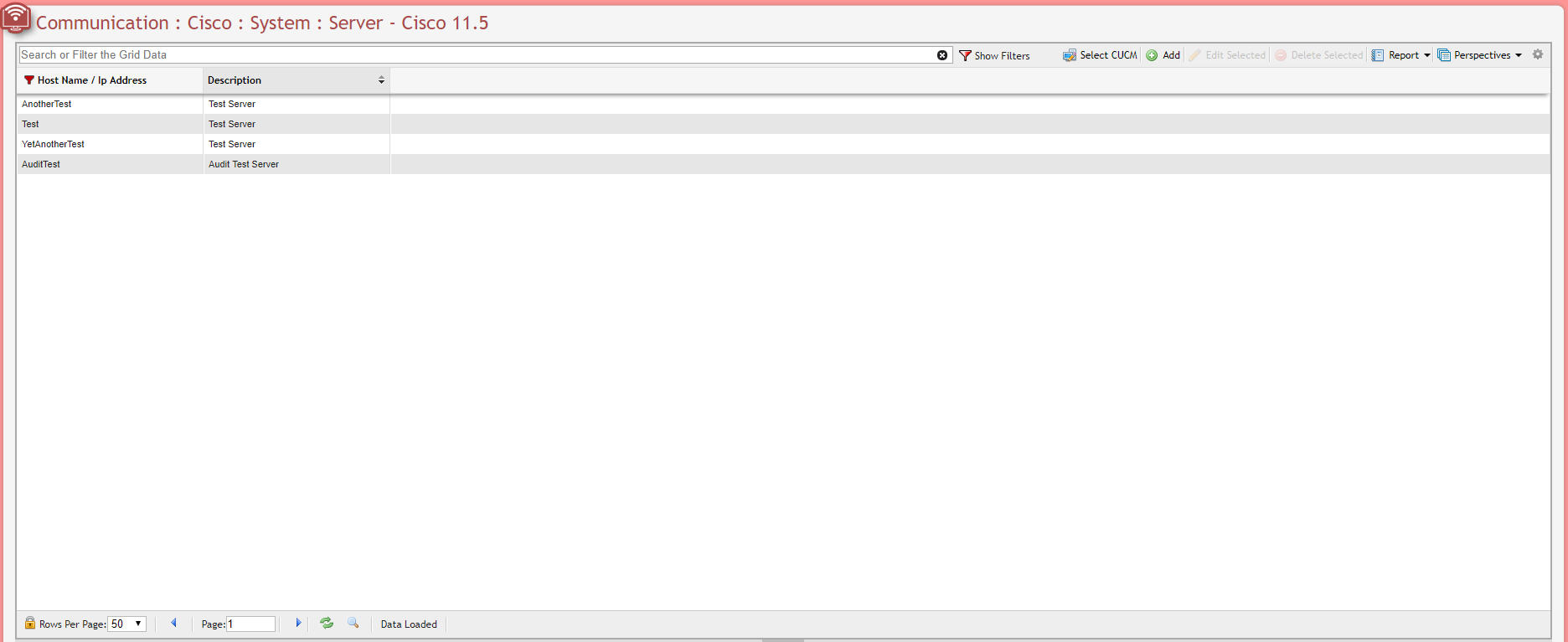
Cisco Server Grid example
Add New Server Form example
Phone NTP Reference
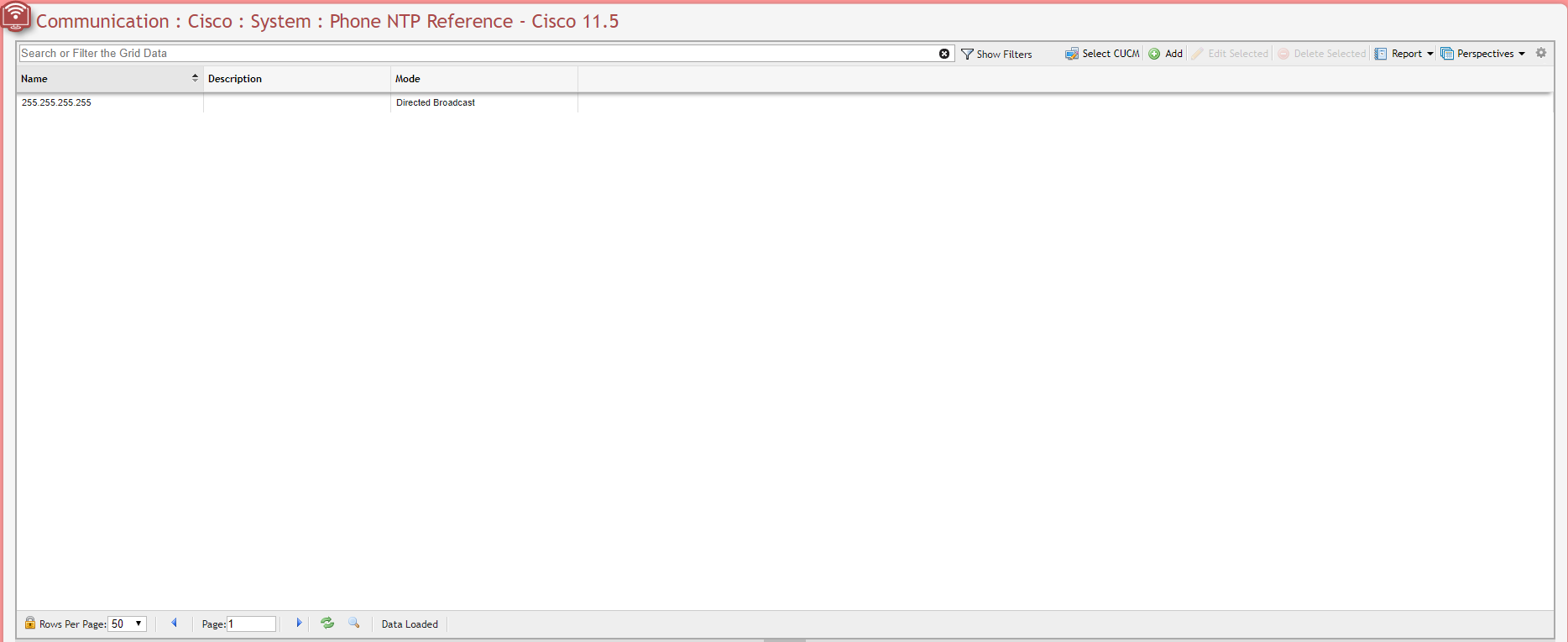
Cisco Phone NTP Reference Grid example
Add New Phone NTP Reference Form example
Physical Location
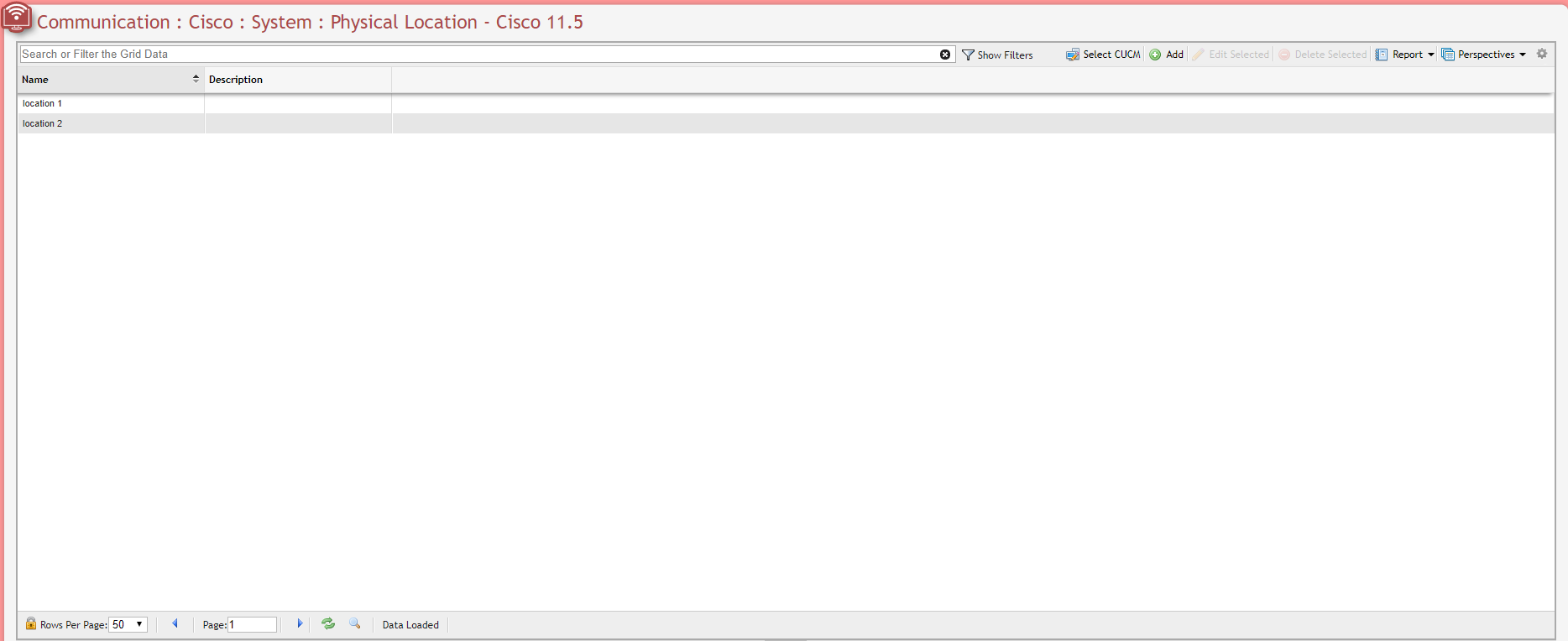
Cisco Physical Location Grid example
Add New Physical Location Form example
MLPP
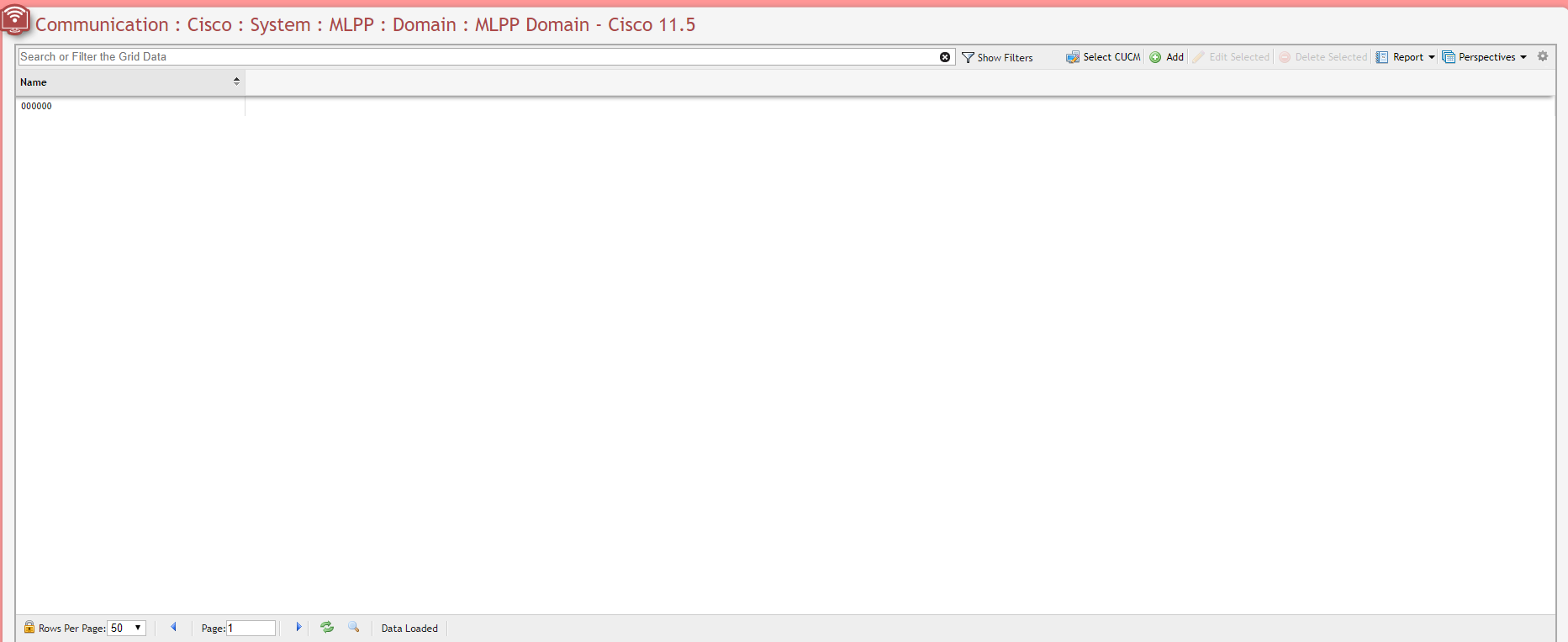
Cisco MLPP Domain Grid example
Add New MLPP Domain Form example
Security
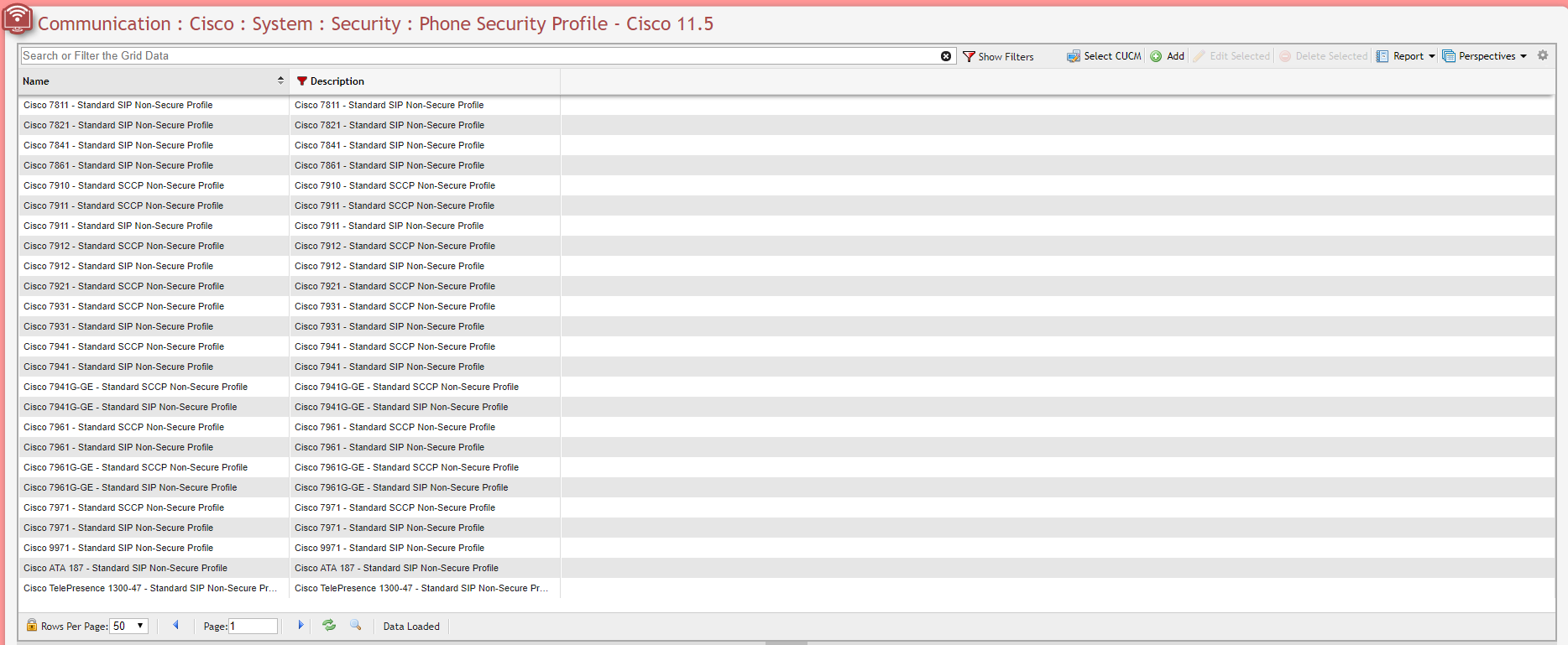
Cisco Phone Security Profile Grid example
Add New Security Profile Form example
Geolocation Configuration
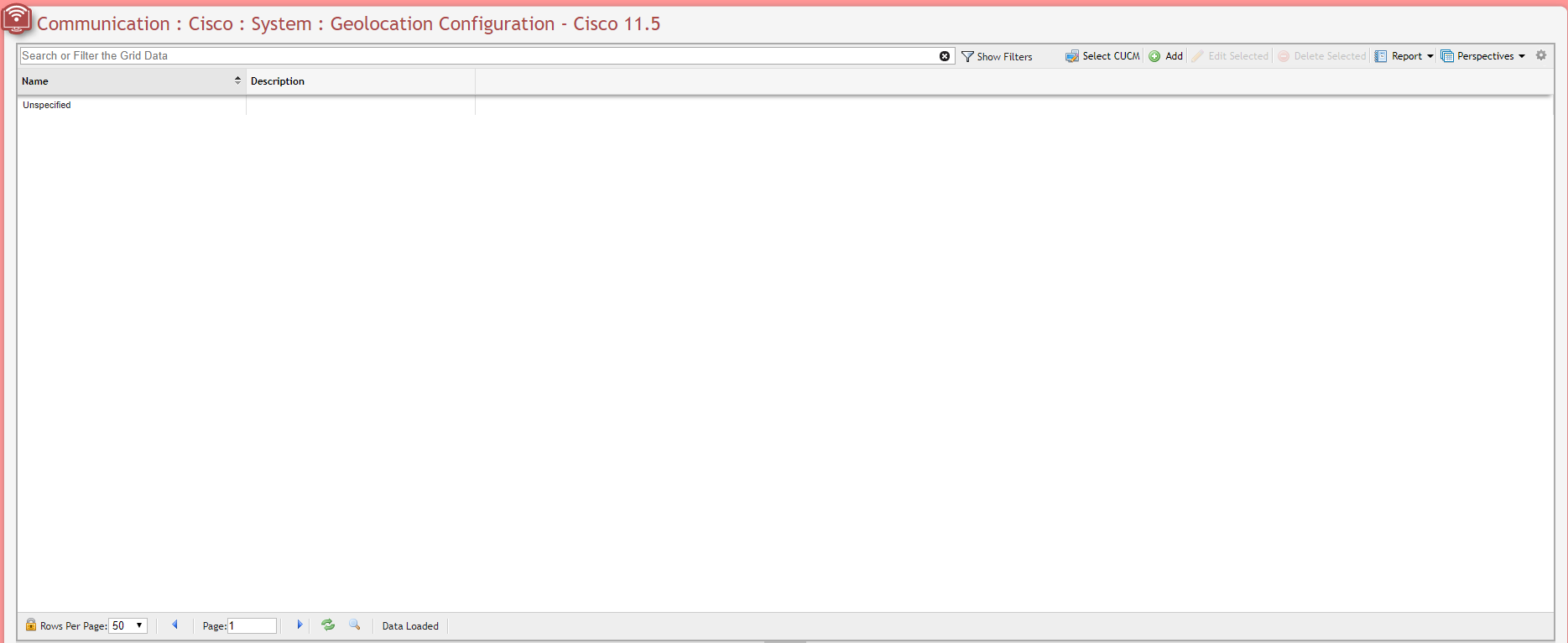
Cisco Geolocation Configuration Grid example
Add New Geolocation Form example
Call Routing
AAR Group
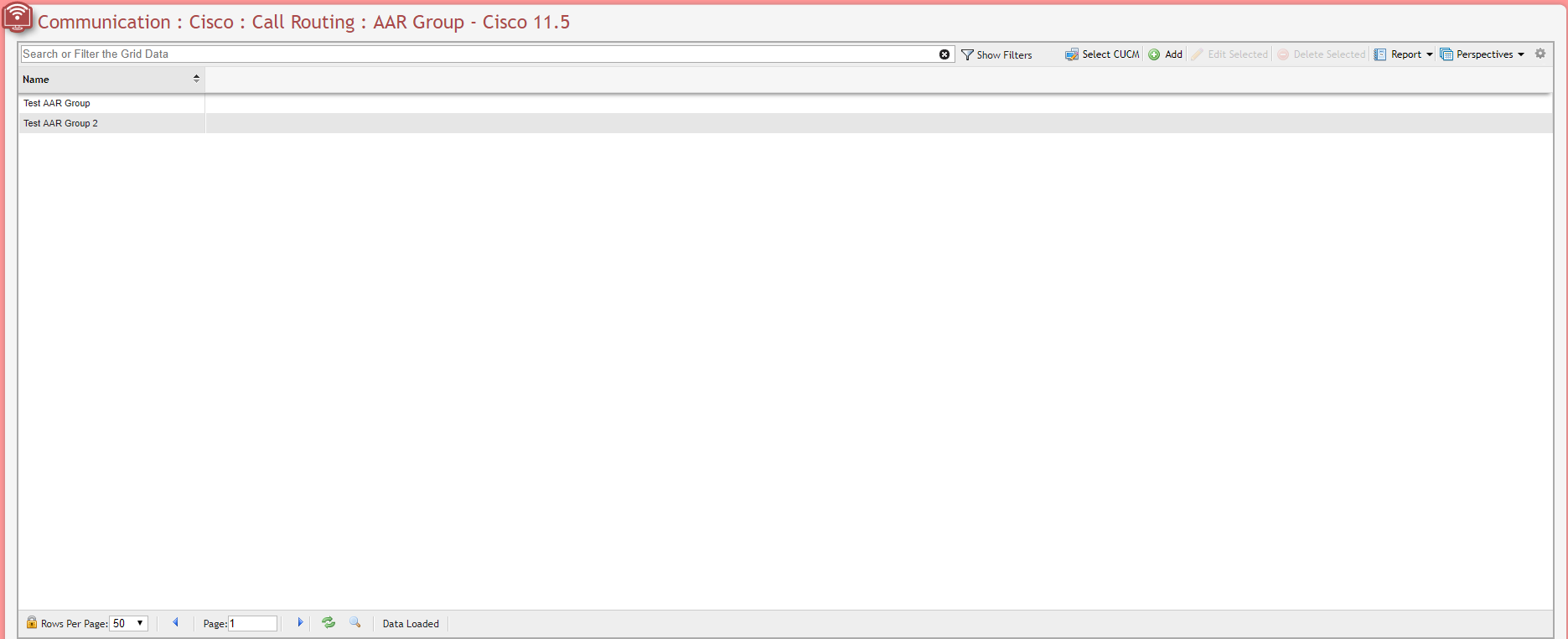
Cisco AAR Group Grid example
Add New AAR Group Form example
Intercom
Route Partition
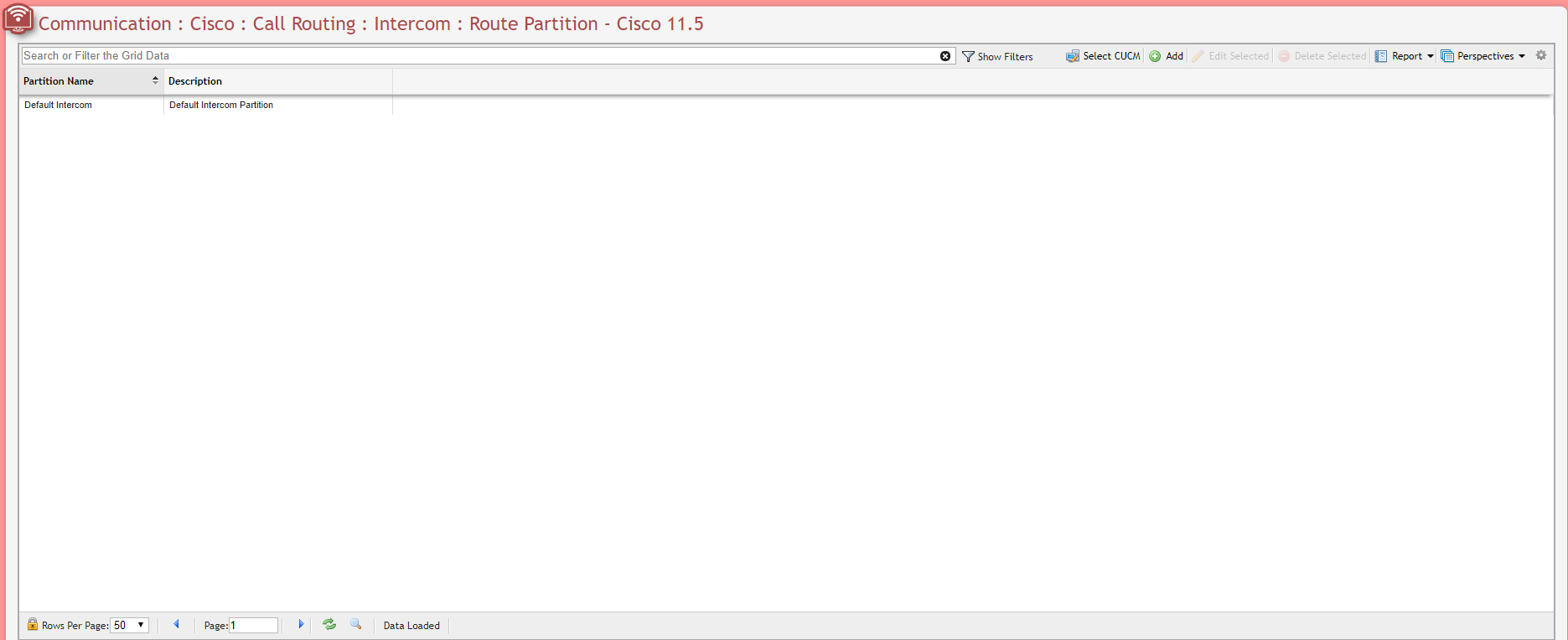
Cisco Intercom Route Partition Grid example
Add New Route Partition Form example
Calling Search Space
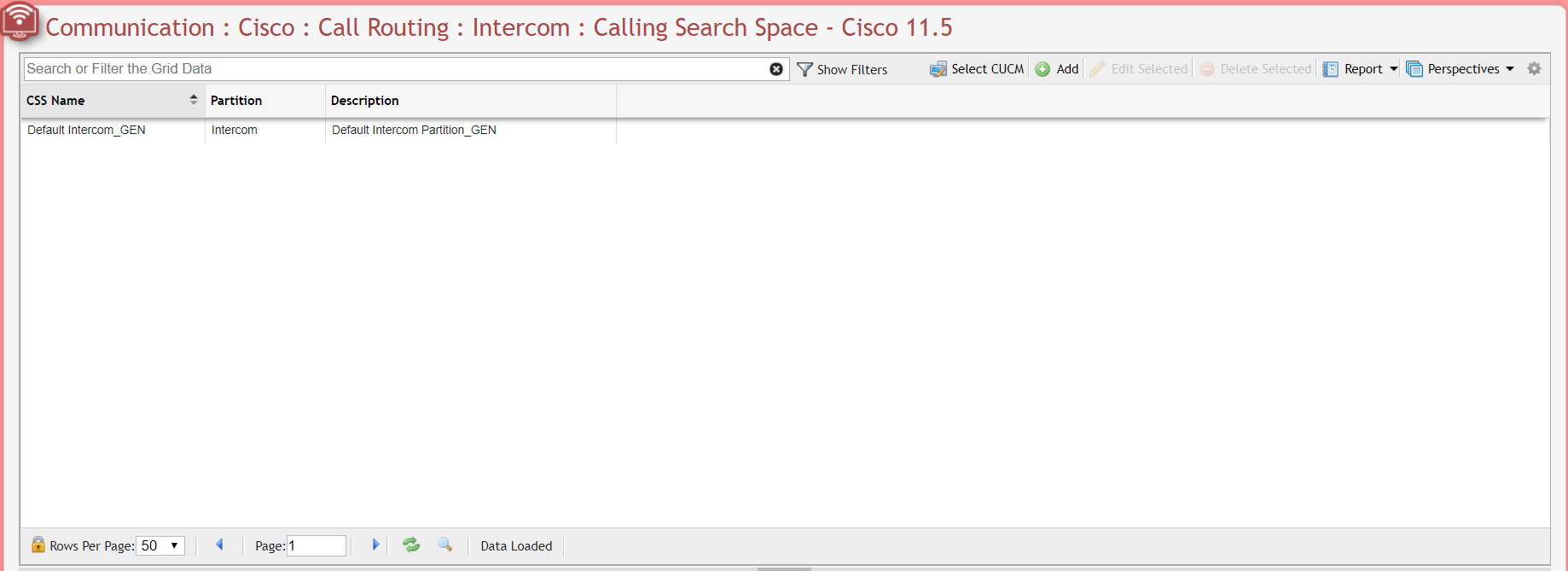
Cisco Intercom Calling Search Space Grid example
Add New Calling Search Space Form example
Directory Number
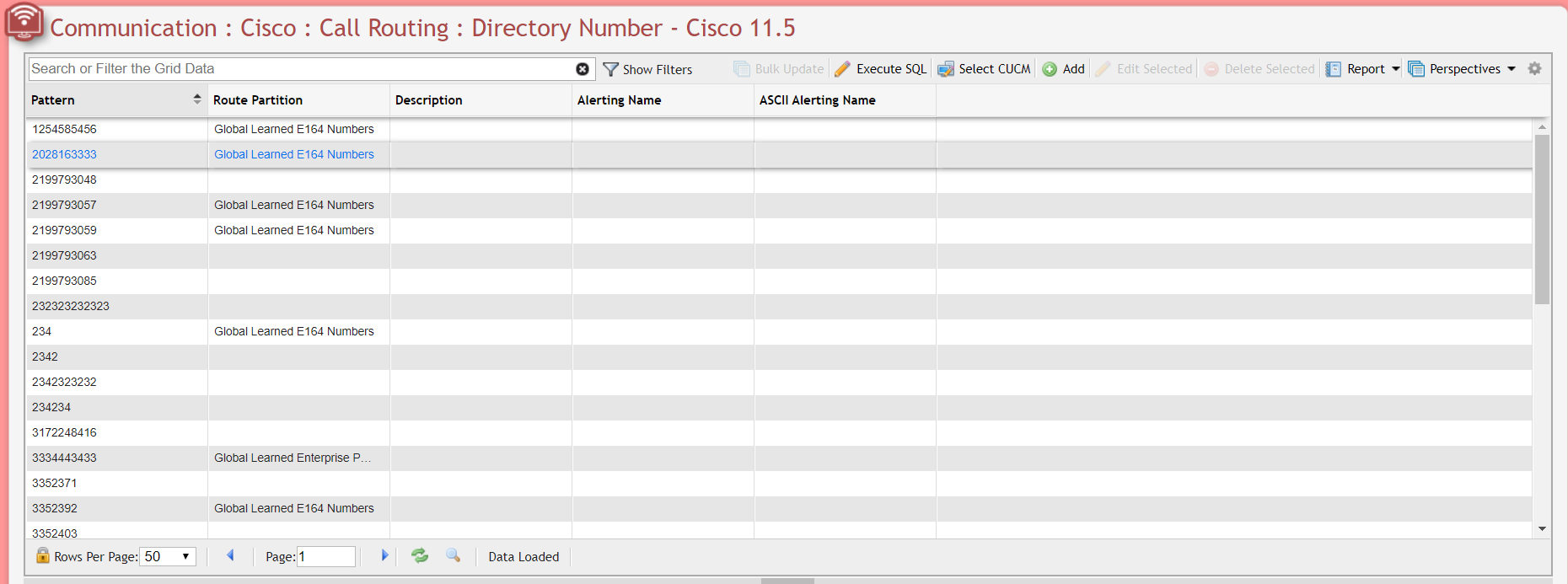
Cisco Intercom Directory Number Grid example
Add New Intercom Directory Number Form example
To updated multiple records at once, select the desired records from the Grid, then click the ![]() button, to open the Bulk Update form.
button, to open the Bulk Update form.
Cisco Intercom Bulk Update form example
Click the ![]() button to begin the 'Bulk Update' process.
button to begin the 'Bulk Update' process.
Class of Control
Partition
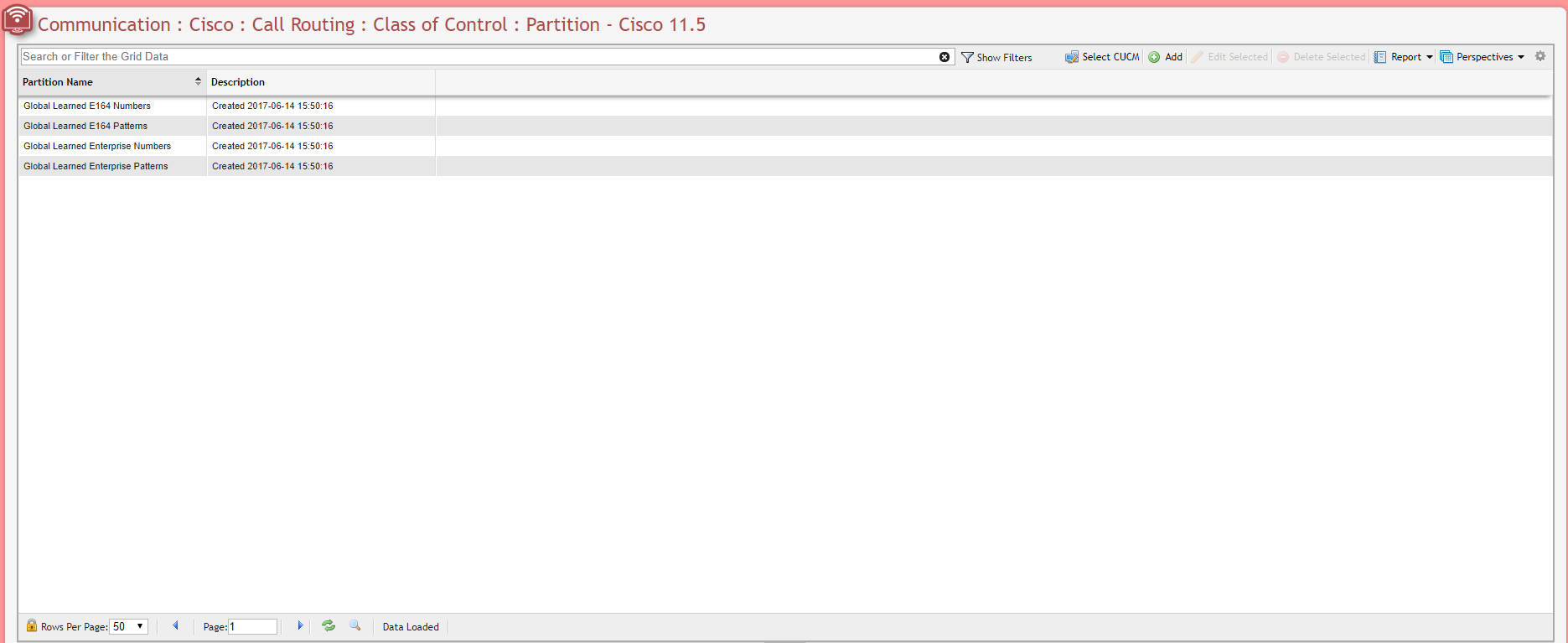
Cisco Class of Control Partition Grid example
Add New Route Partition Form example
Calling Search Space
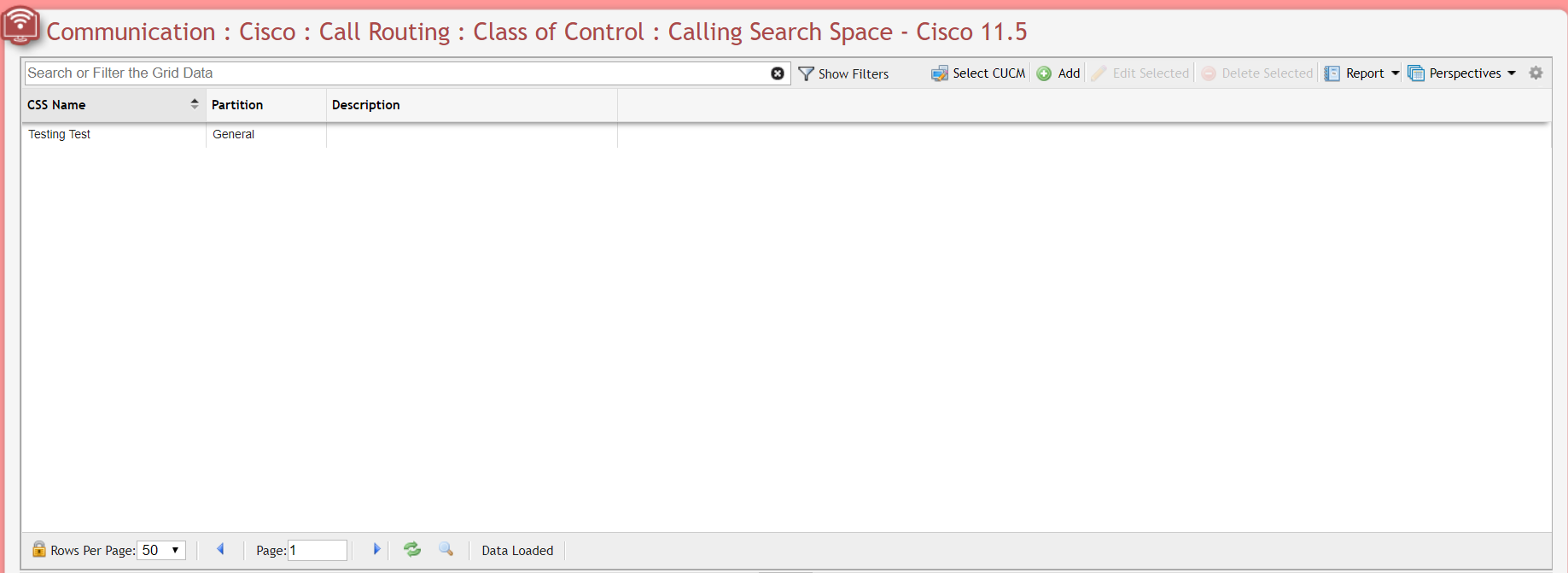
Cisco Class of Control Calling Search Space Grid example
Add New Calling Search Space Form example
Forced Authorization Codes

Cisco Forced Authorization Codes Grid example
Add New Forced Authorization Code Form example
Directory Number
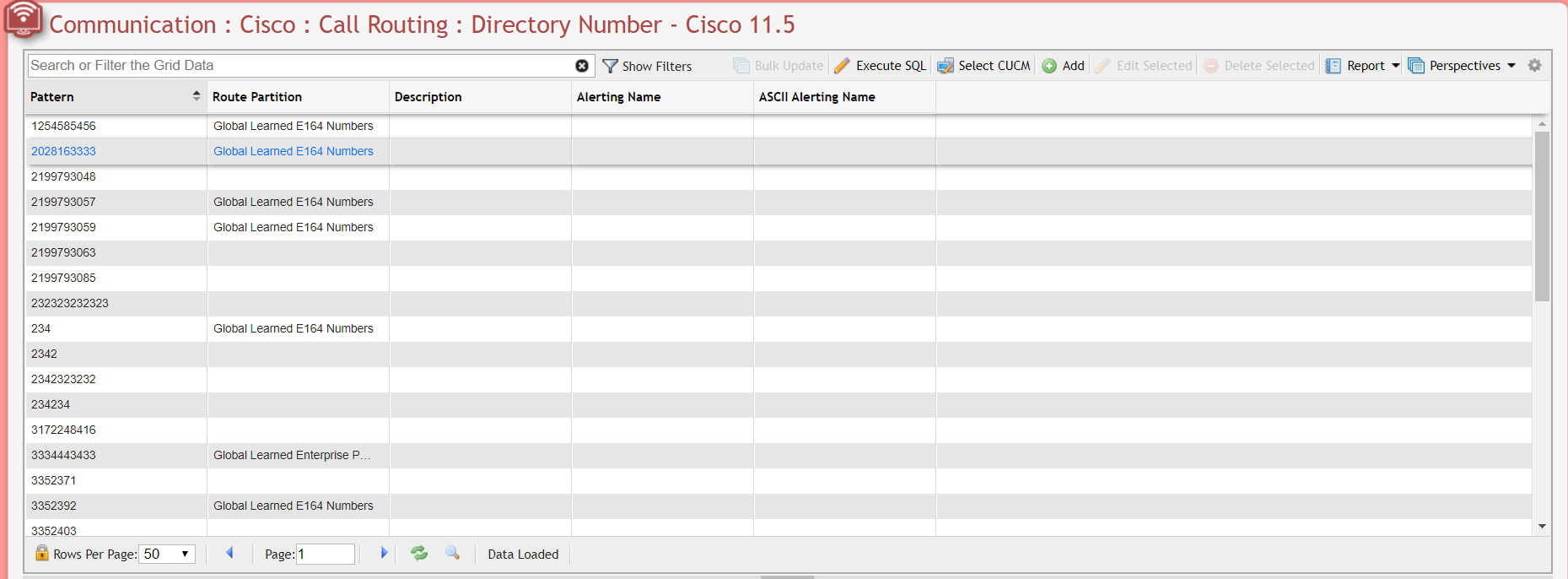
Cisco Directory Number Grid example
Add New Directory Number Form example
To updated multiple records at once, select the desired records from the Grid, then click the ![]() button, to open the Bulk Update form.
button, to open the Bulk Update form.
Cisco Call Routing Directory Number Bulk Update form example
Click the ![]() button to begin the 'Bulk Update' process.
button to begin the 'Bulk Update' process.
Advanced Features
Voice Mail
Voice Mail Pilot
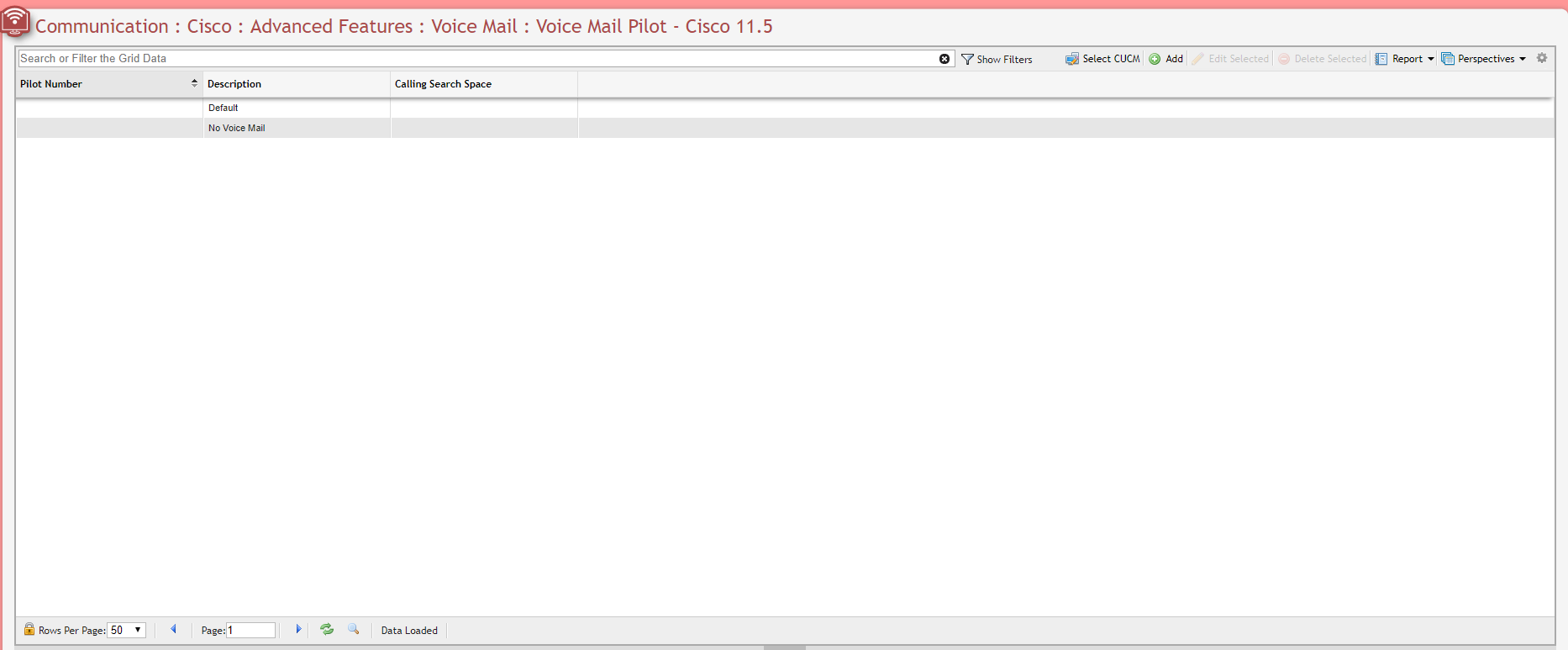
Cisco Voice Mail Pilot Grid example
Add New Voice Mail Pilot Form example
Voice Mail Profile
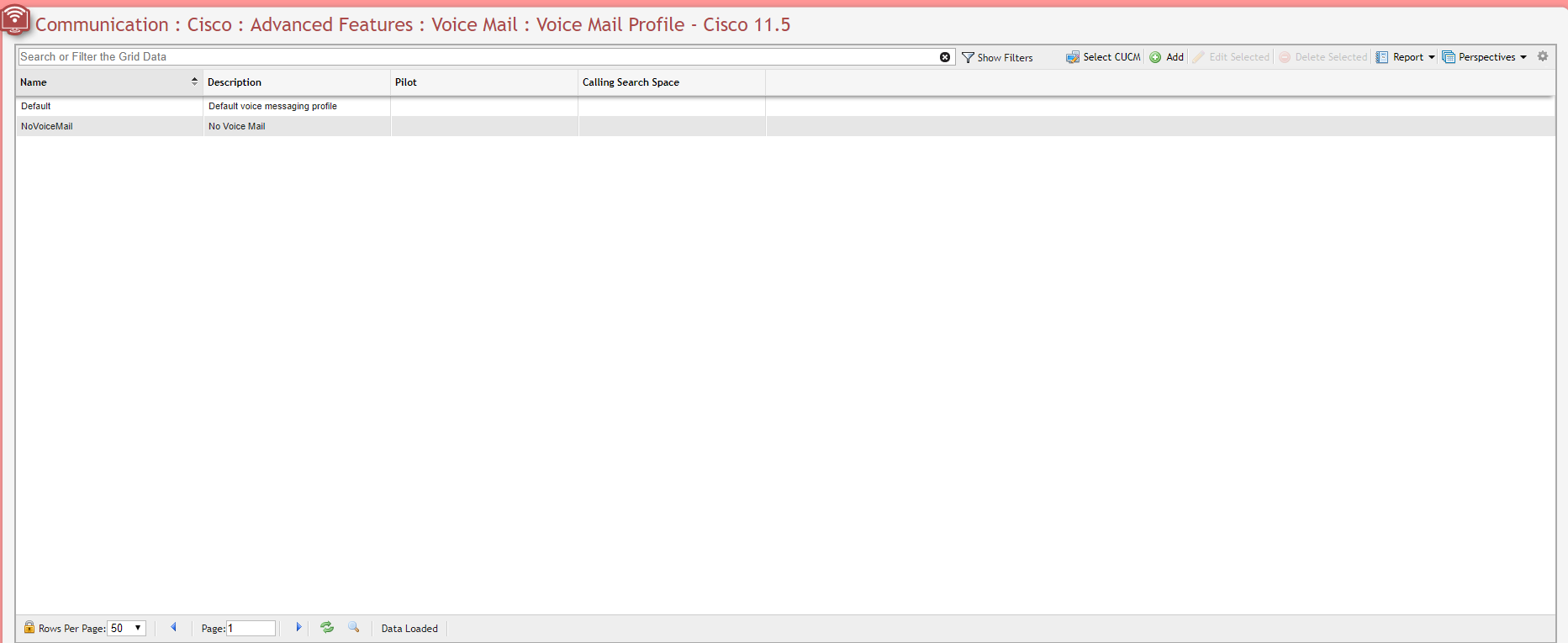
Cisco Voice Mail Profile Grid example
Add New Voice Mail Profile Form example
SAF
SAF Security Profile
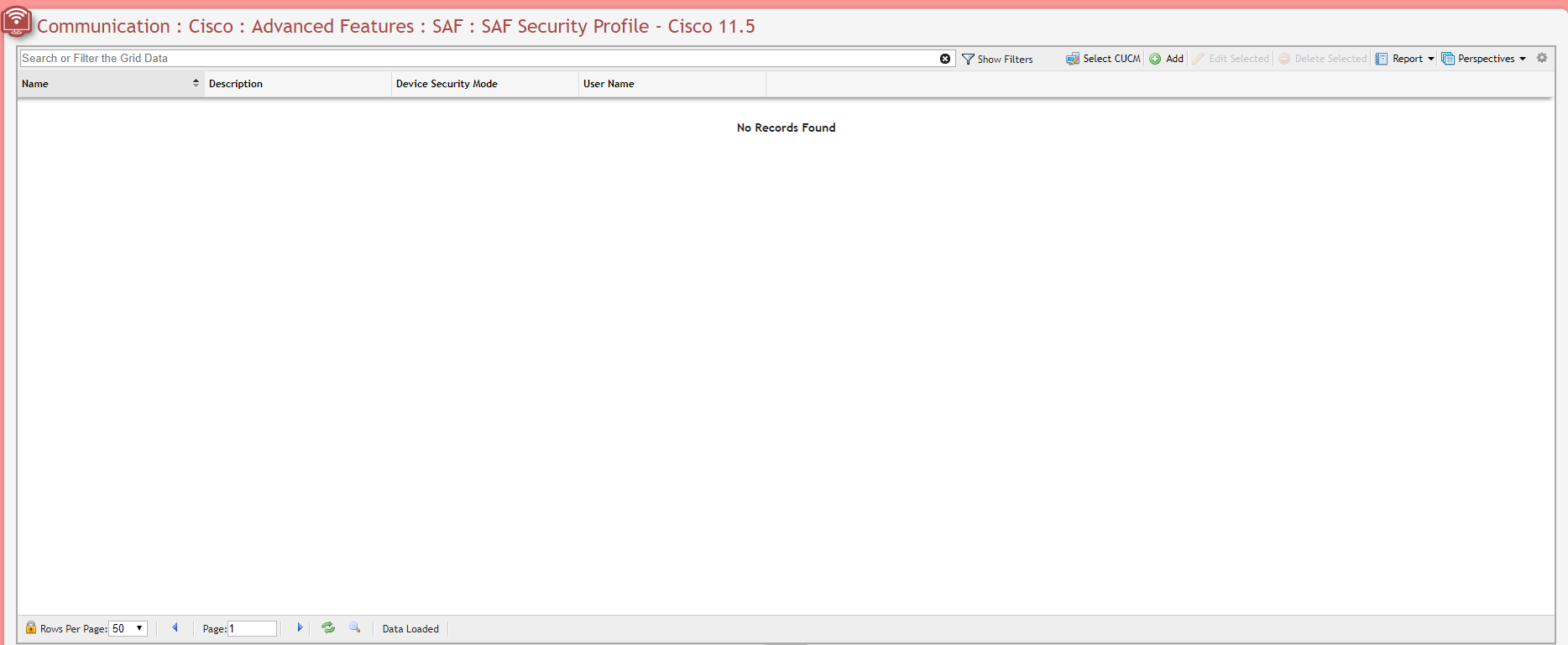
Cisco SAF Security Profile Grid example
Add New SAF Security Profile Form example
SAF Forwarder
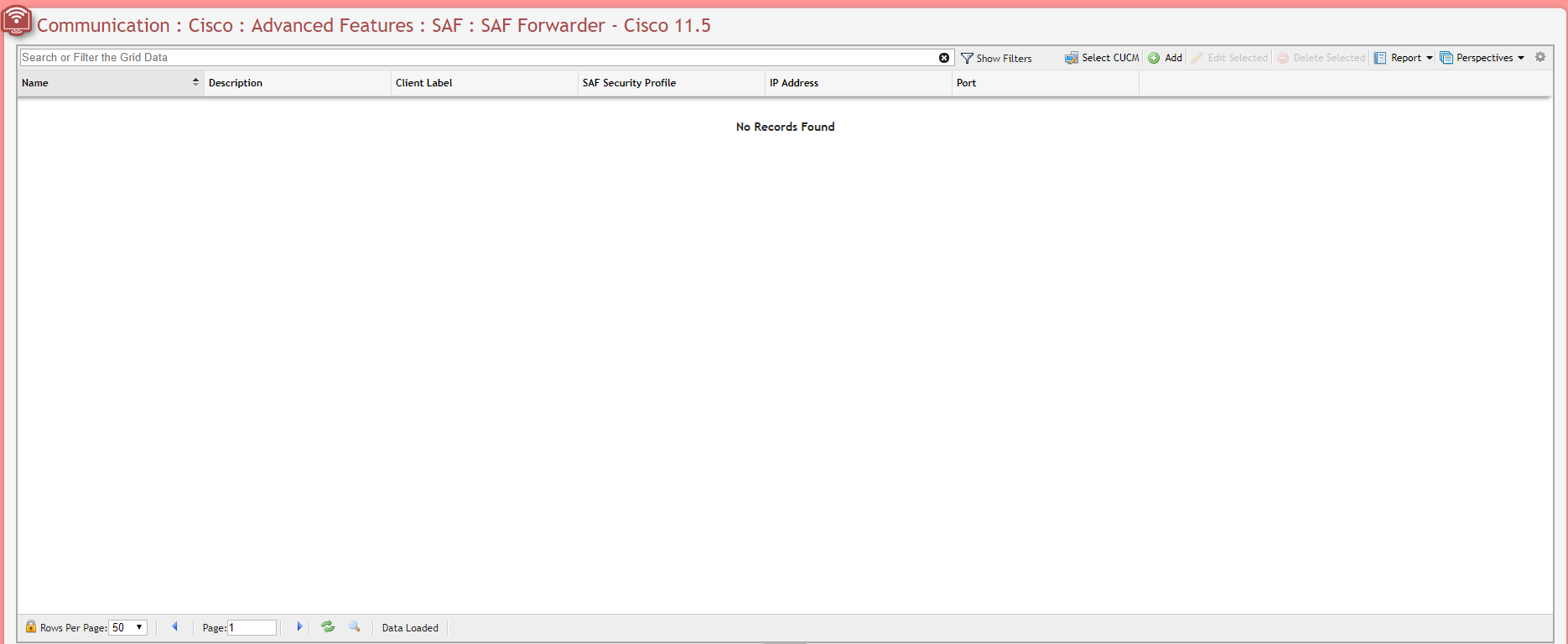
Cisco SAF Forwarder Grid example
Add New SAF Forwarder Form example
Device
Gateway
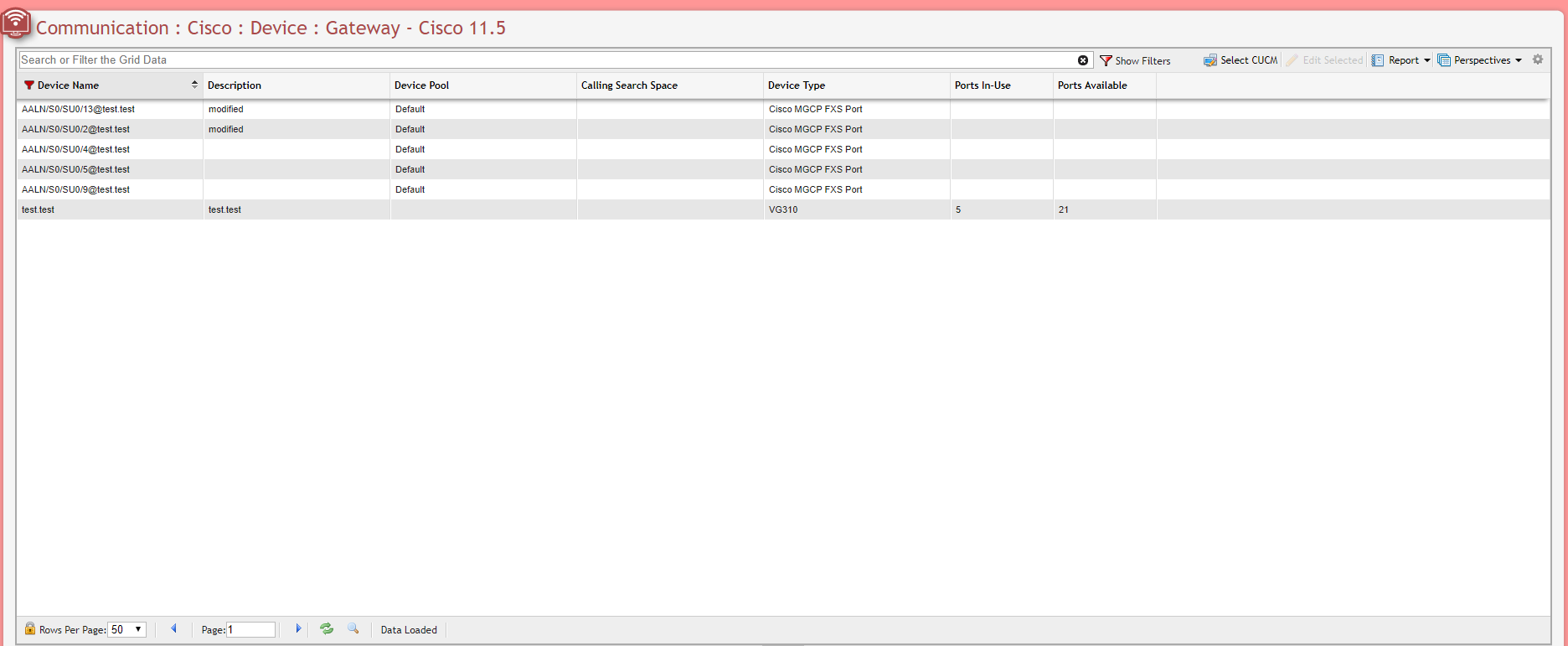
Cisco Gateway Grid example
Manage Endpoint Form example
Phone
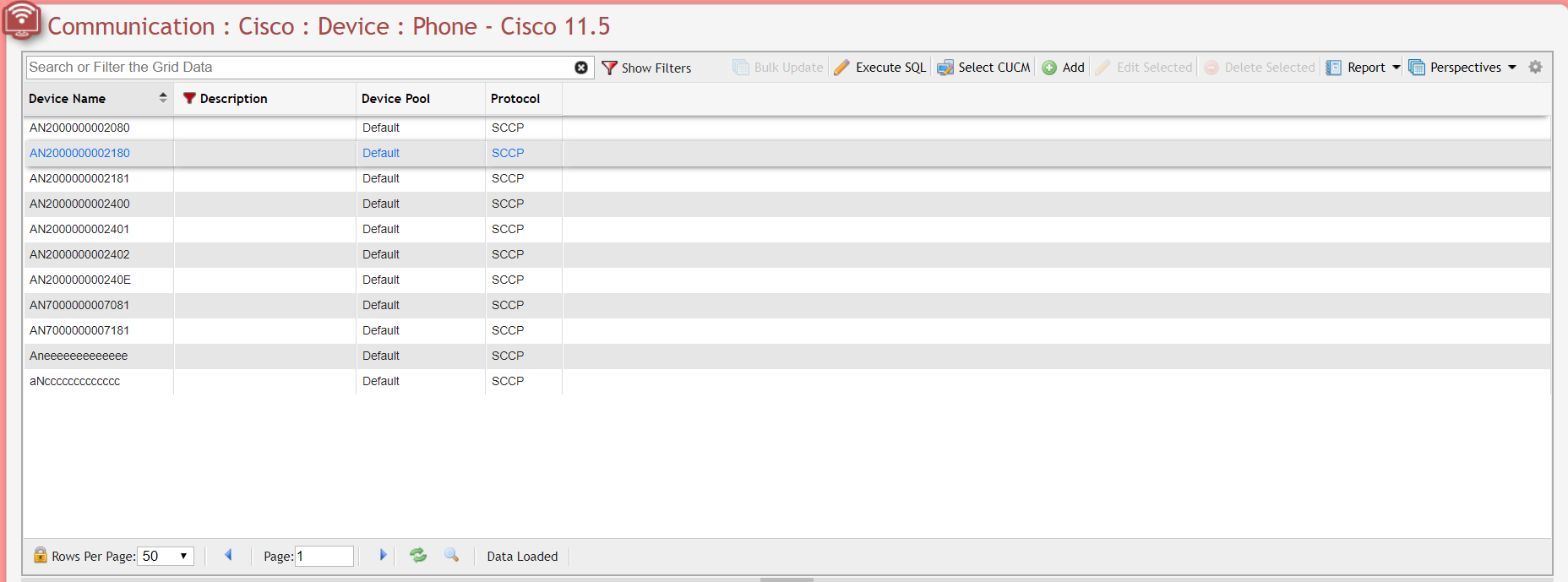
Cisco Phone Grid example
Add New Phone Form example
To updated multiple records at once, select the desired records from the Grid, then click the ![]() button, to open the Bulk Update form.
button, to open the Bulk Update form.
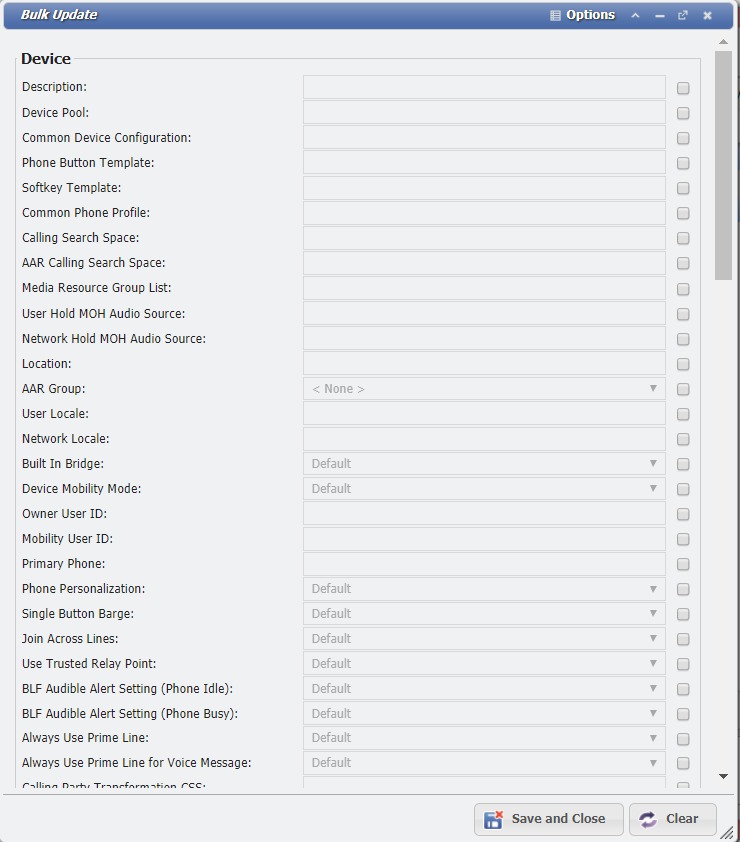
Cisco Phone Bulk Update form example
Click the ![]() button to begin the 'Bulk Update' process.
button to begin the 'Bulk Update' process.
Remote Destination
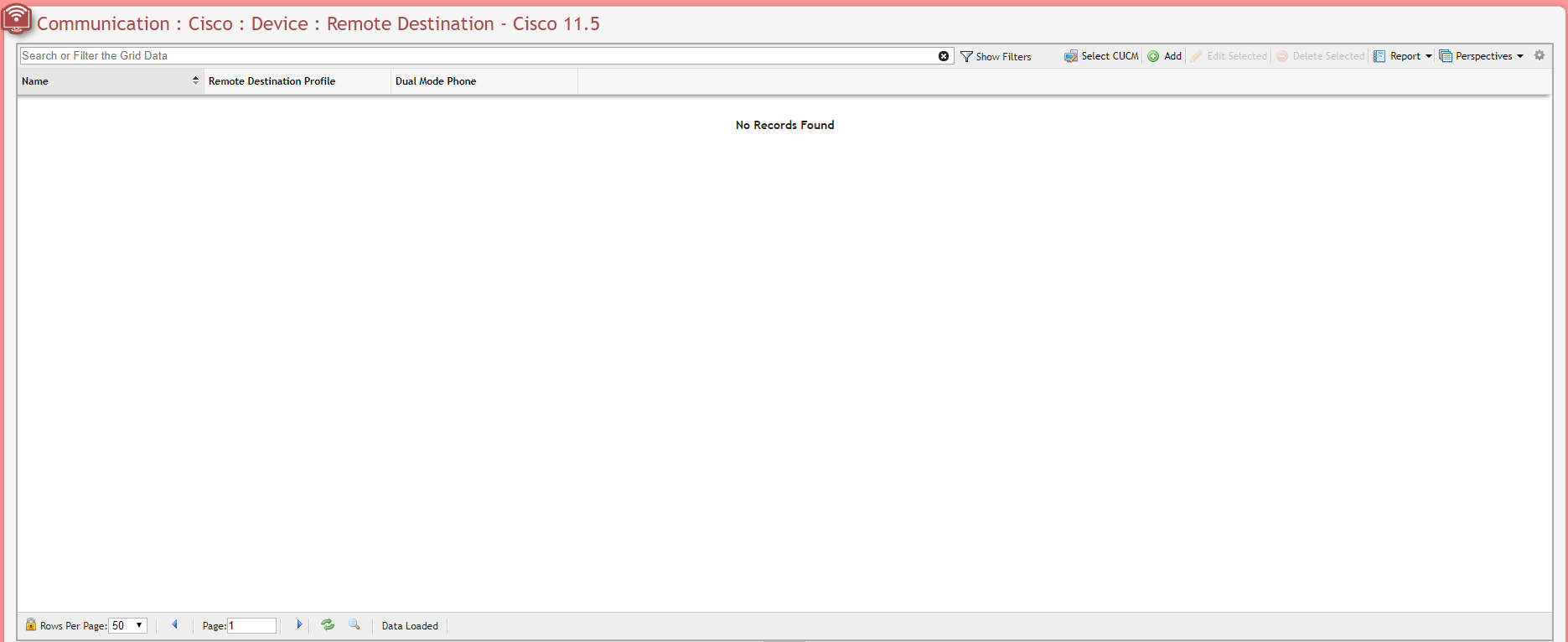
Cisco Remote Destination Grid example
Add New Remote Destination Form example
Device Settings
Phone Button Templates
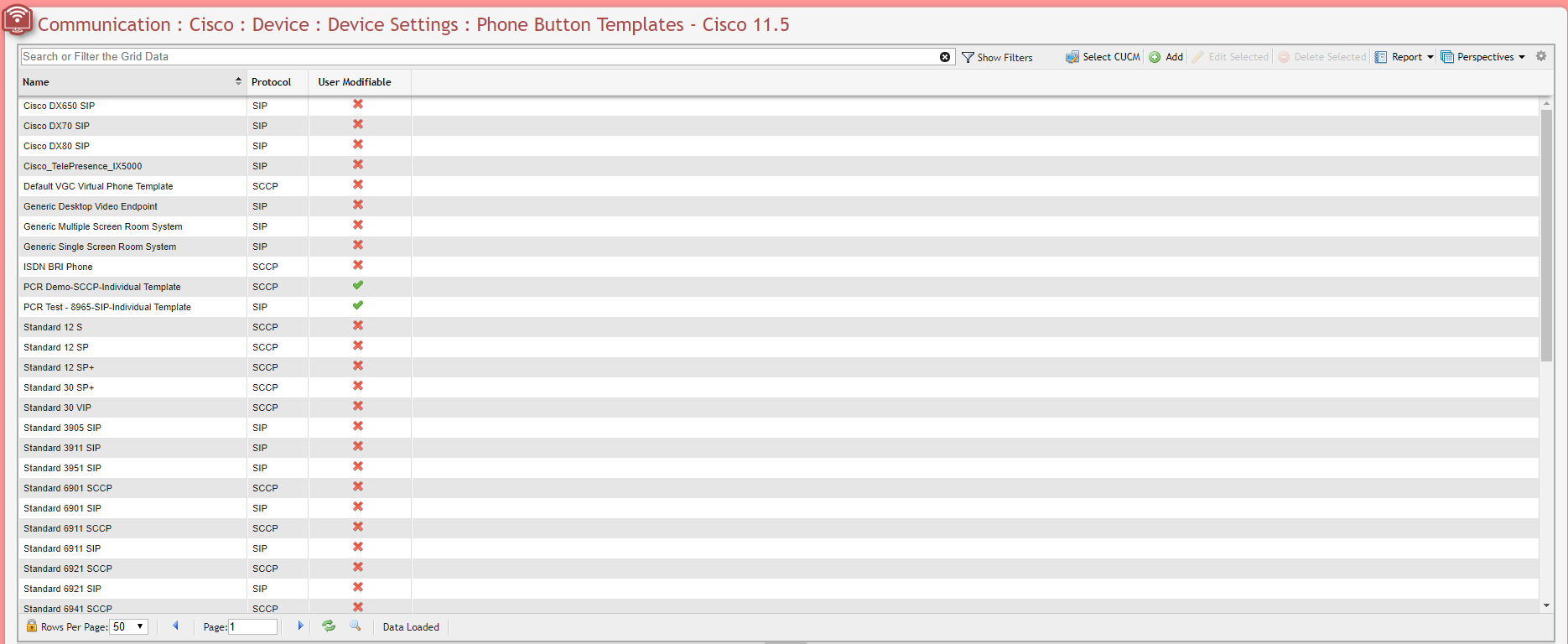
Cisco Phone Button Templates Grid example
Add New Phone Button Template Form example
Common Device Configurations
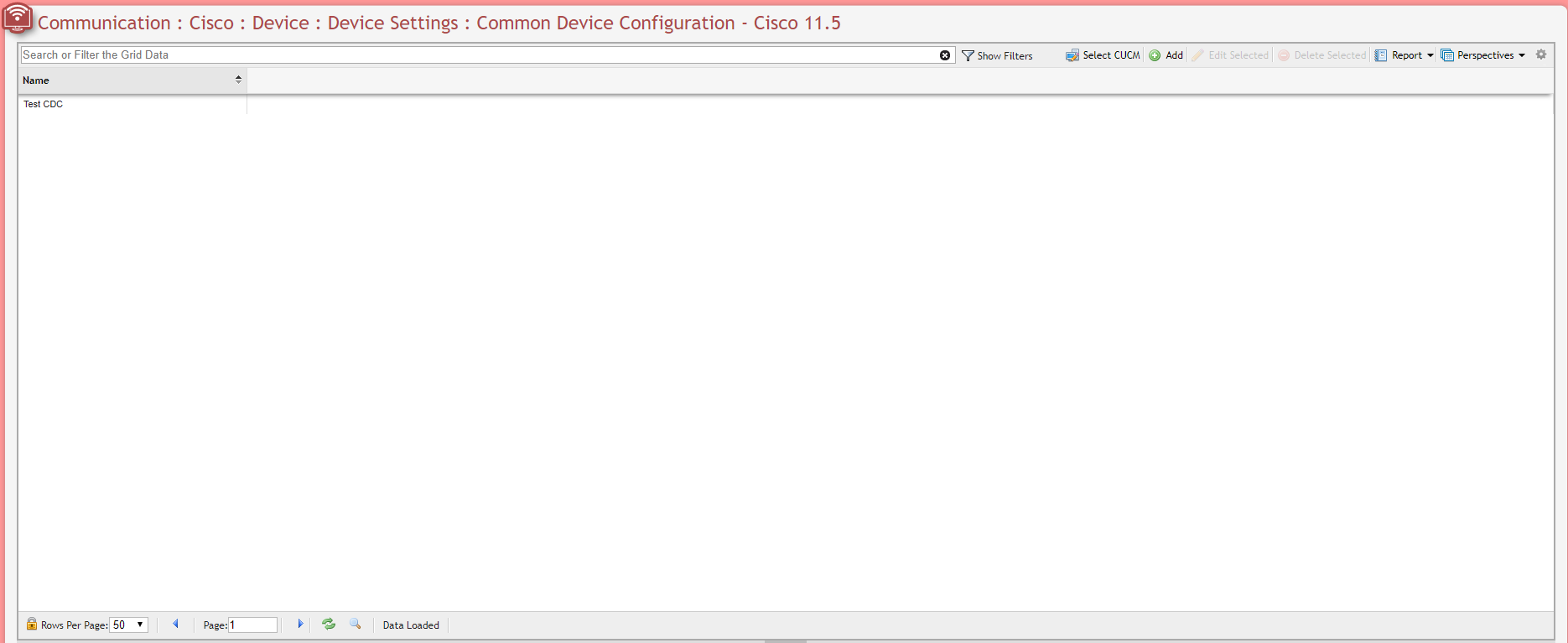
Cisco Common Device Configurations Grid example
Add New Common Device Config Form example
Device Defaults
Communication Cisco Device Settings Defaults Grid example
Device Defaults are specific Service Host Type, not a specific Service Host.
Analog Endpoint
Analog Phone
User Management
Application User
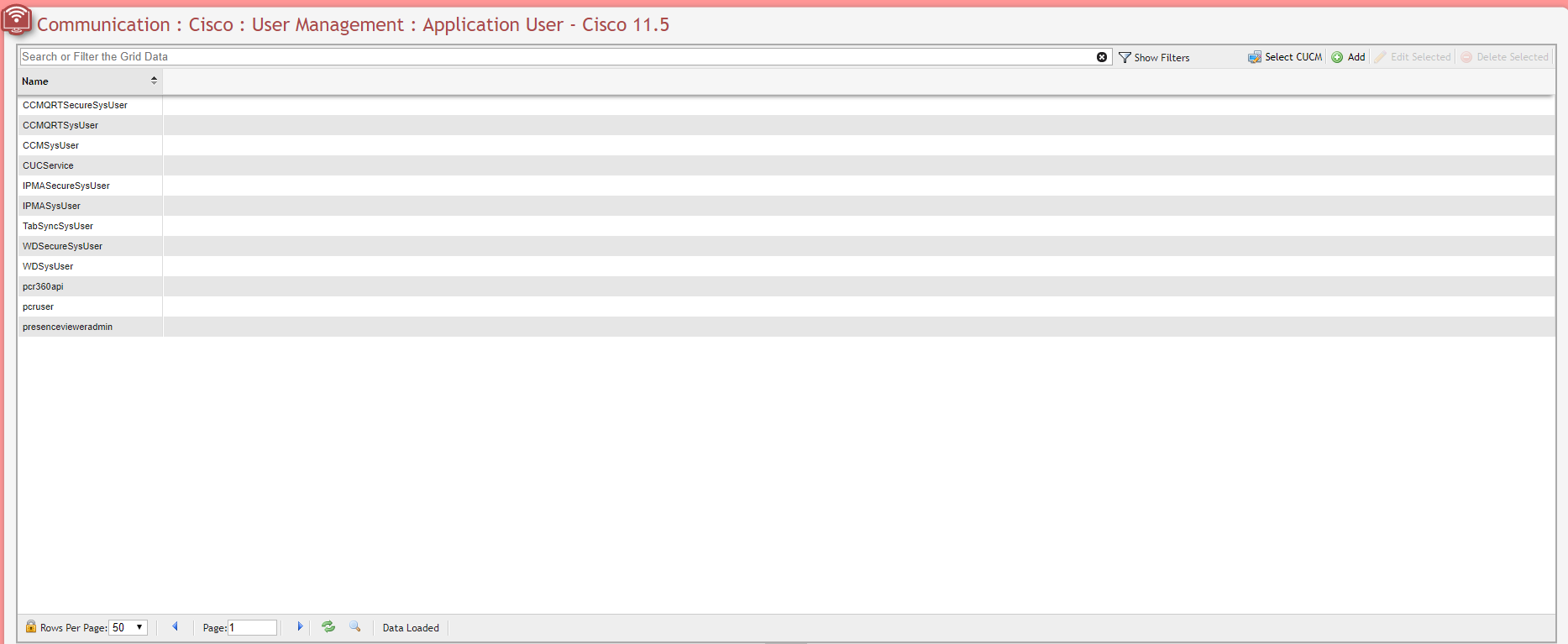
User Management Application User Grid example
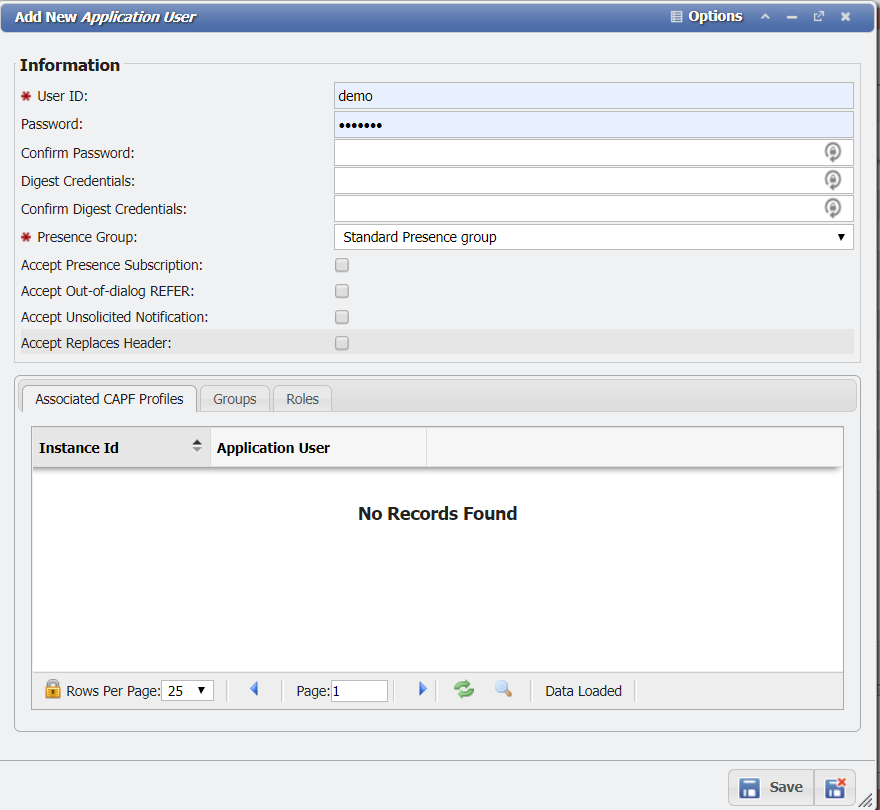
Add New Application User Form example
End User
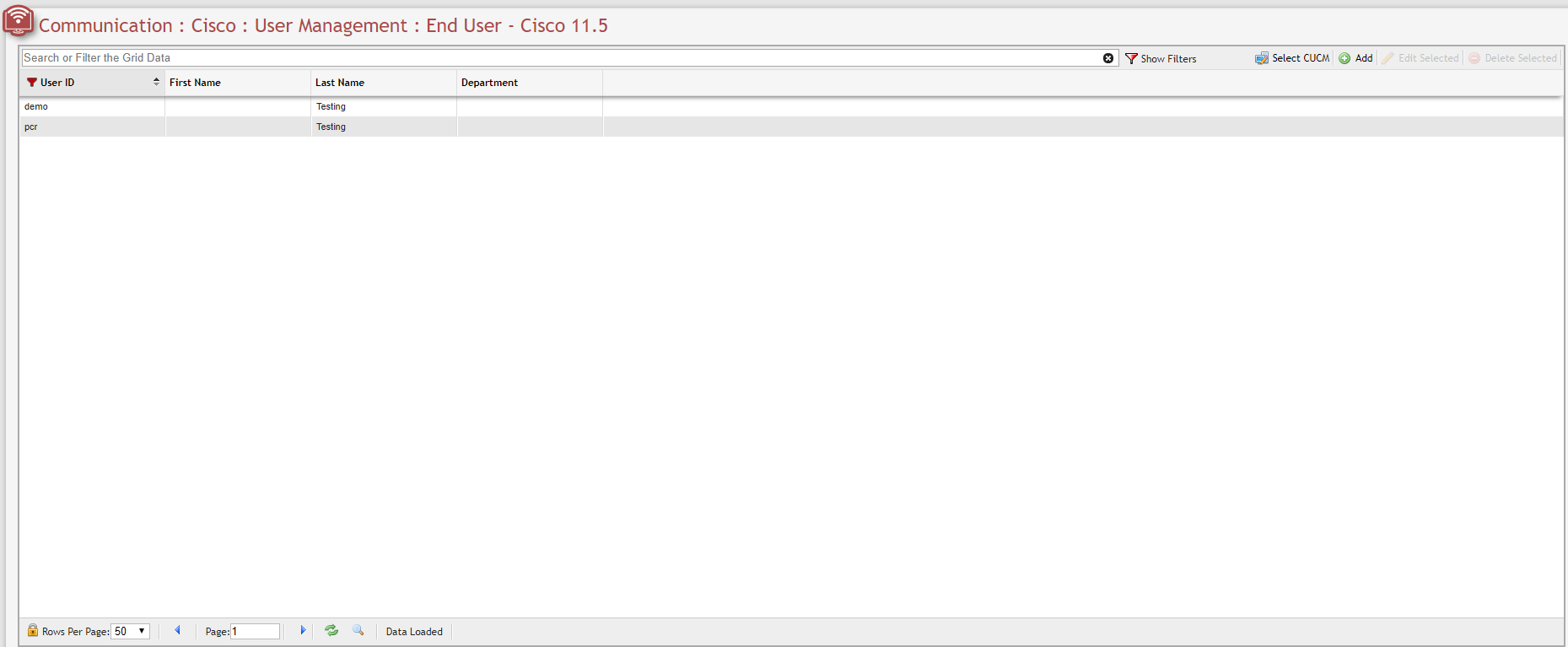
User Management End User Grid example
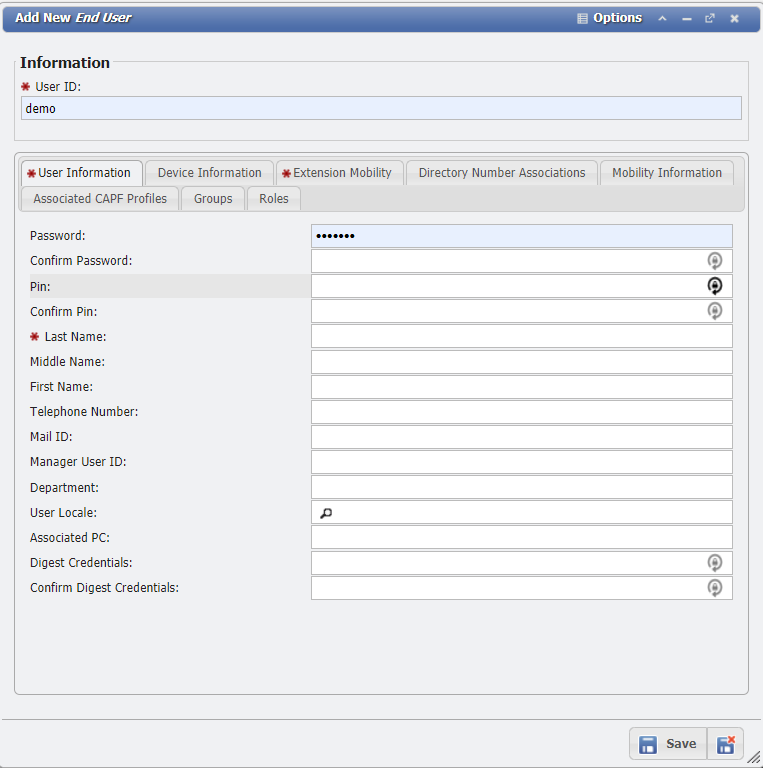
Add New End User Form example
User Group
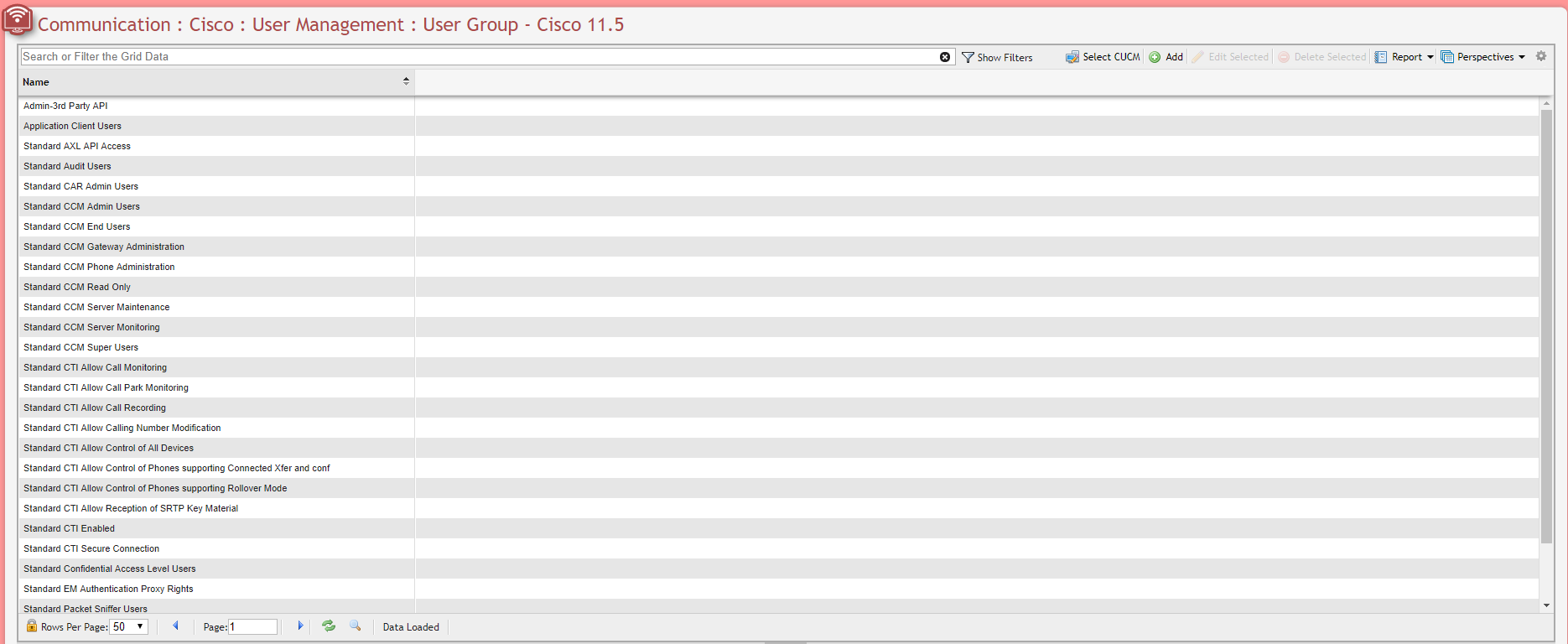
User Management User Group Grid example
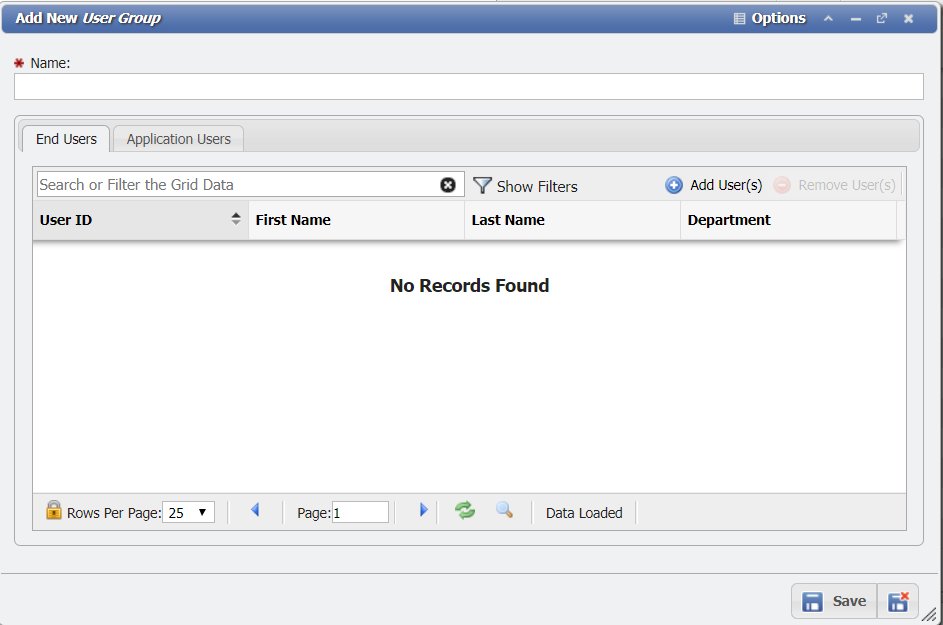
Add New User Group Form example
SIP Realm
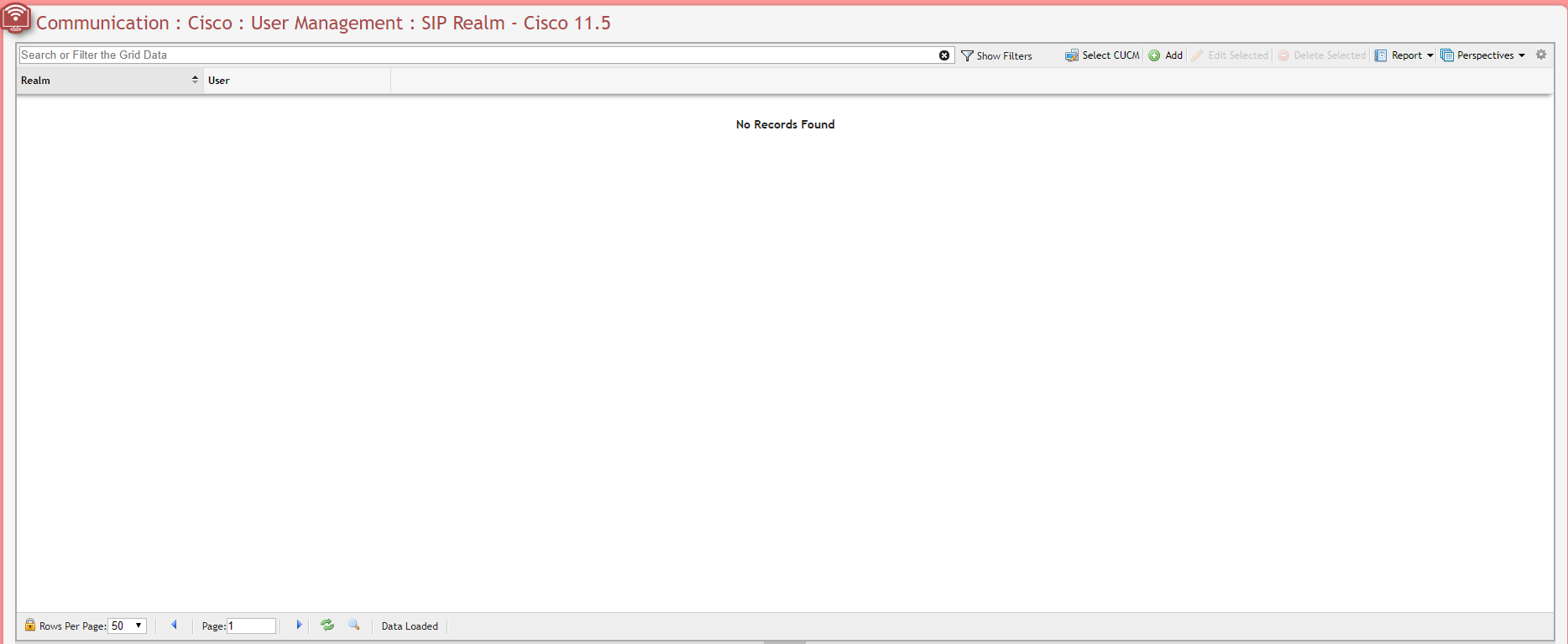
User Management SIP Realm Grid example
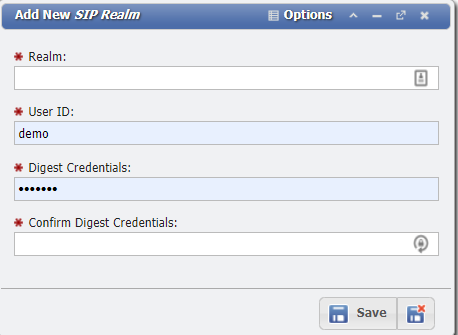
Add New SIP Realm Form example
Audit Log
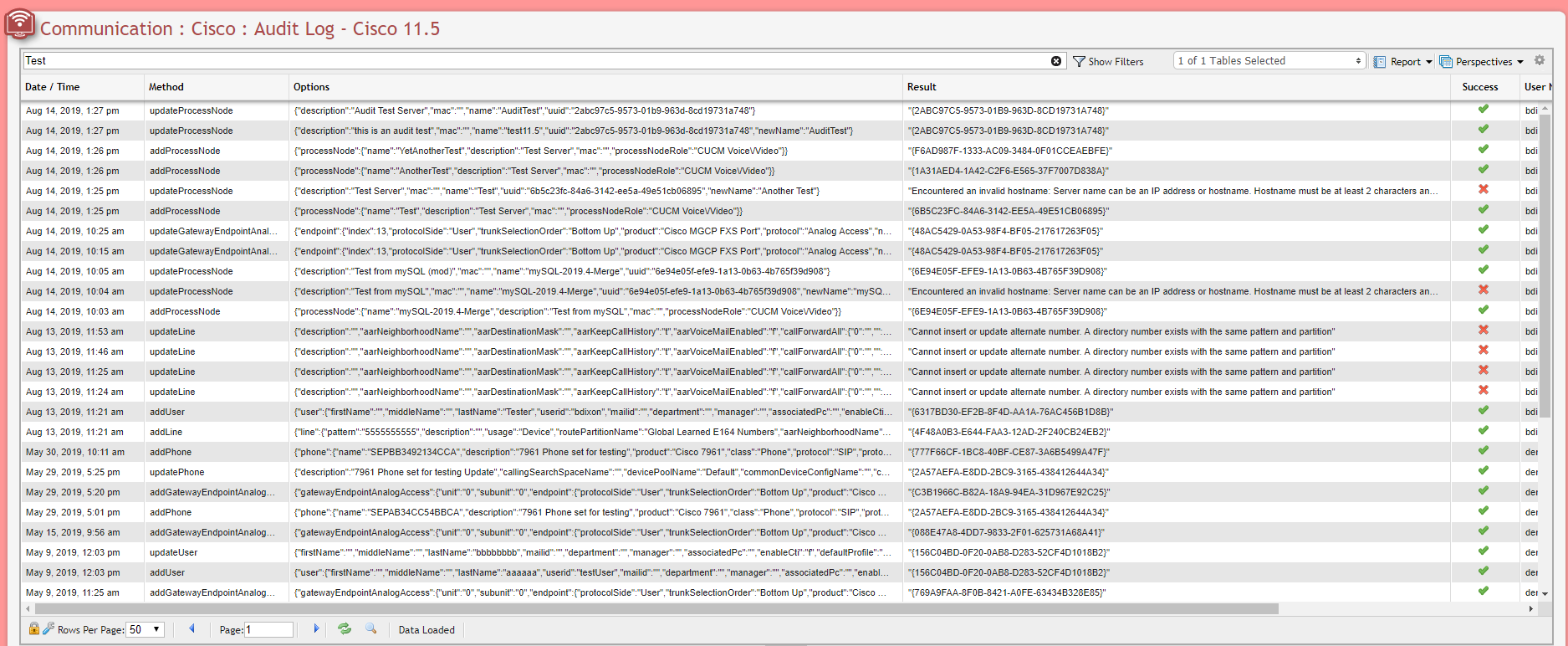
Cisco Audit Log Grid example
The Cisco 'Audit Log' is the primary reason to utilize the Cisco Switch Interface within PCR-360. By use of the Audit Logs, a User is able to see what updates were performed when, and who made them.
When numerous records are created, PCR-360 begins an archiving process to store the older records into other tables to improve performance. To access archived records use the Table Selector field on the grid header.
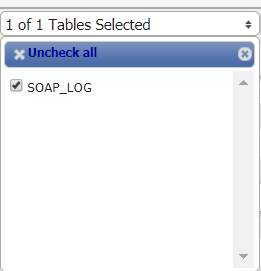
Table Selector dropdown example
Cisco Switch Interfacing with Service Desk
A 'Service' with the Service Host of Cisco and a Pending Service Order for the Service are Required to perform the following Action.
Service Desk can appropriate a number of different types of items on the Cisco switch:
'Analog Endpoints' and 'Analog Phones'

Analog Endpoints/Phones example form
'Devices'
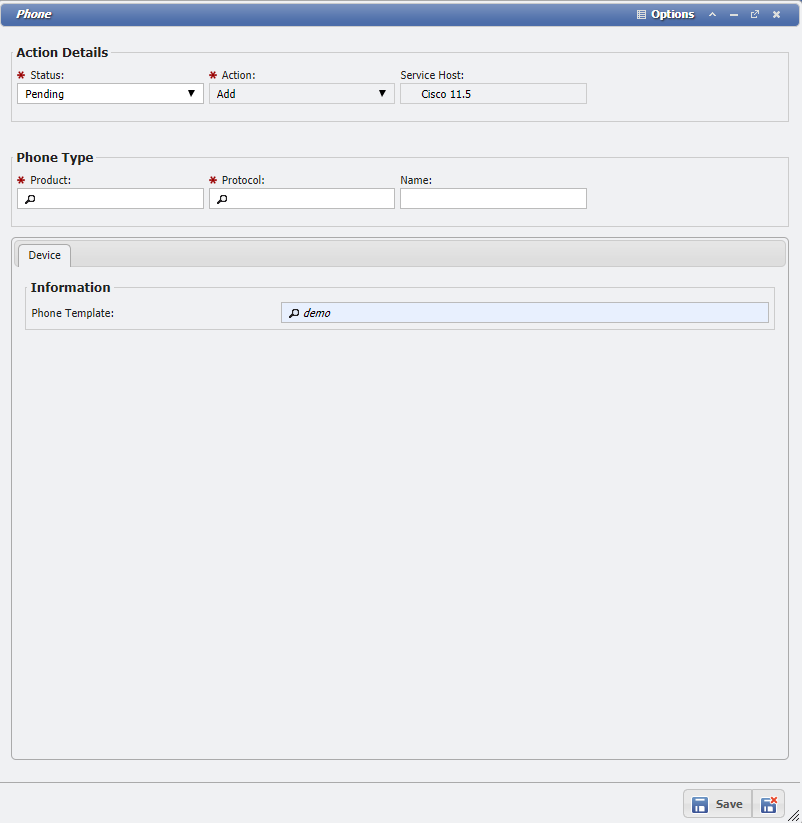
'Devices' example
'Directory Numbers'
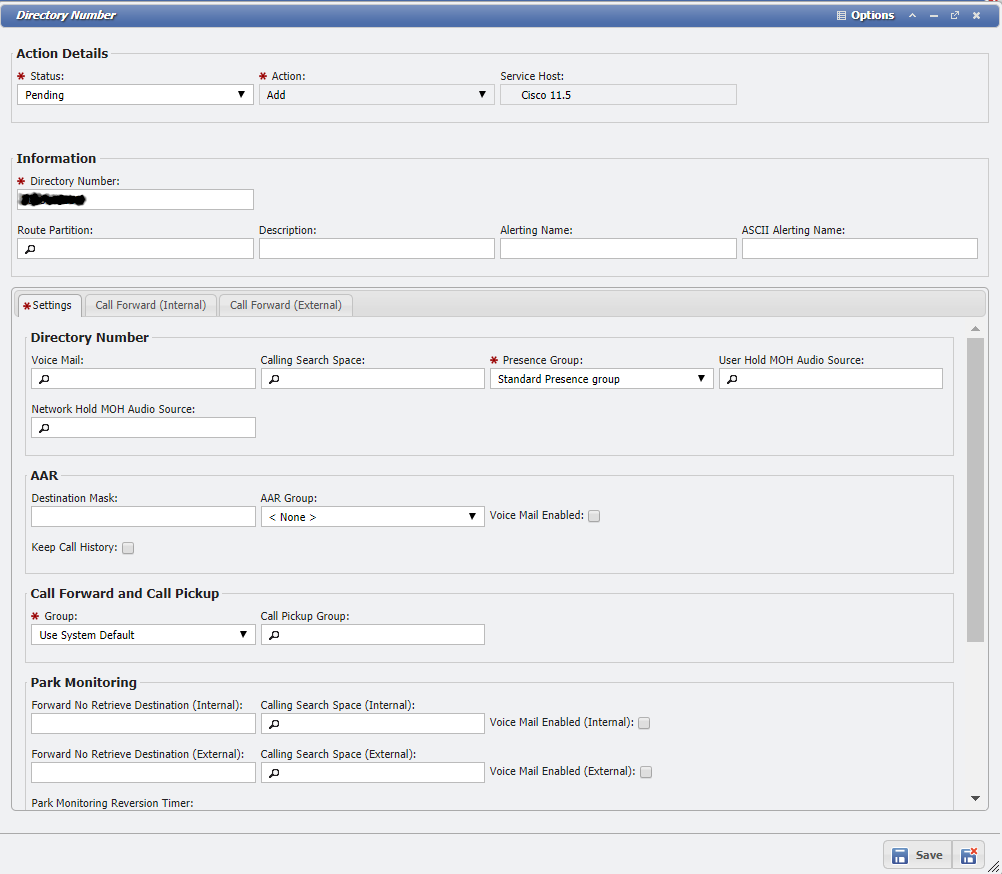
Directory Number example
'End Users'
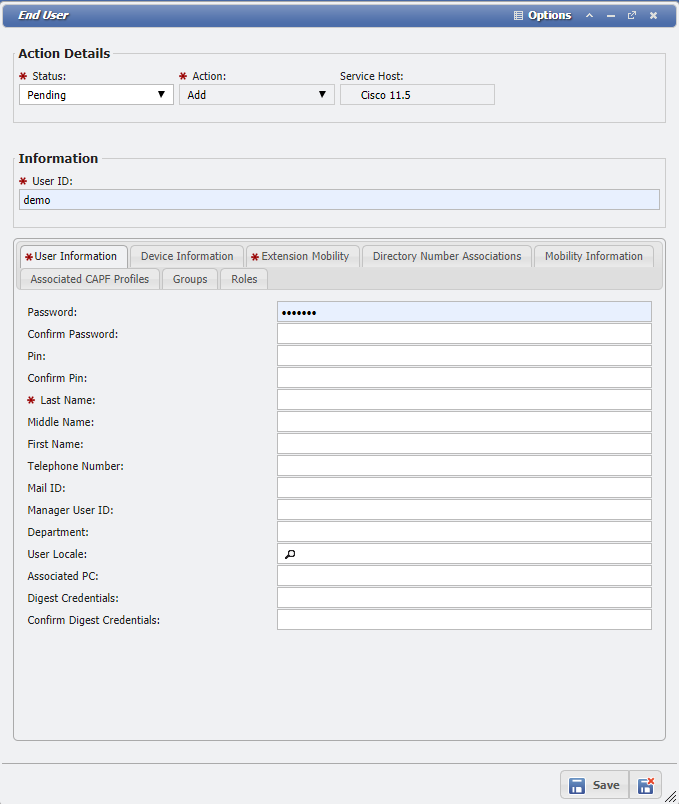
End User example
'Forced Authorization Code'
Forced Authorization Code Example
Add Item
When adding new Analog Endpoints and Analog Phones, depending on the CISCO_AUTO_ASSIGN_ENDPOINT configuration, the Endpoint will be automatically assigned depending on available Servicing Equipment for the Service Desk Action's Location.
If a new item is needed to be provisioned on the switch, perform the following actions:
Add an Action of type: Miscellaneous within Service Desk, for the desired Service.
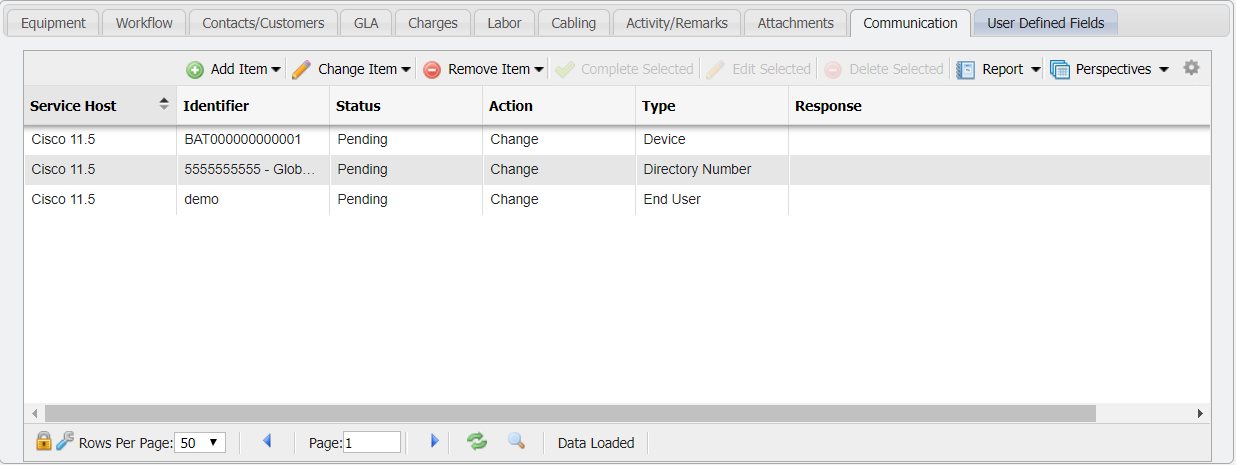
Service Desk Action - Communication Tab example
On the Communication Tab of the Service Order Action, click the
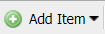 button.
button.From the dropdown menu of the button, select the type of Item desired.
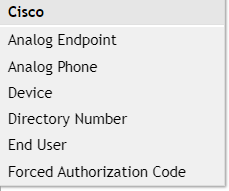
Cisco SD Communication Menu
Fill out the details for the selected item.
'Complete' the Service Order to persist the change throughout PCR-360 and the switch.
Change Item
If an existing item is needed to be updated on the switch, perform the following actions:
Add an Action of type: Miscellaneous within Service Desk, for the desired Service.
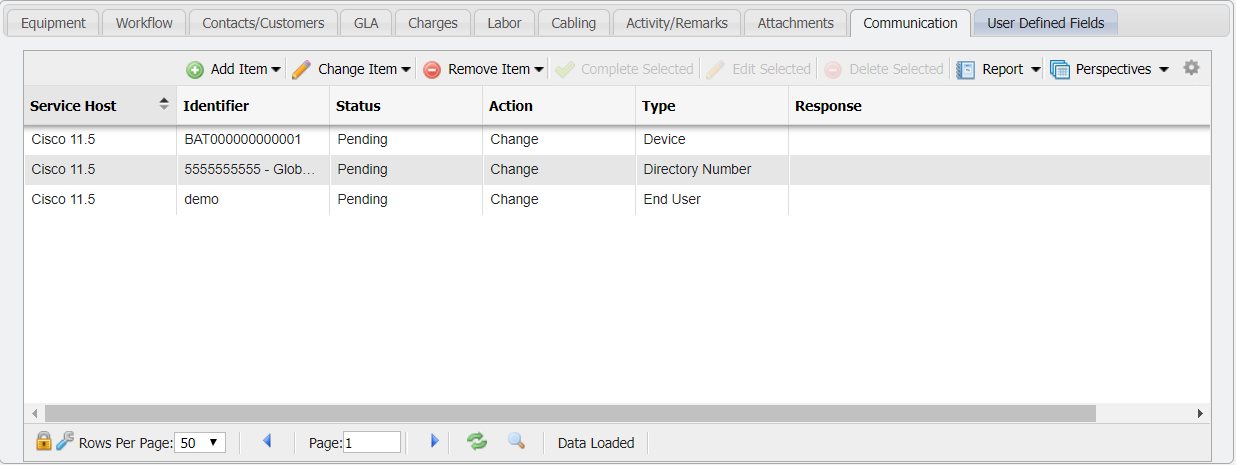
Service Desk Action - Communication Tab example
On the Communication Tab of the Service Order Action, click the
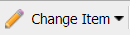 button.
button.From the dropdown menu of the button, select the type of Item desired.
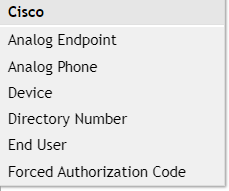
Cisco SD Communication Menu
Select the existing item from the form.
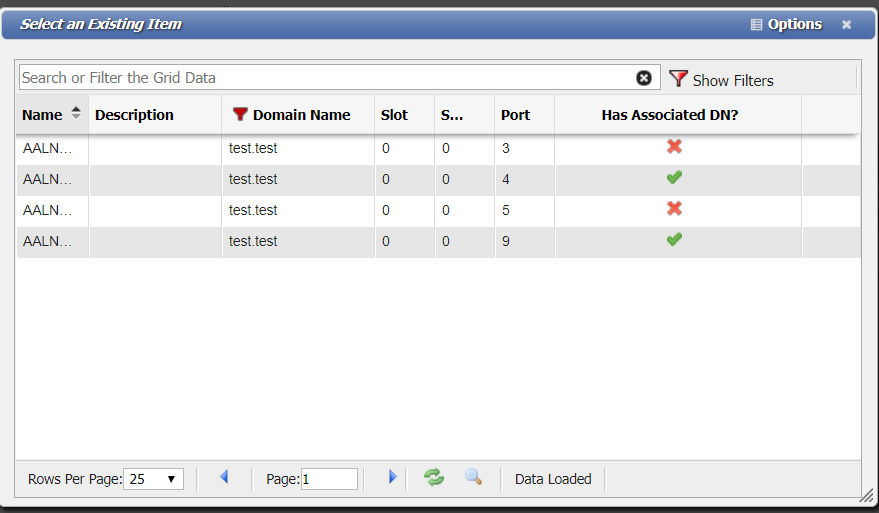
Select an Existing Item form example
Fill out the details for the selected item.
'Complete' the Service Order to persist the change throughout PCR-360 and the switch.
Remove Item
If an existing item is needed to be removed from the switch, perform the following actions:
Add an Action of type: Miscellaneous within Service Desk, for the desired Service.
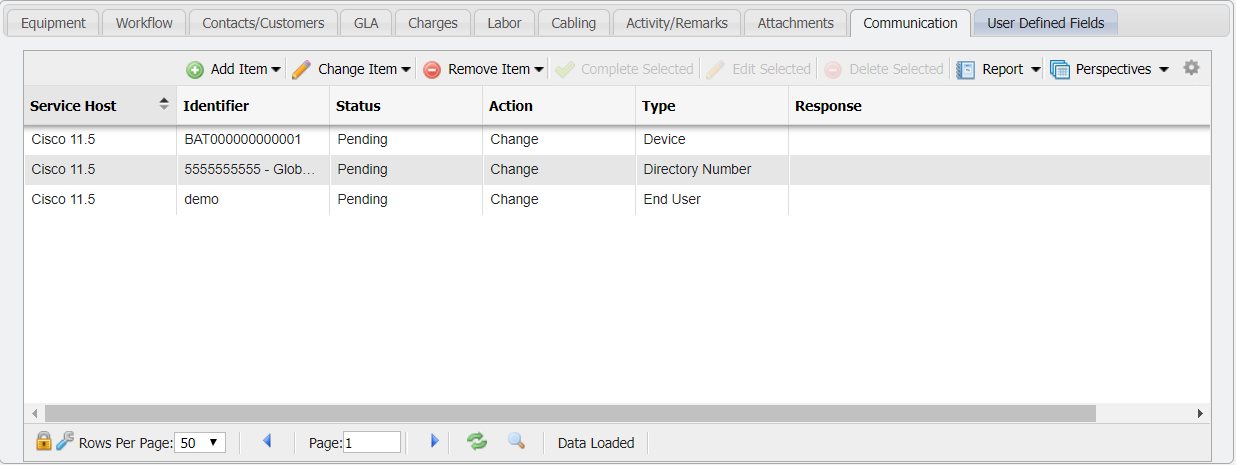
Service Desk Action - Communication Tab example
On the Communication Tab of the Service Order Action, click the
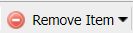 button.
button.From the dropdown menu of the button, select the type of Item desired.
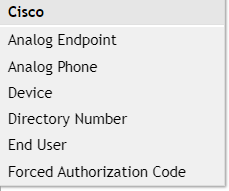
Cisco SD Communication Menu
Select the existing item from the form.
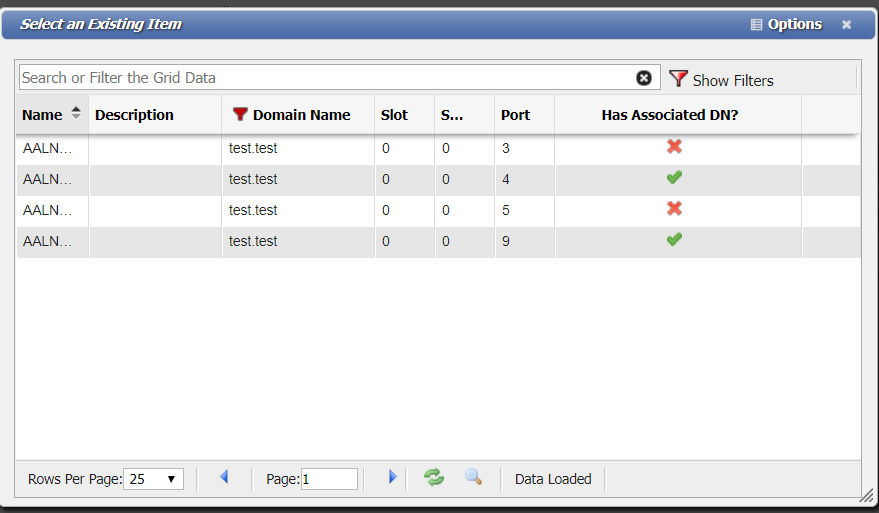
Select an Existing Item form example
'Complete' the Service Order to persist the change throughout PCR-360 and the switch.
