Approvals
Approvals are a system used to give a Coordinator a chance to review any Request that originates from the CustomerCenter before the Request will be submitted to the Requests grid. This review can allow the Coordinator to Approve or Deny the Request as needed. Approved Requests will submit to the Requests grid and then the Service Rep can then process the Request according to an organization's business rules. Denied Requests will not be submitted to the Requests grid. The User that initiated a Request that required Approval, will have the option to either amend the Denied Request and re-submit it, or to delete it completely.
The Approvals menu link in the CustomerCenter will only appear to a Coordinator for a Department that manages the GLA.
Service Requests Needing Approval
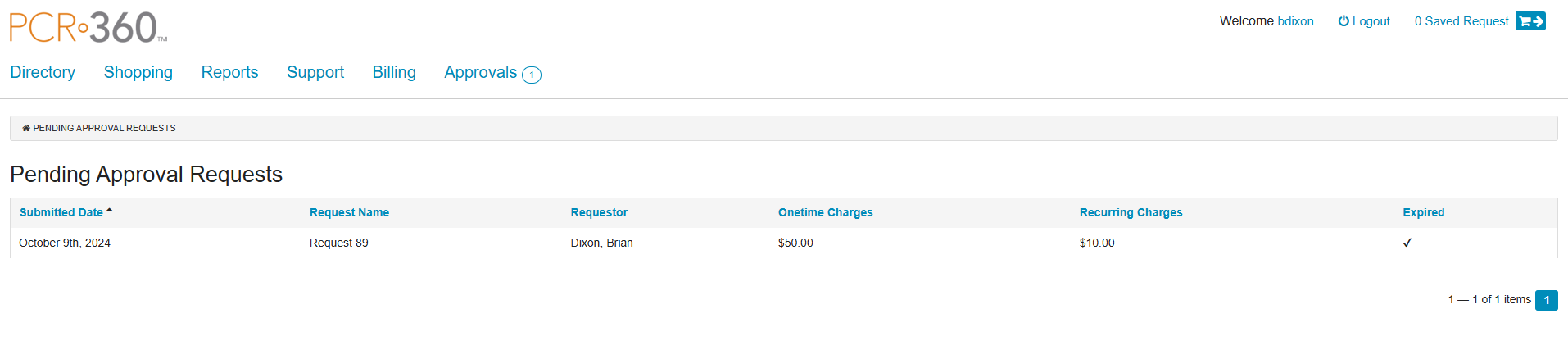
To begin to review all pending Approvals click on the 'Approvals' link in the CustomerCenter navigation menu. Requests can be Approved or Denied from the 'Request Details' page. The Service Requests Needing Approval page will contain a summary all of the Requests that are awaiting Approval. A User can identify when there are Approvals needing attention because the Approvals link will contain the number of Requests pending Approval by them. Example: 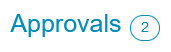
Request Details
The Request Details can be accessed by clicking anywhere on the Request's row. The Approval Page indicates whether a Request is Expired or not. Expired Requests can not be approved, so Approvers need to respond to Pending Approval Requests promptly.
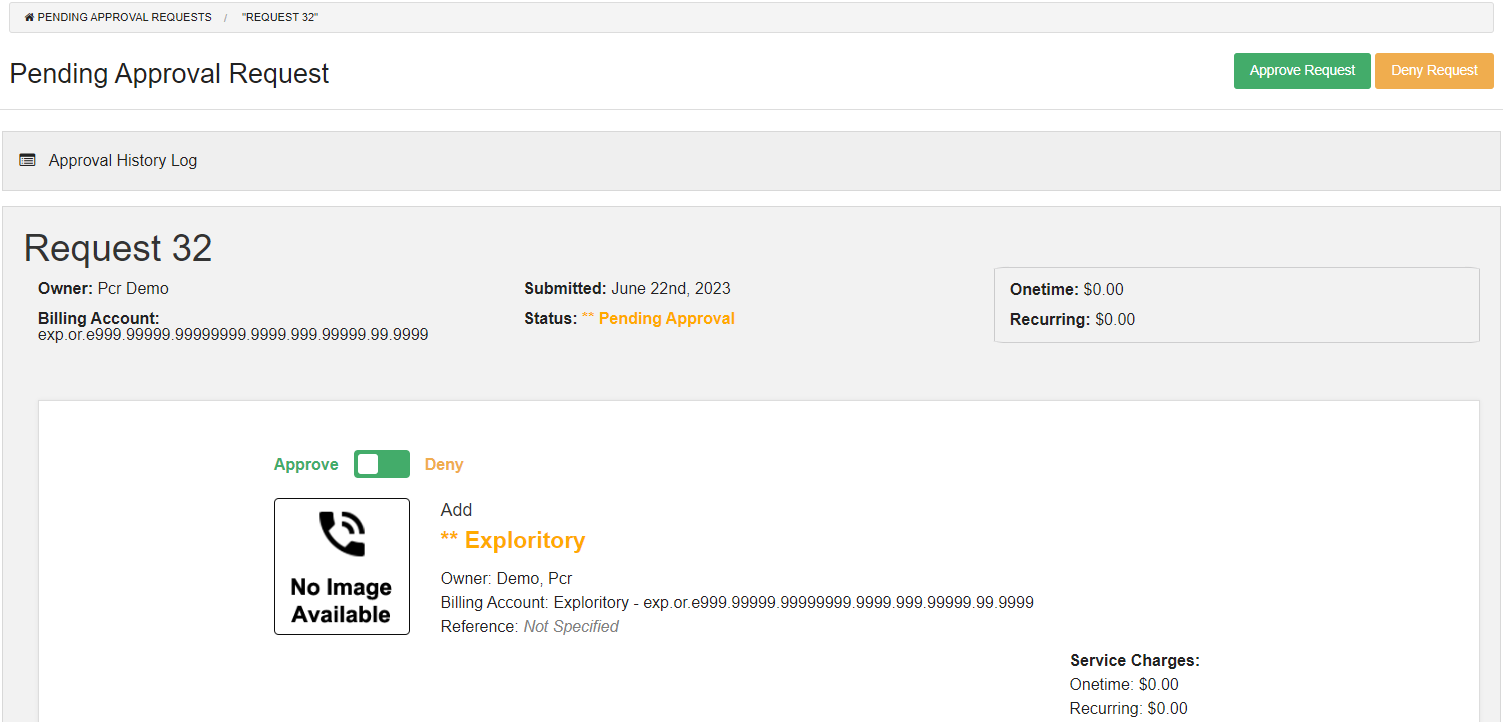
Approving a Request
To Approve a Request follow these steps:
Click the
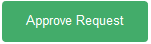 button.
button.The Approve Request form will open.
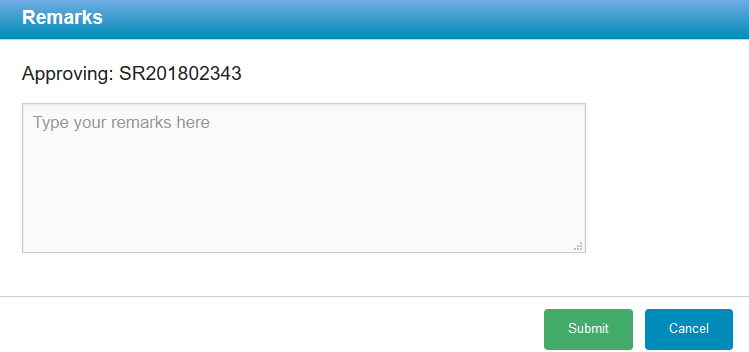
Fill in a Reason in the Remarks field.
Click the
 button.
button.A confirmation that the Request was Approved will appear on the page.

A Notification can be sent when the Approval is Approved.
Note: Remarks are not Required when Approving a Request
Denying a Request
To Deny a Request follow these steps:
Click the
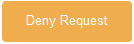 button.
button.The Deny Request form will open.
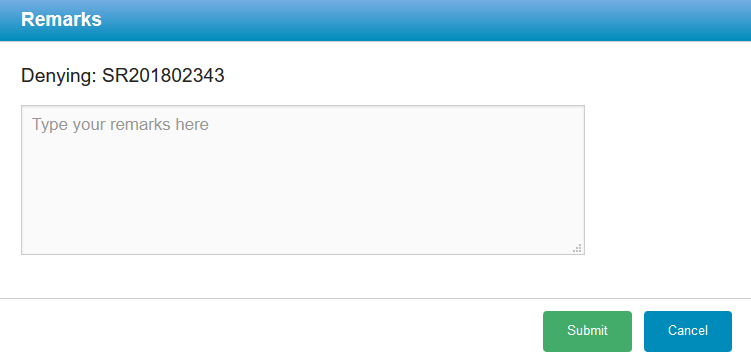
Fill in a Reason in the Remarks field.
Click the
 button.
button.A confirmation that the Request was Denied will appear on the page.

A Notification can be sent when the Approval is Denied.
Note: Remarks are Required when Denying a Request
A denied request will appear back in the User's Cart. The message added when the Request was denied will appear on the Request.
Line Item Approvals
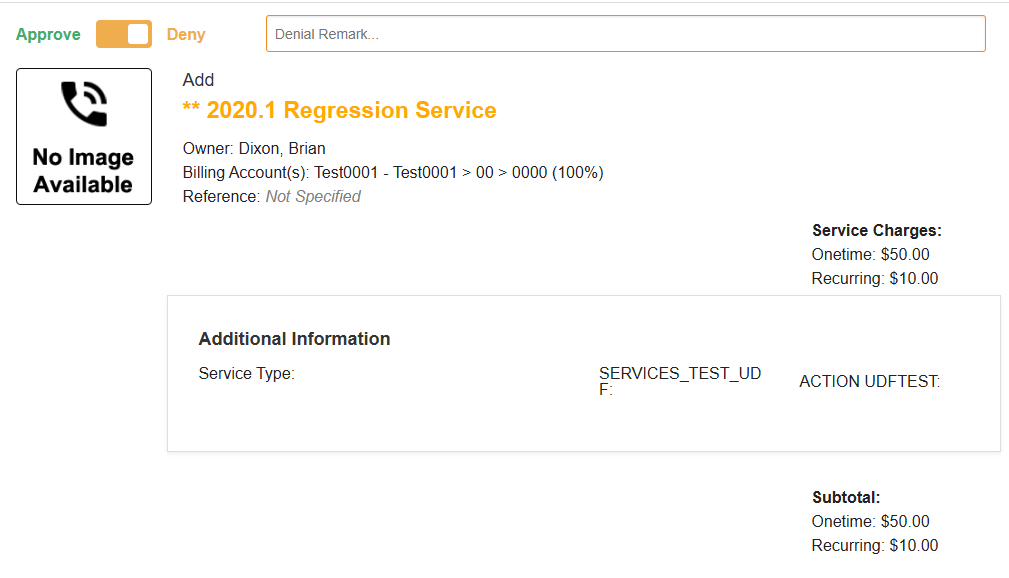
When multiple Items are on a single Request, that requires approval, an Approver has the ability to Approve individual items (provided they are Approvers for those items).
When an item is denied on a Request, the Approver will be able to add a comment on that specific item.
When all Denied items have been identified, the Request can be Approved as normal, and the Denied items will not be present on the Request when it appears in the backend.
Managing Approvals
Approvals are managed solely through the Approval Criteria Grid, available under Admin > CustomerCenter > Approval Criteria.
