Workgroups - Location Permissions Tab
Location Permissions
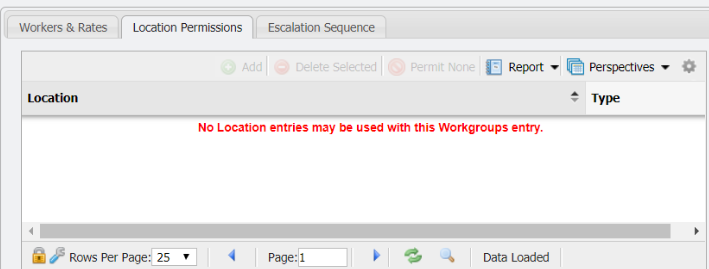
The 'Location Permissions' tab is on the Workgroups grid. The functionality of this tab allows an Admin to limit what Workgroup(s) can be assigned to a given Location.
Add
Using the 'Add' functionality a User can associate a Location Permission with a given Workgroup. This association will allow the Workgroup to be assigned tasks at a given Location.
Click the
 button.
button.This will open the 'Add New Workgroup Locations' form.
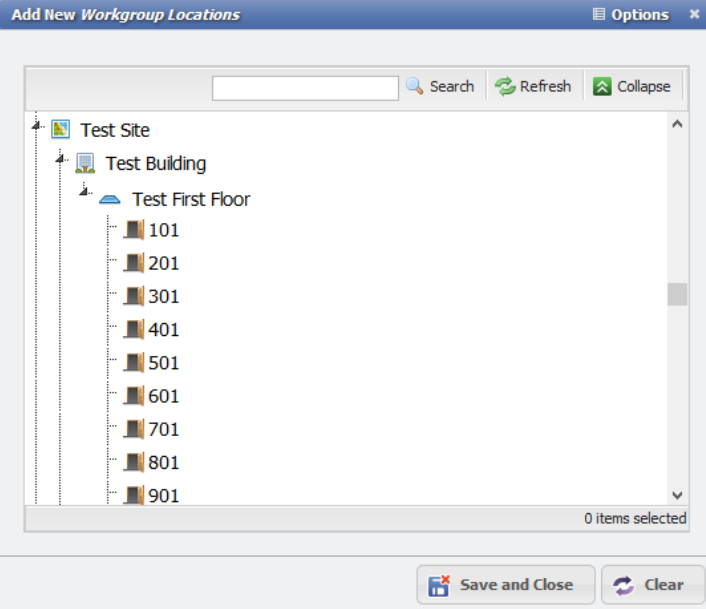
Select the Location(s) that are desired to associate with the given Workgroup.
Click the
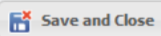 button.
button.
The Workgroup will now be associated with the given Location and be the only Location(s) that can be assigned to the given Workgroup elsewhere in PCR-360.
Delete Selected
This will remove a Location Permission from the given Workgroup record.
Select the Location Permission to remove from the grid.
Click the
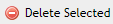 button.
button.The Permission on the current given Workgroup record will have been removed.
Permit None
This button disallows any associated Location Permissions from a given Workgroup. To use, simply click the ![]() button. Any Location(s) that were associated with the given Workgroup will have that Permission deleted. The grid will display:
button. Any Location(s) that were associated with the given Workgroup will have that Permission deleted. The grid will display: ![]()
To remove the 'Permit None' status follow these steps:
Select the line in the grid that says:

Click the
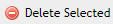 button.
button.The Permit None restriction will have been removed and it will be possible to associate Location(s) with the given Workgroup again.
