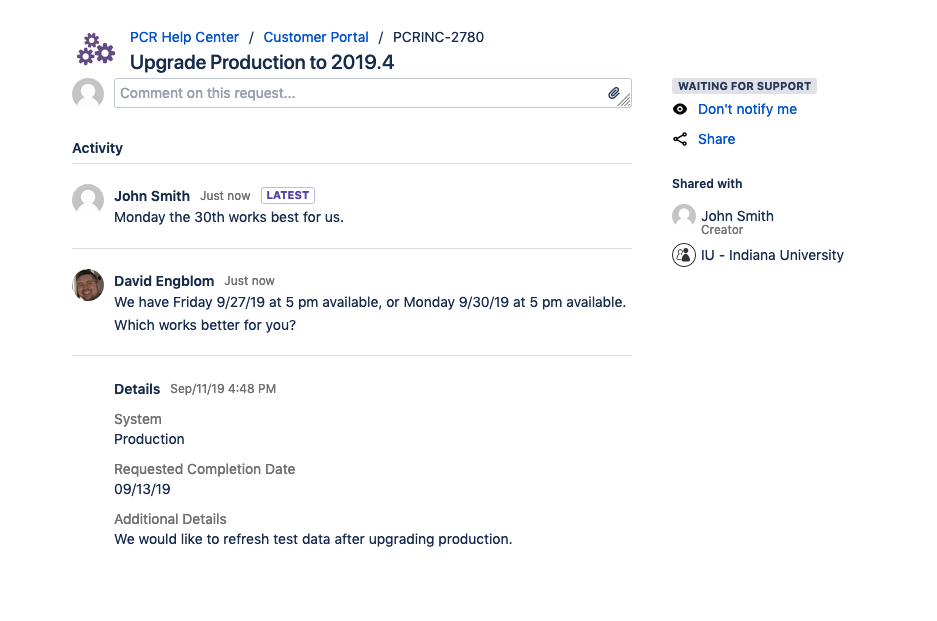Viewing Helpdesk Tickets
To view your tickets, log in to the Customer Portal, click the Requests button in the upper right-hand corner of the page and select "My Requests." You can also choose your organization if you want to see all the tickets for your organization, or "All Requests" to see everything. Selecting any of those options will open the "Requests" page.
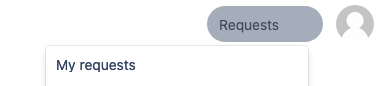
Depending on which option you chose from the Requests menu, the Requests page will display all the tickets you have submitted, your organization has submitted, or all the tickets for you and your organization.
The Requests page offers three filter options to help you limit your results and find the ticket you are looking for:
By Ticket status
By Reporter (who submitted the ticket, i.e., Organization or yourself)
By Request type
You also have the option of using the search field to find tickets by matching keywords on the tickets. The search does not update the list automatically; you will need to click the "Enter" key to limit the results.
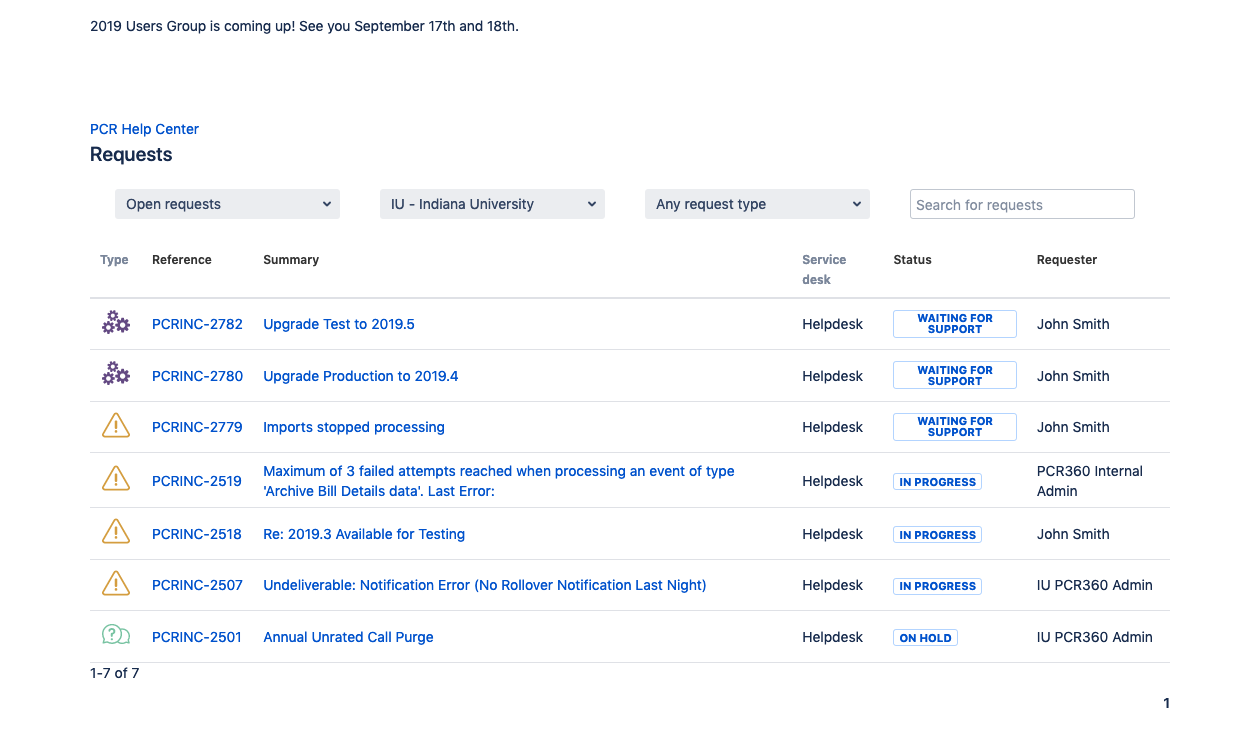
Clicking on any of the items in the list will open the full ticket details. The details page is where you will add additional comments, share the ticket with others in your organization, and review the comments left on the ticket.