User Management
The 'User Management' functionality provides the platform for you to define who has access to what. This section provides the ability to define 'Permissions', assign those Permissions to specific Roles that Admin Users define, and assign these 'Roles' to specific Users.
Summary
User Management within PCR-360 is broken up into three sub-topics in order to simplify the implementation of User Permissions. Users can be assigned 'Roles'. Roles contain 'Permission Sets'. Permissions control what is or is not allowed by default for a User's interaction with the Application. These three related areas help Admin Users quickly build up and maintain access to the various groups of Users that interact with the application.
Users
For detailed information on setting up Users, please see 'Users.'
Roles
For detailed information on setting up Roles, please see 'Roles'.
Permissions
For detailed information on setting up Permissions, please see 'Permission Sets'.
Perspectives
For detailed information on managing Users' saved Perspectives, please see 'Perspectives'.
Emulate User
User Management features an emulation button to give the System Administrators the ability to see exactly what a given User sees when they log in. This can be a valuable tool when setting up Permission sets.
To Emulate any given User:
Go to Admin > User Maintenance > Users.
Select the desired User and click
 .
.You are taken to that User’s Landing Page, and the system behaves as defined for that User.
When you are done, click
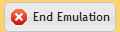 .
.
Note: In the bottom of the 360 browser window, you see a message that tells you who you are emulating. While emulating the User, the audit trail shows both your name the emulated User’s name on the audit records for any changed data.
This message looks like this:

Note: See the Best Practices for suggestions on making Emulations easier to use.
