Service Desk - Charges
Charges
The 'Charges' tab keeps track of expenses that accumulate over the course of the service process. The Charges tab provides the User access to manually control how each Service is billed. When the configuration option MODIFY_CHARGES_WITHOUT_SERVICE_DESK is enabled, this tab allows for adding and editing Recurring and Non-Recurring Charges associated with each Service.
When a Service Order or Action is Finalized, all Charges are moved from the Service Order to the Service and/or Equipment. Recurring Charges will have a start date based on the 'Finalized Date'. The 'Finalized' Status locks all fields and grids on the form and prepares the Order/Action to be Billed.
Once an Order is Finalized it is ready to be Billed.
If there are no Charges actually attached to the Service Order then the Status will stay finalized. There actually has to be Charges Billed to the Order not just ones from the Service. If there are no NRCs on the Order/Actions then there was nothing to Bill so it will not set the Status to Billed.
If there are NRC Charges, then the next time a Bill is generated any Finalized Orders will be included in that Bill. The Order's Status is automatically updated to 'Billed'. This represents the final status for most Orders.
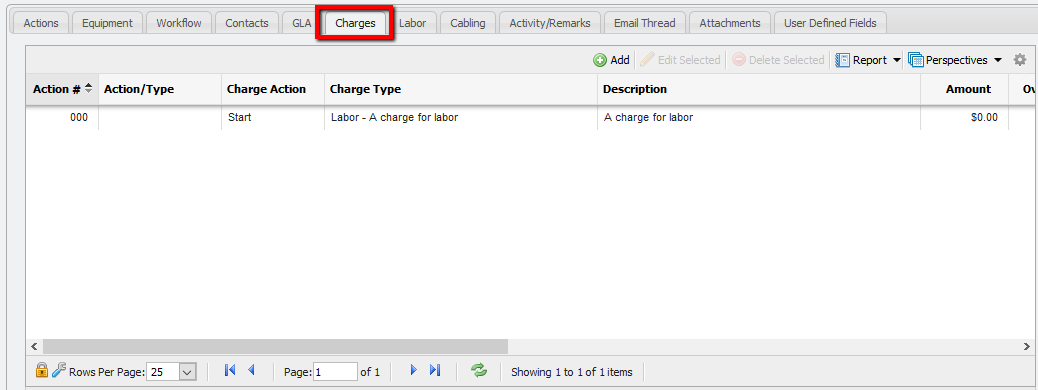
For Services and Equipment that are not marked as Billable Charges, Charges can still be added since the Service or Equipment can be made Billable as part of any Service Desk Action. However, if the Billable status is not set when a User attempts to Finalize the Service Desk Action, the system will prevent the Finalization attempt because Charges can not be added to a non-Billable Service/Equipment.

Estimated Charges
Below the Charges Grid on Service Desk Items, the application estimates the billing for all unbilled Monthly Recurring and Non-Recurring Charges. Charges that are being Stopped as a result of that Service Desk Item are not included in these totals.
Add
To add a Charge to a Service Order, select the 'Charges' tab and click the 

PCR-360 contains two different types of Charges.
Recurring: Charges that recur over time for continued usage of a piece of Equipment or Service. There are four types of Recurring Charges for Organizations to base their Billing practices on.
Monthly: This is the default for a Charge's Charge type. The Charge will be applied every month until it is stopped.
These Charges can be set to "Bill Forward", thus Bill one month ahead of the Billing Cycle.
These Charges can also be set to 'Bill Backward' in order to catch up on past Billing Cycles.
When the GLA for this Charge is updated, the Charge is Stopped and Restarted.
If Selective Billing was used in the Charge Catalog, some of the Months may not be billed. Also, if Selective Billing is used, "Bill Forward" and "Bill Backward" will be disabled.
Quarterly: The Charge will be applied every three months until it is stopped.
These Charges are always treated as being set for "Bill Forward".
Back Dated Charges will Bill for one cycle only, before continuing on the current cycle.
Example, a Charge backdated six months ago, will Bill for only the last three months.
When the GLA for this Charge is updated, the Charge is Stopped and a new Charge is Started.
The Effective Date for updates to this type of Charges can only be set for the date of the Last Billed.
Semi-Annual: The Charge will be applied every six months until it is stopped.
These Charges are always treated as being set for "Bill Forward".
Back Dated Charges will Bill for one cycle only, before continuing on the current cycle.
Example, a Charge backdated twelve months ago, will Bill for only the last six months.
When the GLA for this Charge is updated, the Charge is Stopped and a new Charge is Started.
The Effective Date for updates to this type of Charges can only be set for the date of the Last Billed.
Annual: The Charge will be applied every twelve months until it is stopped.
These Charges are always treated as being set for "Bill Forward".
Back Dated Charges will Bill for one cycle only, before continuing on the current cycle.
Example, a Charge backdated three years ago, will Bill for only the last year.
When the GLA for this Charge is updated, the Charge is Stopped and a new Charge is Started.
The Effective Date for updates to this type of Charges can only be set for the date of the Last Billed.
Non-Recurring: One-Time Only Charges.
However, when adding Charges to the Order, only Non-Recurring Charges can be applied, Monthly, Quarterly Semi-Annual, and Annual Recurring Charges are not allowed. Charges added to Equipment and Services as a part of Actions, use the Action's Finalization Date as the Start Date for the Charge.
Applying an Alternate Recurring Charge
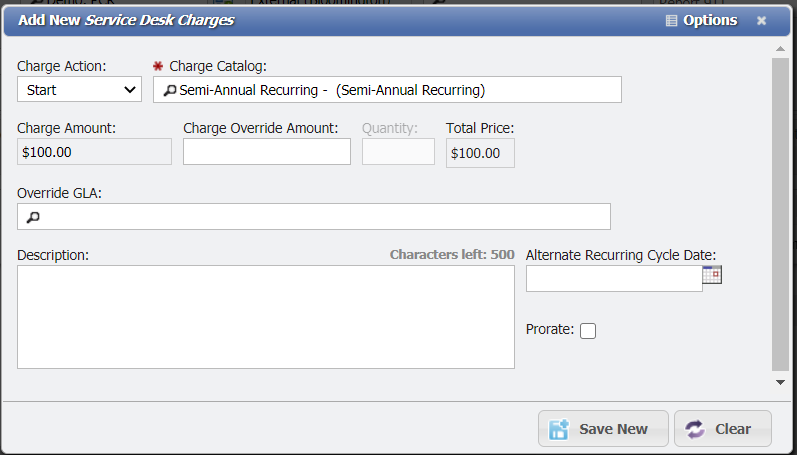
When an Alternate Recurring Charge (Quarterly, Semi-Annual, or Annual Recurring) Catalog is selected to be added to a Service or piece of Equipment, the Add New Service Desk Charges form has an additional field for the Alternate Recurring Cycle Date. Users can use this field to specify the recurring cycle for these types of Charges. The Finalization Date will become the Start Date for these types of Charges.
For example, if a Charge is set to start on September 1st, but reoccurs each year on your Organization's fiscal date of July 1st, then enter 7/1 into the Alternate Recurring Cycle Date field and specify 9/1 as the Finalization Date. If the Alternate Recurring Cycle Date is specified in the future the charge will not Bill until that date.
The Finalization Date (Start Date) specified for the Charge must be greater than or equal to the Alternate Recurring Cycle Date.
If the Alternate Recurring Cycle Date is not entered by a User, then the Charge will use the Finalization Date to determine the date the Charge should recur on.
Deleting
It is sometimes necessary to manually delete a Charge. In Service Desk, deleting a Charge does not remove the Charge from the Service or Equipment. It removes the Charge from being visible on Service Desk. To delete a Charge from the data entry form, select the Charge and click the
Stopping
To Stop a Charge, select "Stop" from the Charge Action dropdown.
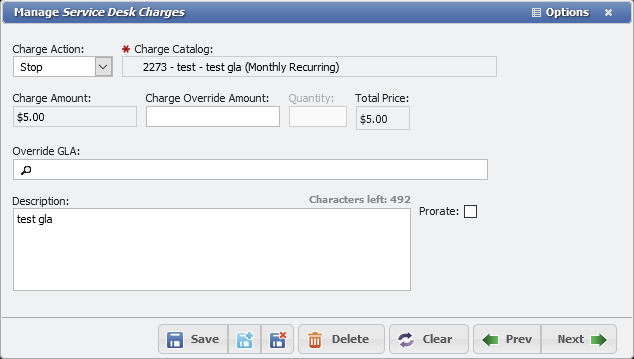
Stop Charge Example
Charges are not billed after stopping and choosing a stop date for a Service or Equipment. The Finalization Date selected when Finalizing the Service Desk Item will also be the Stop Date. When the Service Desk item is Finalized, the Charges on Services and Equipment will stop. Deleting Service Desk Charges will not stop Charges on the linked Service or Equipment, but it does remove the Charge from the Service Desk item to prevent unintended Charge changes.
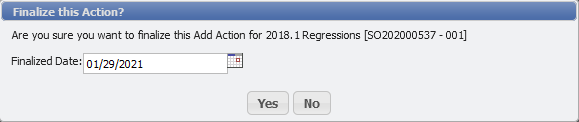
Labor Charges
Creating Billable Labor on the Labor tab will automatically create Labor Charges on the Charges tab. The automatically generated Labor is created using the Labor Flat Rate or calculated from the Workgroup Worker's Rates.
Custom Labor Type Usage
When using custom-defined Labor Type values, it is important to remember that Custom Labor Types will always generate Charges using a Workgroup's Default Rate. If the Rate is not set, this will generate a $0 Charge.
Labor Type Workgroup Rate Defaulting
When a Worker has a Rate assigned for a Workgroup, and the Rate is set to $0, selecting that Labor Type will cause the Labor Type to default to using the Workgroup Rate. For example, if the Worker's Overtime Rate = $0 and Workgroup Default Rate = $50, then selecting Overtime on the Labor form will use Workgroup's Default Rate of $50 for the Charge.
