Phones
Phone Services
Navigate to Main > Services > Phones
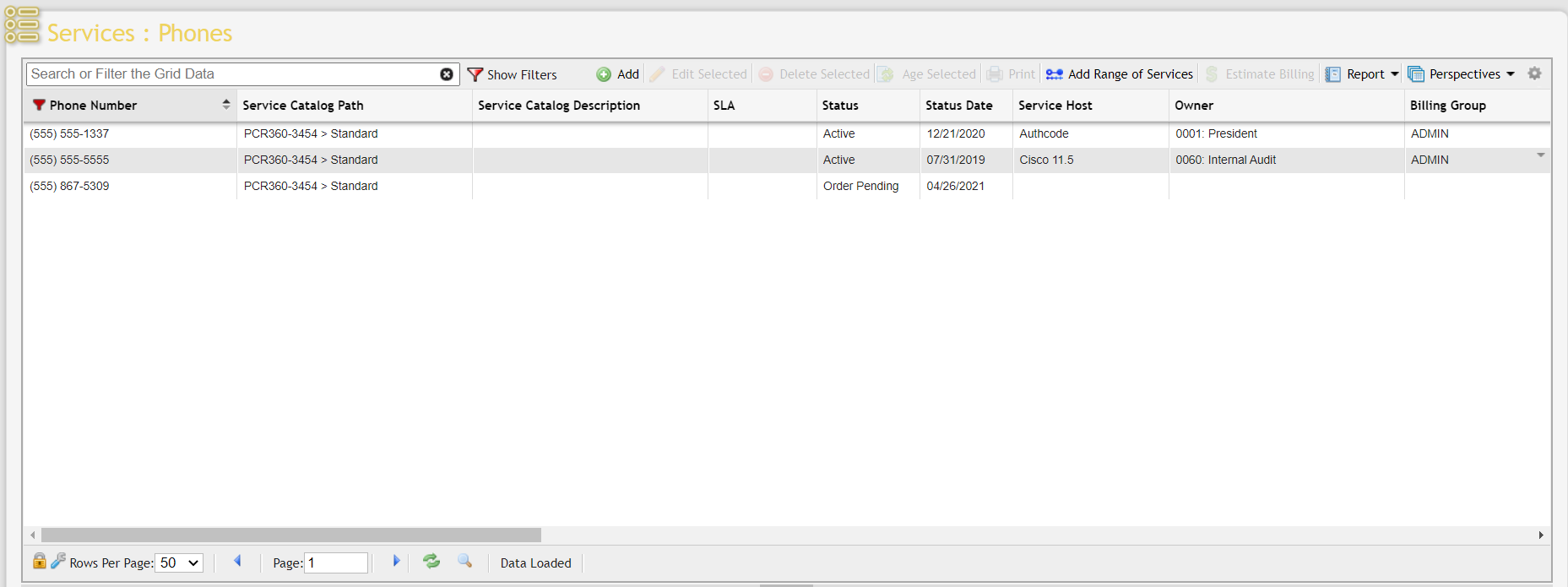
Phone Service fields
There are a number of fields associated with any given Service. The User can see a full listing of these rules on the Fields, Logic, and Rules page.
Phone Service Tabs
When a Service is of the Phone type, it will have the standard set of tabs as well as a few additional tabs specific to Phones. The 'Tabs' associated with Phones are Charges , Equipment , Contacts , Expense GLAs , Cabling , Pools , Remarks , Service Desk , Attachments , Billing , Call Details , Soft Numbers , Alias , and User Defined Fields .
Adding and Editing a Phone Service
To add a new Phone Service, click the 'Add' button located on the Grid Toolbar above the Services: Phones grid (see above). To customers who utilize the Service Desk portion of the application, it is recommended that all new Services be added via Service Desk so that a complete audit trail of the provisioning process is recorded.
To edit an existing Phone Service, simply double-click the item or highlight the item (single click) and press the 'Edit Selected' button located on the Grid Toolbar above the Services: Phones grid.
Both actions will open a Phone Service data entry form (see below).
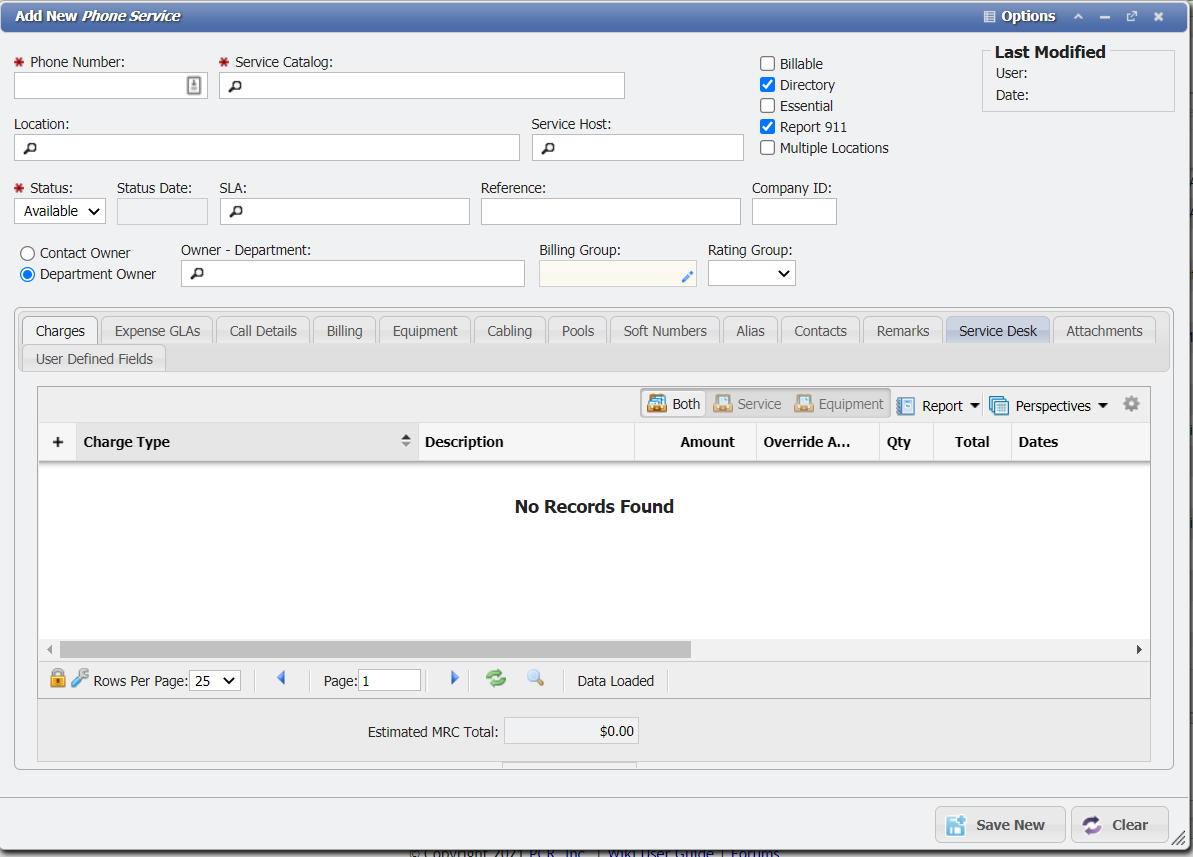
Whether a User is editing an existing Phone Service or building a new one, the first step is to ensure that all required fields are fulfilled. Because this section lists only those Phone Services that are currently in-use or available for use, a valid 'Phone Number' is necessarily among the required fields as well as 'Service Type', 'Status', and 'Owner/Contact'.
The remaining fields are 'Location', Service Host', and 'Service Level Agreement (SLA)'. These may automatically be deemed required based upon the User's selection of the Phone Service since the Service may have pre-defined requirements.
Additionally, depending on a the USE_RATING_GROUP configuration option the 'Rating Group' field is available to control how Calls on this Service are rated. When the Service type is a Phone, Auth Code, or any other Service that can have Calls associated with them, then the field is Required on the Service. This will also cause Service Desk Actions to require the Rating Group field when creating a new Service of the appropriate types.
Users can also specify whether or not the Phone Service is 'Billable', a part of the user organization's 'Directory', flagged as an 'Essential' service, or appears in the E911 report: 'Report 911', by checking or un-checking the appropriate boxes.
Saving a Phone Service
Once the User has satisfied all required fields and added additional information as desired, click the 'Save' button at the bottom of the Phone Service data entry form. The new or newly edited Phone Service will appear on the original Services – Phone Services grid.
Deleting a Phone Service
To delete an existing Phone Service, simply highlight the item(s) to be removed and click the 'Delete Selected' button located on the Grid Toolbar above the Phone Services grid.
Aging
While Users can ![]() Services manually, Services will undergo the Aging Process automatically based on their Service Catalog.
Services manually, Services will undergo the Aging Process automatically based on their Service Catalog.
There are a few requirements before a Service can be aged manually:
The Service must be 'Inactive'.
There cannot be any active recurring Charges. If there are active recurring Charges and the Service is Inactive, the status of the Services will first have to be made 'Active' to stop the Charges. Then the Service can be set to Inactive once again.
There cannot be any unbilled Charges. If there are, the billing process must run first to ensure proper billing for the Service.
The History Report of a Service will still show all the old data of the Service.
Once a Service has been "Aged" successfully, PCR-360 will change the status to available so that the Service ID can be reused on Service Orders for a new Owner.
There may occur a situation where a Service is desired to no longer be available after it has been "Aged" (such as if the number was receiving harassing phone calls). The best way to handle this is to set the Service to a Service Pool with Services that are designated "Do Not Use." Adding the Service to this Pool will be designated not to be used simply by being in the "Do Not Use" Pool. Additionally, the Administrator can add a UDF that will persist through Aging, with the flag "Verify Field Data" set to call attention to UDF. This method provides a backstop to the need not to use the Service since a Remark could easily be overlooked when re-assigning the Service with an Add Action.
The Aging Process in PCR-360 is an automated data removal process that will delete old information from Inactive Services. Examples of data that will be removed are the Owner, Service Host, and Location fields. Some information can be deleted or remain on the Service for future use on the Service ID. An example is the User Defined Fields (UDFs) can have the option to have their data persist or be scrubbed on Aging with the Aging Persist flag. Another example is the Configuration Option DELETE_CHARGES_DURING_AGING which will allow you to delete old Charges or leave them on the Service. Sometimes it can be necessary to manually "Age" a Service to make it active again. This process is normally handled automatically by either the setting on the Service Catalog or the Tenant Management Aging fields.
