Managing Equipment in a Warehouse
Go to Main > Inventory > Warehouses.
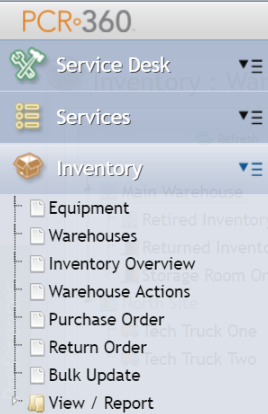
In the 'Warehouses' Grid, highlight an existing Warehouse row and click 'Edit Selected', double-click the row to open, or double-click the Warehouse in the tree on the left of the Grid. This action opens the Warehouse's data entry form (see Editing Details of an Existing Warehouse ).

Adding Equipment to a Warehouse
On the Warehouse form, under the tab labeled 'Inventory'. Click ![]() .
.
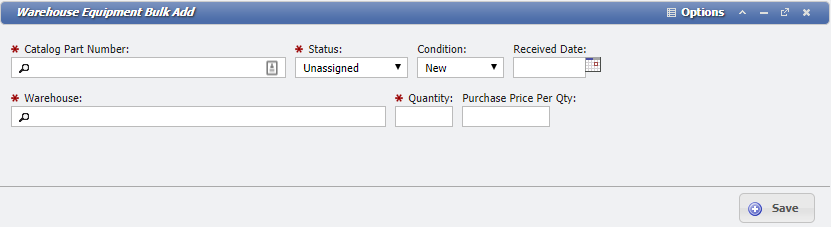
Warehouse Equipment Bulk Add form example
Click the picker in the Catalog Part Number field from the Equipment Catalog and complete all required fields. To add a single piece of equipment, enter '1' as quantity. Click Save and close the window.
Transferring Equipment From a Warehouse
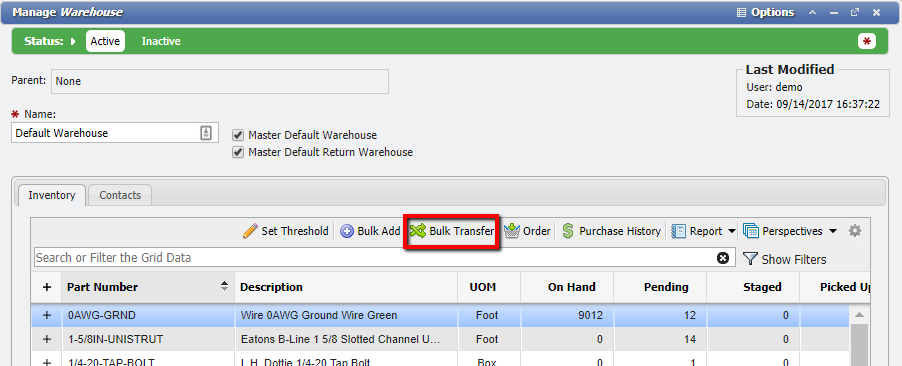
Manage Warehouse form example
On the Warehouse form, under the tab labeled 'Inventory', select one item in the Grid. Click Bulk Transfer to open the Transfer form. Click the Transfer button and enter a reason to confirm the Bulk Transfer. You will receive a message when PCR-360 completes the transfer.
If the Equipment to be transferred is not an Asset, choose the Quantity to be Transferred and the destination Warehouse. Click the Transfer button. You will receive a message when PCR-360 completes the transfer.
If the Inventory is an Asset, select the transfer Location(s) the list of possible locations. In the Specific Equipment section at the bottom of the window, check the boxes of the desired equipment.
Inventory Overview: Bulk Add
To trigger the Bulk Add form, go to Main > Inventory > Inventory Overview and select the ![]() .
.
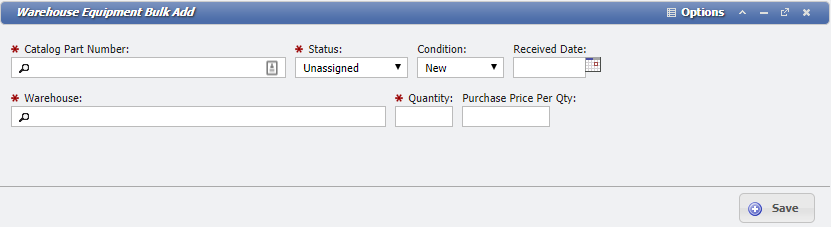
Warehosue Equipment Bulk Add form example
Once the Catalog the Bulk Add is being applied to, the form expands to enable the identification of Equipment.
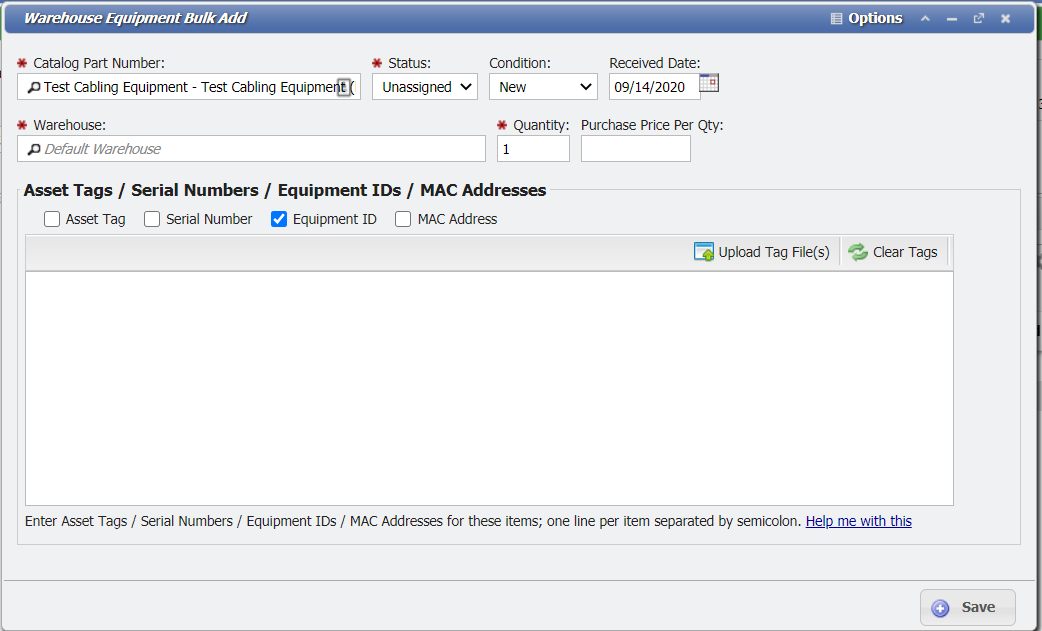
Warehouse Equipment Bulk Add expanded form example
Mac Addresses are expected to be twelve digit hexadecimal numbers (a-f 0-9), and is not required to be formatted. Once saved, the application will apply the expected formatting.
Sample MAC Addresses:
112233445566
11-22-33-44-55-66
11:22:33:44:55:66
Once the Equipment/Warehouse/Status/Quantity to be affected are identified, clicking Save will initiate the Bulk Add process. There are three different methods for identifying the Equipment to be added.
If the number of identified Equipment does not match the given Quantity value, the form will result in an error on attempted completion.
Manual Entry
You can manually enter identifiers for the equipment to be added.
Identifiers:
Asset Tag (required for Assets)
Serial Numbers
Equipment ID (required for Cabling Equipment)
Once the identifiers are expected:
Expected Format:
assettag;serialnumber;equipmentid
Notes:
One Line per Item
If only an Asset Tag is provided and an Equipment ID is required, the Asset Tag will be used for the Equipment ID.
File Upload
To upload a list of Equipment click.
There are two accepted methods for uploading TXT files:
Single Column
Each Item must be on its own line
No Header
Expected Format:
assettag;serialnumber;equipmentid
Multi Column
No Header
Asset Tags should be Column A
Serial Numbers should be Column B
Equipment IDs should be Column C
Once the File is ready, select it by clicking Upload File(s) on the form that opened.
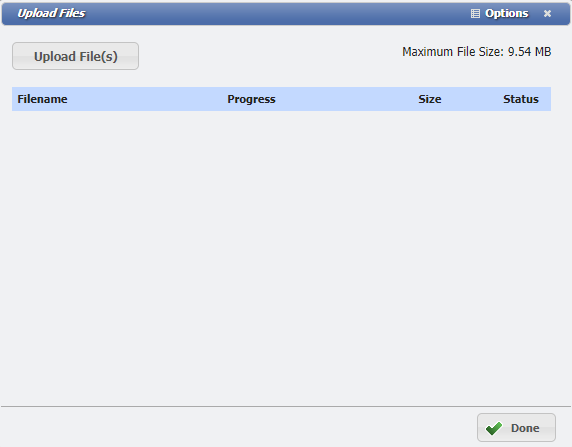
Upload Files form example
Once the files have been uploaded click Done to close the form.
