List Types
List Types
While the List Values grid contains the values of each list in the system, the List Types grid allows Users to add, edit, and delete the lists themselves.
List ID - Unique Identifier.
Type - Value to identify type of selected field.
System Use - Whether or not this item is System Use.
ADDING A NEW LIST TYPE ENTRY
To add a new List Type, click the 'Add' button located on the Grid Toolbar above the grid.
In the form (see image above), define the Type name. Select whether or not the new list is system-defined by checking or unchecking the System Use box.
Once the User clicks 'Save New'
EDITING A LIST TYPE ENTRY
Admin Users can edit list entries by double-clicking on any item on the List Types grid or by selecting an item and clicking the 'Edit Selected' 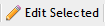
The Type field can be modified, and System Use can be toggled by using the checkbox. Once all required fields have been satisfied, click the 'Save'
DELETING A LIST TYPE ENTRY
Admin Users can delete existing List Types by selecting the appropriate item on the List Types grid and clicking the 'Delete Selected'
List Types that are System Use cannot be deleted.
