GLA Charges Tab
Charges
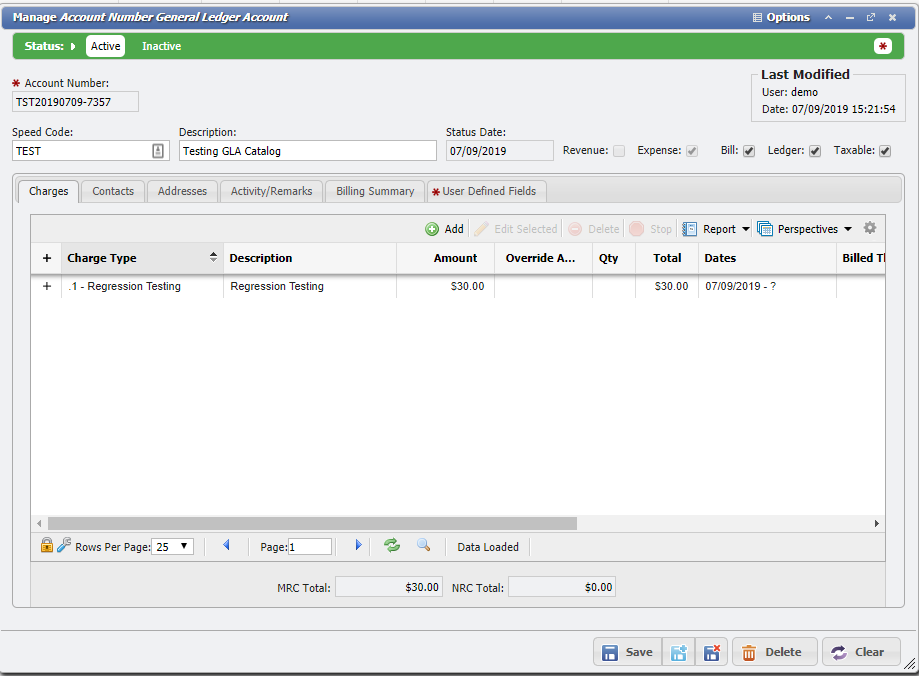
Charges Tab
The Charges tab provides the User access to manually control if a Charge is associated with a GLA. There are four functions that can be used to control these charges: 'Add', 'Edit', 'Delete', and 'Stop'.
PCR-360 contains two different types of Charges.
Recurring: Charges that recur over time for continued usage of a piece of Equipment or Service. There are four types of Recurring Charges for Organizations to base their Billing practices on.
Monthly: This is the default for a Charge's Charge type. The Charge will be applied every month until it is stopped.
These Charges can be set to "Bill Forward", thus Bill one month ahead of the Billing Cycle.
These Charges can also be set to 'Bill Backward' in order to catch up on past Billing Cycles.
When the GLA for this Charge is updated, the Charge is Stopped and Restarted.
If Selective Billing was used in the Charge Catalog, some of the Months may not be billed. Also, if Selective Billing is used, "Bill Forward" and "Bill Backward" will be disabled.
Quarterly: The Charge will be applied every three months until it is stopped.
These Charges are always treated as being set for "Bill Forward".
Back Dated Charges will Bill for one cycle only, before continuing on the current cycle.
Example, a Charge backdated six months ago, will Bill for only the last three months.
When the GLA for this Charge is updated, the Charge is Stopped and a new Charge is Started.
The Effective Date for updates to this type of Charges can only be set for the date of the Last Billed.
Semi-Annual: The Charge will be applied every six months until it is stopped.
These Charges are always treated as being set for "Bill Forward".
Back Dated Charges will Bill for one cycle only, before continuing on the current cycle.
Example, a Charge backdated twelve months ago, will Bill for only the last six months.
When the GLA for this Charge is updated, the Charge is Stopped and a new Charge is Started.
The Effective Date for updates to this type of Charges can only be set for the date of the Last Billed.
Annual: The Charge will be applied every twelve months until it is stopped.
These Charges are always treated as being set for "Bill Forward".
Back Dated Charges will Bill for one cycle only, before continuing on the current cycle.
Example, a Charge backdated three years ago, will Bill for only the last year.
When the GLA for this Charge is updated, the Charge is Stopped and a new Charge is Started.
The Effective Date for updates to this type of Charges can only be set for the date of the Last Billed.
Non-Recurring: One-Time Only Charges.
Add
After clicking the
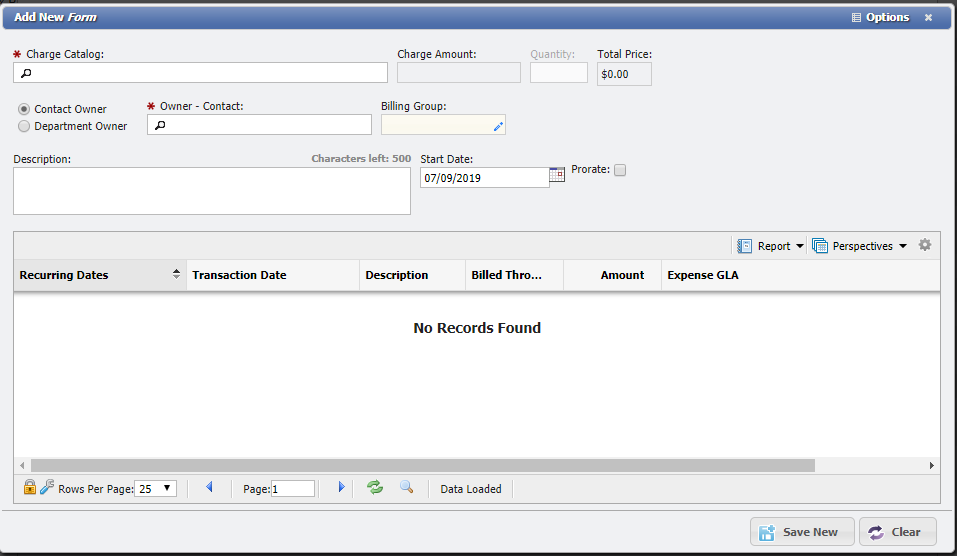
Add New GLA Charges form
There 'Owner' and the 'Charge Catalog' are required fields. A description is highly recommended for tracking. The User can select to prorate the charges or not based on billing needs. Once saved the Charge(s) will be the default Charges assigned to the GLA.
Editing
The
Note: Because the Charge is directly associated with the GLA, there is no need for a Default Expense GLA to be supplied before charges can be added.
Deleting/Stopping
It is sometimes necessary to manually delete or stop a charge. There are certain restrictions in place to prevent deleting charges that have been billed. After clicking the
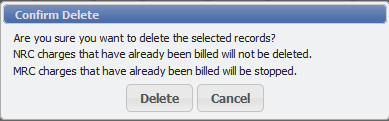
Confirm Delete dialogue
When stopping a charge, click the
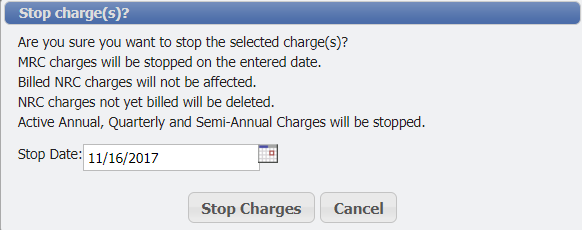
Stop Charges dialogue
Applying an Alternate Recurring Charge
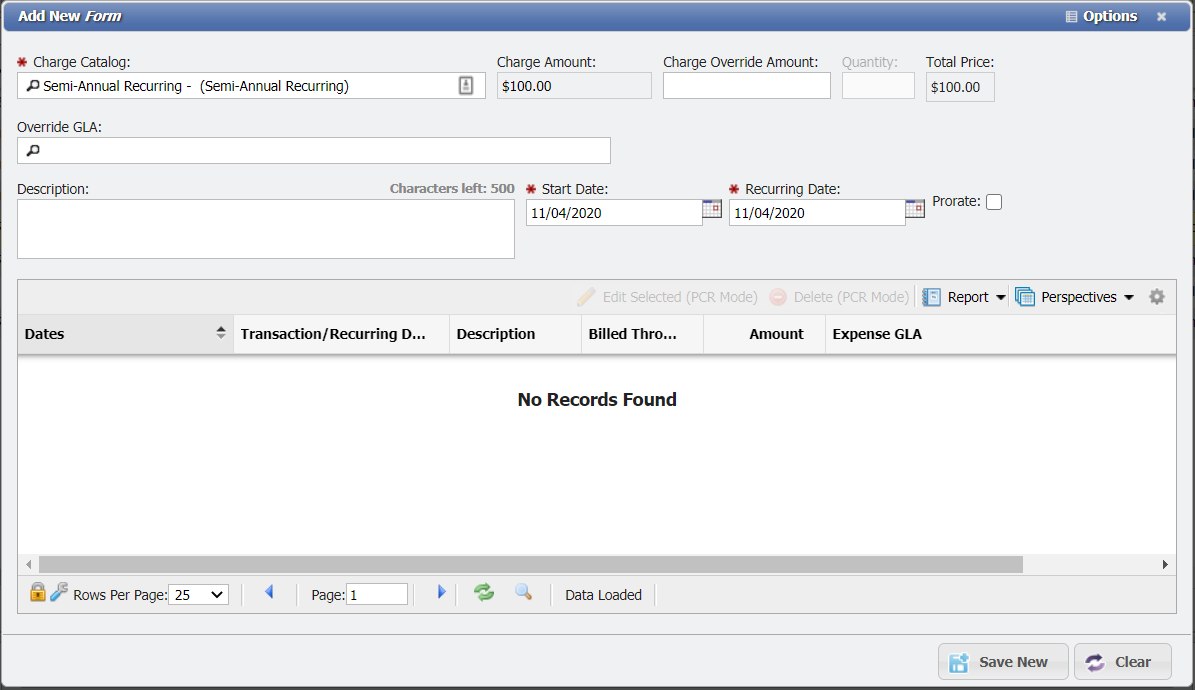
Alternate Recurring Charge Example
When an Alternate Recurring Charge is selected as the Charge Catalog (Quarterly, Semi-Annual and Annual Charges) for a new Charge, the form gains the addition of a Recurring Date field. This is the date that will be used by the Billing Process to determine which Bills the Charge should display on. The Recurring Date can not occur after the Start Date.
