Charges
Overview
For details on setting up initial Charge details please review the articles for Charge Catalogs and Charges Tabs.
Charges can be added by Importing a File or from the API and can be applied to Services, Equipment and GLAs.
Depending on permissions for adding Charges, your Organization may allow for certain Users to add Charges manually or only through the use of Service Desk. This permission is configured by MODIFY_CHARGES_WITHOUT_SERVICE_DESK and Permission Sets. When Service Desk is used to add a Charge, the recurring Charges will be added to Services and Equipment, while non-recurring Charges will only exist on the Service Desk ticket before the Bill is generated.
When the GLAs for Charges need to be updated, the GLA Replace feature of GLA Catalogs will update all Charges.
Reporting on Charges
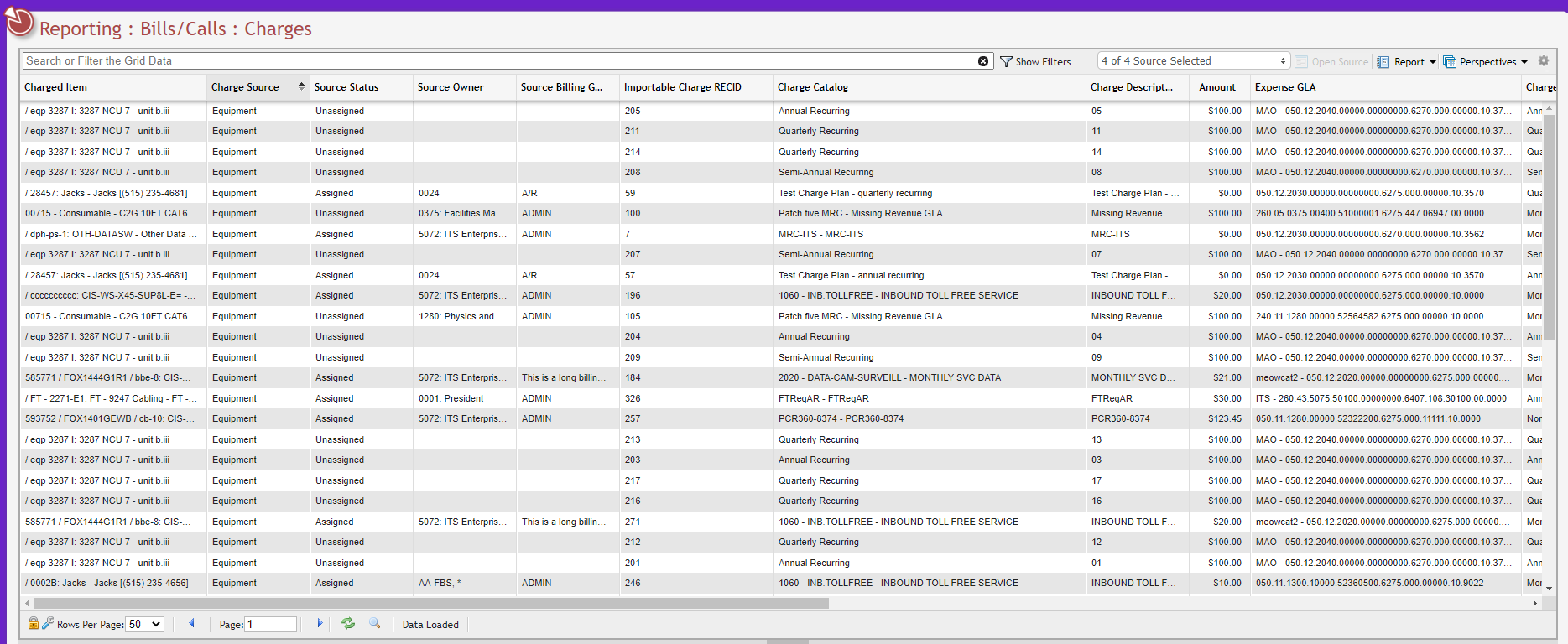
Charges Grid example
Overview
The Charges Report grid allows a User to see the current status of all Charges within PCR-360.
Note: it should be noted that this grid has been optimized for an unfiltered view. Once search filters are applied to the grid, Users will notice slower response times as multiple different Charge Types are selected.
Among the details that can be found on this grid are:
The Charge Type of the Charge.
Whether or not the Charge can be set to Prorate.
Note: The BILL_MRC_CHANGE_FORCE_PRORATE parameter controls this column's appearance. When set to True, the column will disappear as all Charges will Prorate by default.The MRC Start Date value is populated for Monthly Recurring Charges.
The MRC Stop Date value is populated for Monthly Recurring Charges.
The NRC Transaction Date value is populated for Non-Recurring Charges.
The Annual/Semi-Annual/Quarterly Start Date value is populated for Alternate Recurring Charges (Annual/Semi-Annual/Quarterly).
The Annual/Semi-Annual/Quarterly Recurring Date value is populated for Alternate Recurring Charges (Annual/Semi-Annual/Quarterly).
The Annual/Semi-Annual/Quarterly Stop Date value is populated for Alternate Recurring Charges (Annual/Semi-Annual/Quarterly).
The last date the Charge has been Billed Through.
The Billing Group is the Charge related to.
The Charged Item field, indicates:
for Equipment:
Equipment ID
Asset Tag
Serial Num
Equipment Catalog
for Services:
Service ID
Service Catalog
for Service Desk Items:
Order Number
Action Number
Phone Number
Service Desk Item Number
for GLAs:
GLA Description
The Charge Source, which indicates if the Charge originated from a GLA, Service, Equipment, or Service Desk record.
The Importable Charge RECID, which indicates the RECID associated to the GLA, Service, Equipment, or Service Desk record for use in Charge Imports.
The Source Status to indicate the current state of the Source.
The Charge Catalog for the Charge.
The Charge Description for the Charge.
The Owner of the Charge is indicated by the Source Owner.
The Amount Billed.
The Expense GLA for the Charge.
The GLA Percent for the Charge.
Indicators for:
The Charge Catalogs's Bill Forward status
The Charge Catalog's Bill Backward status
If the Charge has been Billed
If Charge is Billing Complete
The Charge Quantity for the Charge.
The Quantity Rate for the Charge.
Charge Type Selector
To optimize the performance of this Grid, the Charge Type Selector allows the User to view just Charges of a specific type. When multiple different Charge Types are selected, the Grid will begin to experience some slowness.
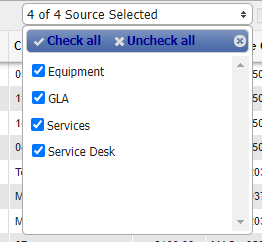
Charge Type Selector example
Viewing a Charge's Source
To view the source of a Charge, all a User needs to do is click the
Common Charges Topics
How to make a comment about a Charge?
How to issue a credit Charge?
What does the Prorate flag do?
Applying an Alternate Recurring Charge
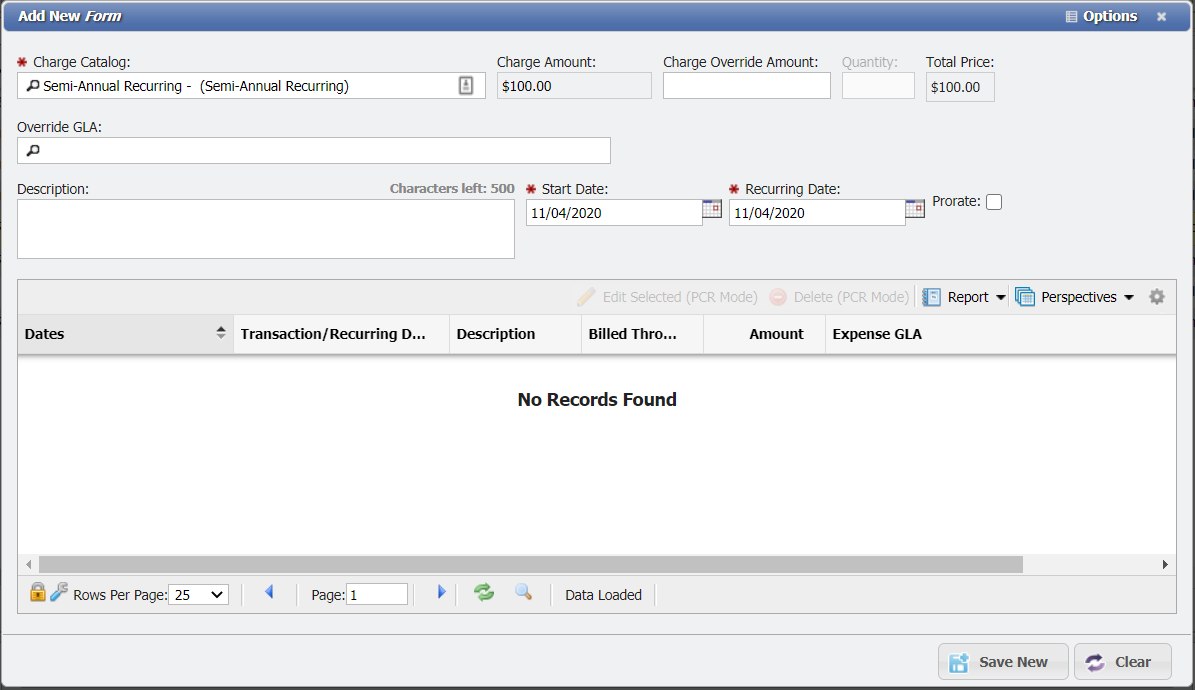
Alternate Recurring Charge Example
When an Alternate Recurring Charge is selected as the Charge Catalog (Quarterly, Semi-Annual and Annual Charges) for a new Charge, the form gains the addition of a Recurring Date field. This is the date that will be used by the Billing Process to determine which Bills the Charge should display on. The Recurring Date can not occur after the Start Date.
