Bulk Update
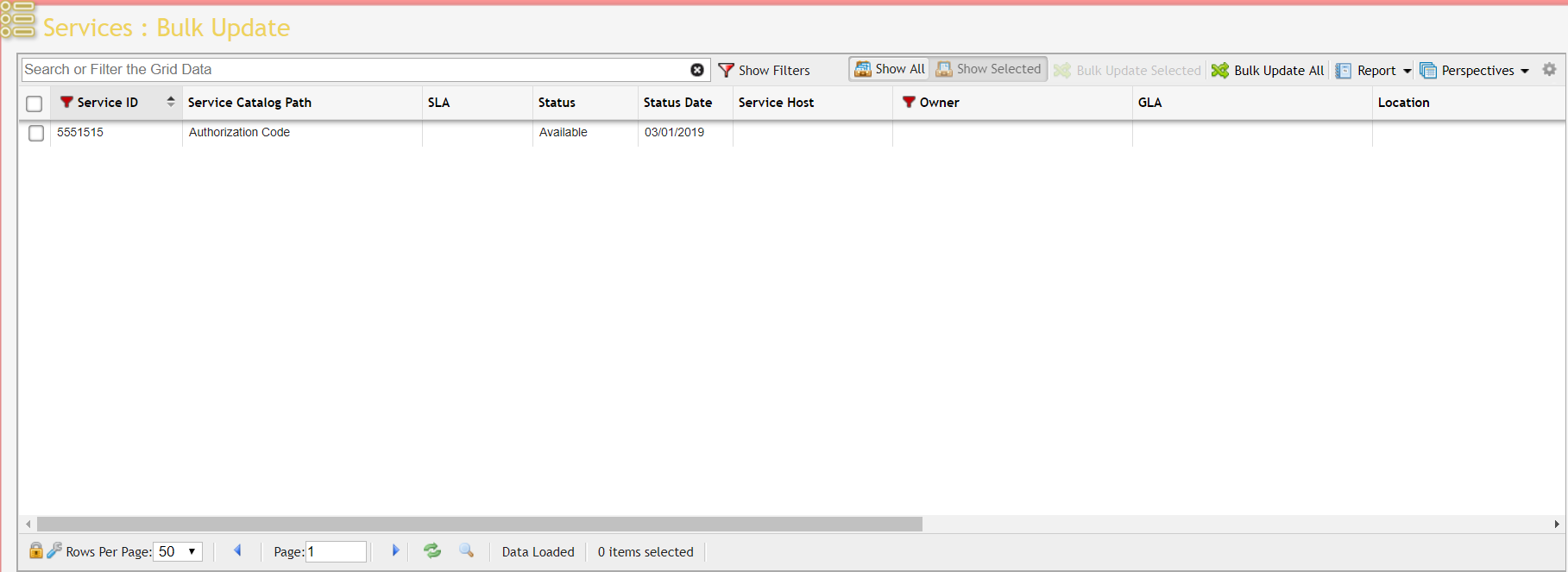
Services Bulk Update Grid
The Services Bulk Update screen allows updating multiple Services at once. Existing User-Defined Field values will be deleted and the process will run in the background, you will receive a message when it finishes updating the services.
You may update Services by selecting them in the grid and clicking the "Bulk Update Selected" button, or if you want to bulk update all Services in the grid click the "Bulk Update All" button. This will process an update for every service in the grid.
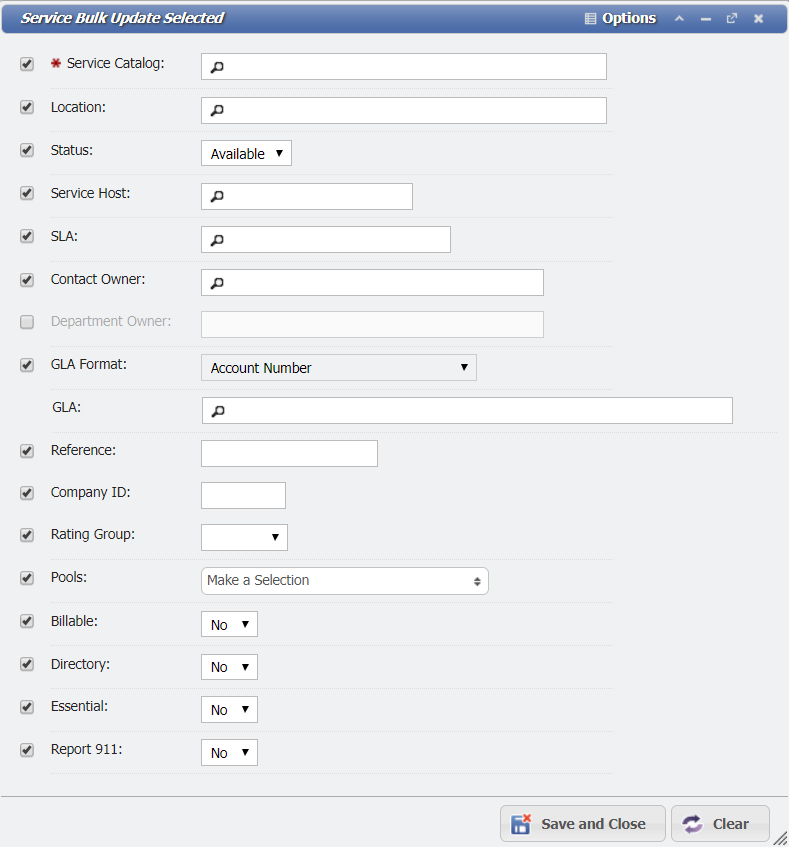
Service Bulk Update Form
When a User attempts to perform a Bulk Update, PCR-360 will prompt the User to confirm the number of records they are going to update. PCR-360 will not complete the Bulk Update until the number entered by the User matches the number of records that will be updated.
Bulk Updates using "Bulk Update Selected" are limited to 400 records, even though more records can be displayed on the screen. This is an unfortunate technical limitation within PCR-360. "Bulk Update All" does not suffer from this limitation. "Bulk Update All" will allow Users to update all records currently displayed in the grid and does not suffer from this limitation.
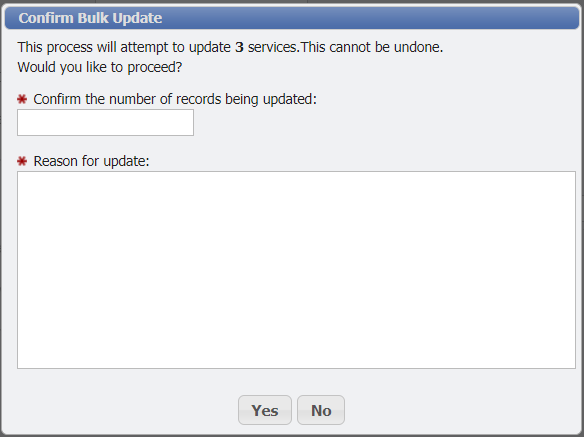
Bulk Update Confirmation Dialogue Example
Note: Bulk Updates are limited to 400 records, even though more records can be displayed on the screen. This is an unfortunate technical limitation within PCR-360.
Fields Available
Service Catalog: Change the Service Catalog type. If a location is required for this new catalog type the Location field will also need to be bulk updated.
When updating the Catalog, the process will maintain the Service Type and the Service ID Format.
The Catalog may only be updated for a Service if it's status is Available.
Location: Change the Location where the services are located.
Status: Change the status of the Services.
Service Host: Change the Service Host of the Services.
SLA: Change the Service Level Agreement for the Services.
Contact Owner: Change the Contact Owner. If the previous Owner was a Department it will be changed to this Contact Owner.
OR (Services can only be assigned to a Contact Owner or a Department Owner they cannot be set to both )
Department Owner: Change the Department Owner. If the previous Owner was a Contact it will be changed to this Department Owner.
GLA Format: Set the format for the GLA. If you are updating the owner as well this field will be read-only and set to the GLA Format of the owner. Otherwise, you may set the format if you wish to filter the available GLA choices. The format must match the format on the Equipment, otherwise, it won't be able to update the GLA.
GLA: Update the GLA for the Services. This field is filtered by the GLA Format, the default GLA format is used if the format field is blank. Updating this field will remove all existing GLA assignments and replace them with this selection.
When a GLA is edited, the User is prompted to select when that change should apply. Selecting "Effective Today" will apply the change immediately, while selecting "Date to Last Billed" will begin as of the date of the last Bill Run. An example of the prompt is displayed below.

Effective Date Dialogue
Pools: Change the Pools assignment for the Services. Like the GLA field, selections in this field will remove all existing Pools assignments, and replace them with this selection.
Billable: Change whether the Services are Billable or not.
Directory: Change whether the Services are Directory-listed in 360 Search and CustomerCenter.
Essential: Change the Essential Service setting for the Services.
Report 911: Change the Report 911 setting for the Services.
Reference: Change the Reference field of the Service.
Company ID: Change the Company ID field of the Service. Only Phone Services may be updated.
Rating Group: Change the Rating Group of the Service. Only available if the USE_RATING_GROUP configuration option is set. Only Services which are either a Phone Type or Auth Code may have the Rating Group be updated. The Bulk Update will fail on each record that is not of the appropriate Service Type.
There is a known issue within PCR-360 with Services that were originally not required to have a Location but were later turned into a Multi-Location Service. This can prevent updating the Service into a Single Location Only Service Catalog. To correct this, a User must go to the Service's Charges tab and clear the Location field on each Charge. The User can then make the Service into a Single Location Service, allowing the Bulk Update process to change the Catalog.
