Approval Criteria Grid
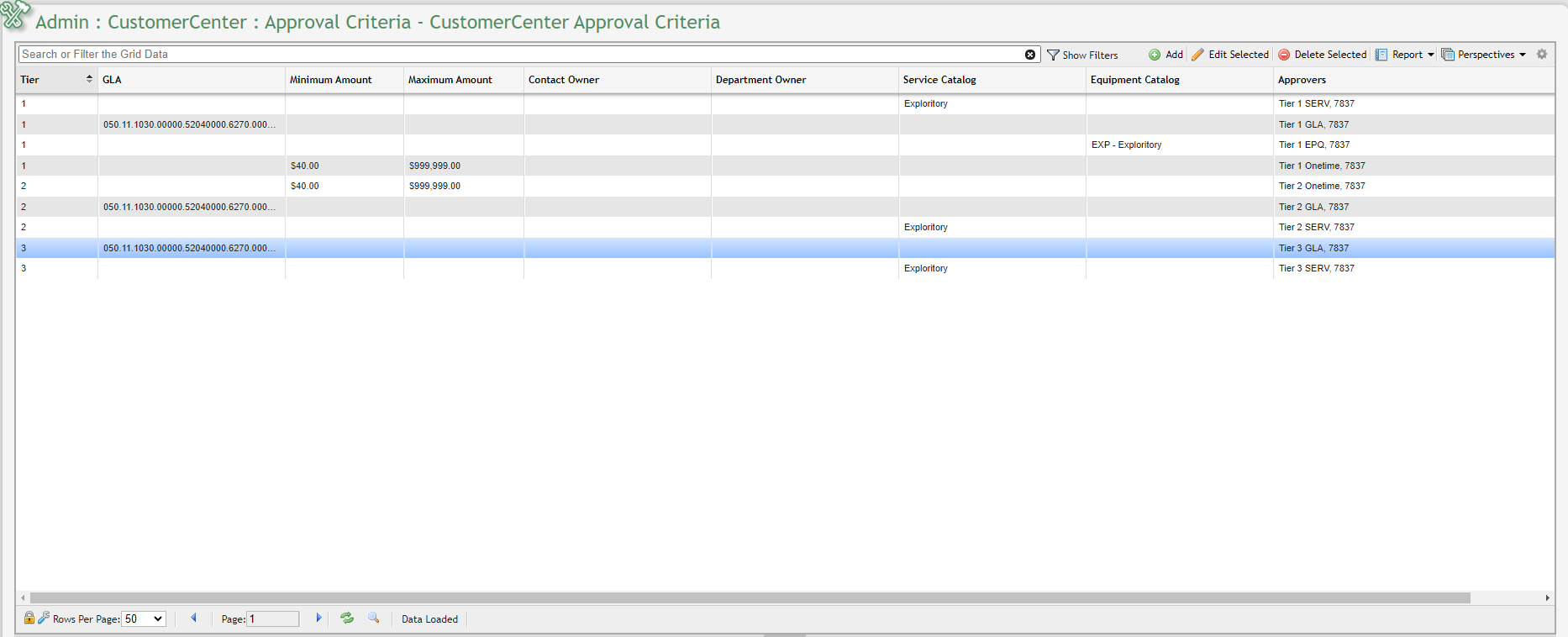
CustomerCenter Approval Criteria Grid example
Overview
The CustomerCenter Approval Criteria Grid allows Admin Users to Add, Update or Remove Approval Criteria for Requests made via CustomerCenter. This enables these Users to be able to automatically assign Approvers for Requests based on select criteria.
When a Request is Approved, the approval will be logged in the Activity/Remarks tab for the Request.
Available Criteria
Criteria can be set based on the following:
GLA Catalog being Charged
Minimum Amount of Non-Recurring Charges on the Request
Maximum Amount of Non-Recurring Charges on the Request
Contact Owner
Department Owner
Service Catalog
Equipment Catalog
When a Request is submitted that matches the appropriate Criteria, the Request will enter the Pending Approval status for the defined Approvers to review.
Tiered Approvals
Multiple levels of Approvers can be created, for the same defined Criteria. Each level is defined as a Tier. Once all the Approvers from a Tier have approved the request repeat these steps for any criteria matched for the next Tier. Once all Tiers of Approvers have approved a Request, the Request will be sent to the Requests grid.
New Approval Criteria defaults to being the lowest level of the Tiers, Tier 1.
Once a Tiered Approver Denies a Request, a new Request will need to be submitted.
Add New Approval Criteria
To add a new Approval Criteria:
Click on the
 button from the grid.
button from the grid.Fill out the desired Criteria for triggering the Approval Requirements.
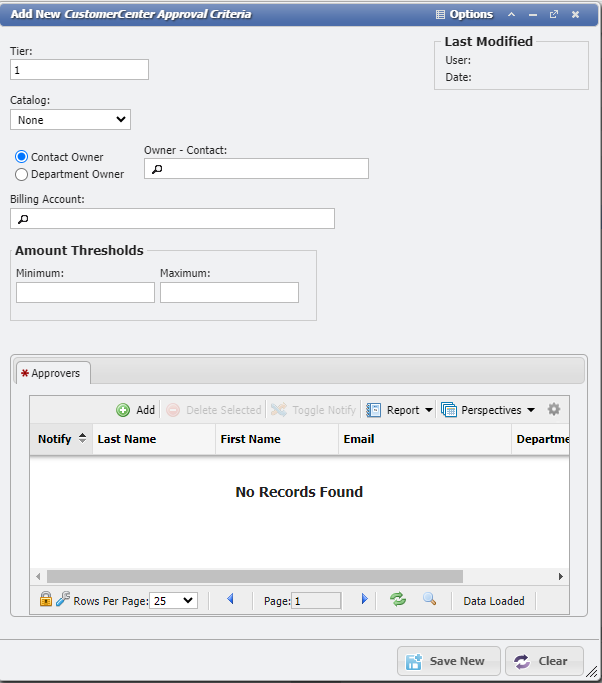
Add New CustomerCenter Approval Criteria form example
Click on the
 button on the Approvers Tab.
button on the Approvers Tab.Select at least one Coordinator as an Approver.
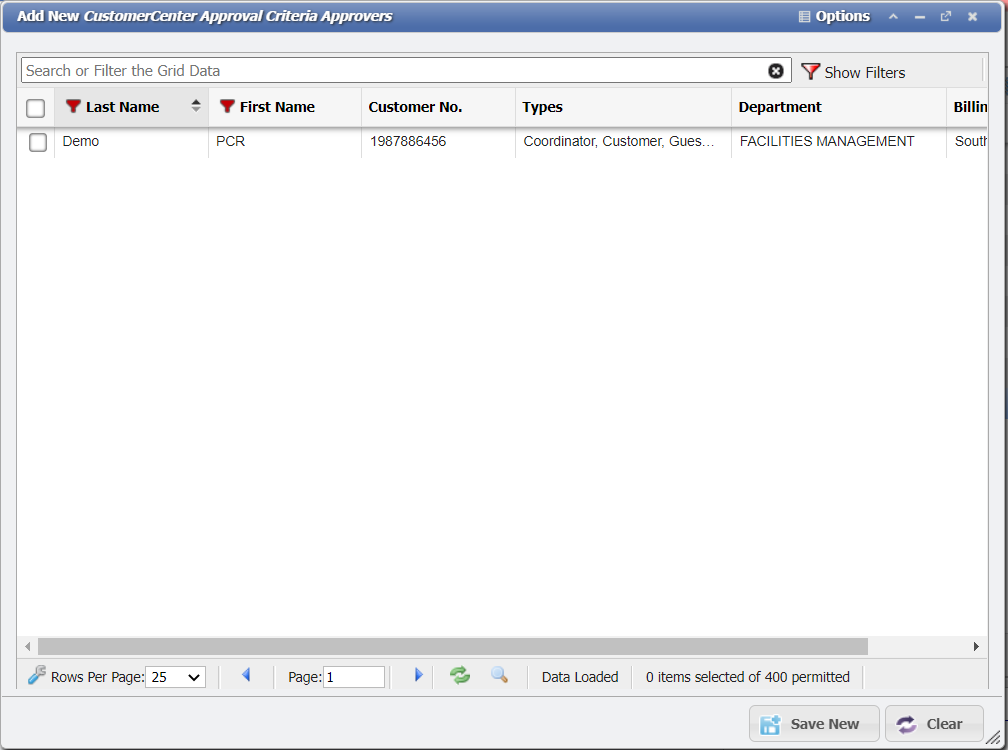
Add New CustomerCenter Approval Criteria Approver picker form example
Save the Criteria.
The Criteria is now added to the grid.
Update Approval Criteria
To update existing Approval Criteria:
Click on the
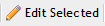 button from the grid.
button from the grid.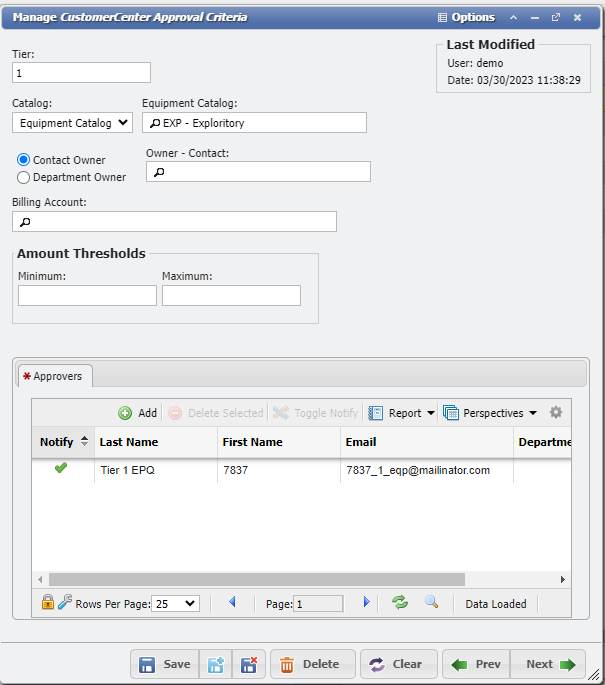
Manage CustomerCenter Approval Criteria form example
Update any desired Criteria.
Add/Remove and desired Approvers, leaving at least one on the Criteria.
Save the updated Criteria.
The Criteria is now updated.
Remove Approval Criteria
To remove Approval Criteria:
Select any desired Criteria from the grid for removal.
Click on the
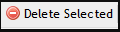 button from the grid.
button from the grid.Confirm the Deletion of the Criteria:
The Criteria are now removed.
