360 View Equipment
The 'Manage Equipment 360 View' form will provide the User with a 360 Degree view of a given piece of Equipment. From this form the User will be able to see the Equipment's 'Details', as well as the 'Contacts', 'Network', 'Billing', 'Service Desk', 'Charges', and 'Equipment Children' items associated with the Equipment.
Buttons
Report Incident button
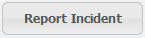 - allows the User to create an for the given Equipment record.
- allows the User to create an for the given Equipment record.Add Remark button
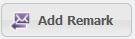 - allows the User to create a 'Remark' on the Equipment Record.
- allows the User to create a 'Remark' on the Equipment Record.Prev button
 - moves to the Previous Equipment record in the grid.
- moves to the Previous Equipment record in the grid.Next button
 - moves to the Next Equipment record in the grid.
- moves to the Next Equipment record in the grid.
Details
The 'Details' tab will show primary information like the 'Equipment', 'Billing Details', and any 'Remarks' associated with the Equipment. In the Equipment grouping on this tab, the User can see information related to the Equipment like the 'Asset Tag', 'Serial Number', 'Location', 'Status', 'Parent Equipment', and 'Associated Service ID'. The Billing Details section will contain information such as the 'Billable' flag, 'Purchase Price', 'Received Date', and 'Billed Date'
Contacts
The 'Contacts' tab will list all the Contacts that are associated with the Equipment.
The '360 View' button ![]() will open the 'Contacts 360 View' form for the selected Equipment.
will open the 'Contacts 360 View' form for the selected Equipment.
Network
The 'Network' tab will show all the Network information associated with the piece of Equipment.
The 'Host Name', 'LAN Name', and 'MAC Address' will all be viewable here. Additionally, the IP address can be seen whether it is in IPv4 or IPv6.
Billing
The 'Billing' tab will show all the Bills associated with the Contact.
The 'View Bill' button ![]() will open the Bill from the given date range.
will open the Bill from the given date range.
Service Desk
The 'Service Desk' tab will show all the Service Desk items that are associated with the Contact.
The User can click the 'Edit Selected' button ![]() to edit the Service Desk item. The Service Desk form will open and be editable per the normal Service Desk rules.
to edit the Service Desk item. The Service Desk form will open and be editable per the normal Service Desk rules.
Charges
The 'Charges' tab will reflect any Charges on the Equipment. From here, the Charges can be reported on easily.
Equipment Children
The 'Equipment Children' tab will show all the Children Equipment associated with the Parent Equipment. Double-clicking a record will open the 'Manage Equipment' form for that record.
