Service Desk - Workflow
Workflow
Workflow is the tracking of any Worker or Workgroup associated with a given task in PCR-360. This tracking can assist a supervisor in following what work needs to be done, what is complete, and what is falling behind. There are many uses for Workflow that relate to Workers, Workgroups, and organizational efficiency. A more complete guide can be found on the Workflow
Now that the User has defined which Actions must be undertaken to fulfill the Service Order, a Workflow can be generated to delegate responsibility and determine the priority of each Action. To add a new Workflow item, select the 'Workflow' tab and click the 'Add' button on the Workflow Grid's Grid Toolbar.
In the data entry form, Users are prompted to select those parties who are responsible for fulfilling the required Actions. Users can do so by selecting either a Workgroup or a specific Worker from lists defined by the User's organization. When a person or member of a Workgroup is selected to work on a Service Order, they are notified via the My Service Desk portal.
Users must also set a Wf Number to determines its place in the Workflow order. For example, a User can set the Wf Number of a critical workflow item at '100' with less immediate concerns following as '200', '300', and so on. In these circumstances, the '100' Workflow must be completed before any subsequent Workflows can be addressed.
Users can set start and completed dates as well as scheduled start and end dates for Workflows.
The Estimated Time field allows the User to specify the number of hours the task should take to complete.
The Workflow form also contains tabs where User may enter labor for the Workflow, review activity on the Workflow, and enter notes about the task to be completed.
Under some circumstances Workflow is automatically assigned according to the Service Desk Classification (SDC) templates that have been defined by the System Administrator.

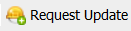
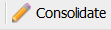
Consolidate will not move Workflow in the following with any of the following criteria:
- If the Workflow is "Complete".
- If the Workflow has Activity records, like it was moved from Pending to Hold.
- If the Workflow has attached labor.
