Service Desk - Activity / Remarks
Activity / Remarks
The Activity/Remarks tab provides a detailed history of activity directly related to the Service Order at hand. For example, once an Action is completed, PCR-360 automatically generates an item in the 'Activity/Remarks' Grid detailing its completion. Similarly, if a Service Order is deemed 'Completed', PCR-360 automatically generates an item in the 'Activity/Remarks' Grid notifying Users of the change.
Note: Remember that depending on the System Configuration Remarks may not be editable once added.
Adding Remarks
Users can also draft and add Remarks to this history. To do so, click the 
Remarks made on a Service Desk Action have the ability to be appended to the Service it is modifying by using the Append to Service Remarks field. When a Remarks is saved with this field checked, the Remark will also display on the Service's Remarks Tab.
Log Approval
Selecting the 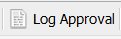
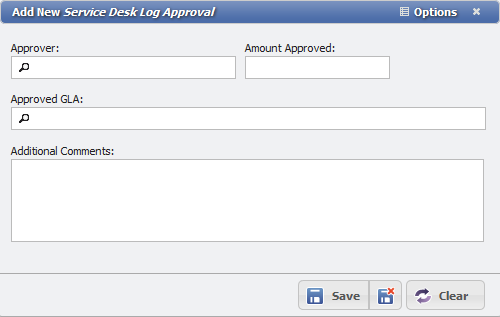
On this form, a User can select an Approver, the Amount Approved, Approved GLA, and add Additional Comments. Select the appropriate information and then Save to store this information.
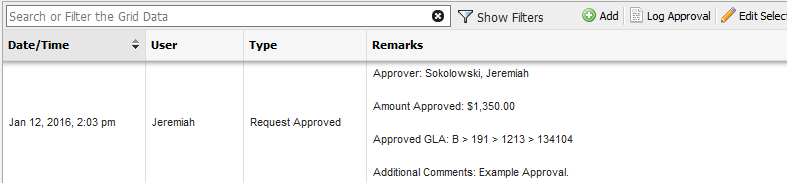
Importing Remarks from Services
A User can import Remarks made on a Service, into a Service Desk Action. This allows a User to see all Remarks made for an existing Service within the Activity/Remarks grid of the Service Desk Action.
Note: Since an existing Service is required to import the Remarks from, importing Remarks is not possible for 'Add Actions'.
To import Service Remarks, click on the
Viewing/Editing Activity
Double-click or select an item in the Grid and click the 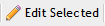
Use of HTML Tags
Some fields within PCR-360 allow Users to input HTML tags to make displaying that information a richer experience for those that are expected to consume it. For more information on HTML tag usage, please see the wiki entry for it.
