Remarks for Charge Catalogs
Adding Remarks
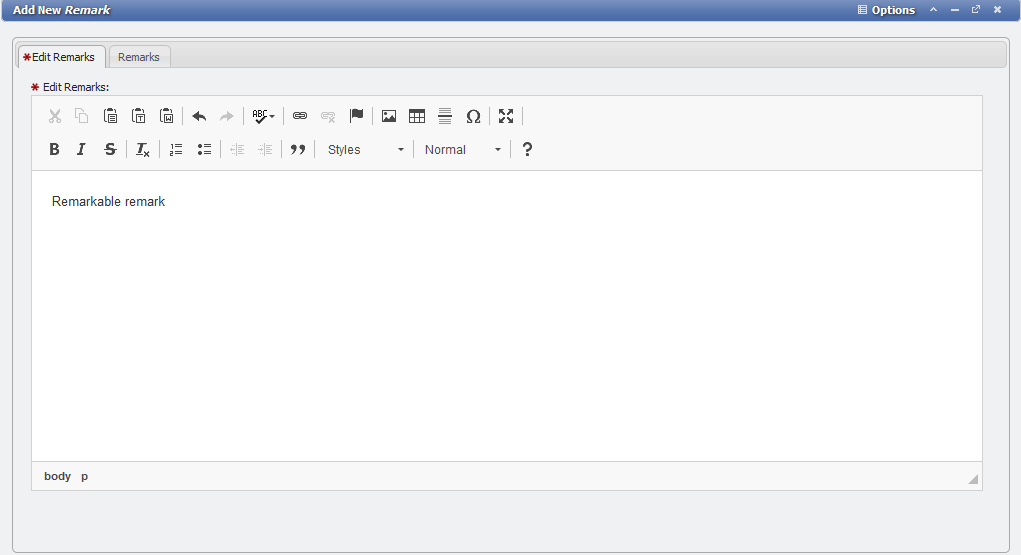
After clicking the 
The text can be formatted with Bold, Italics, or with hyperlinks. Additionally, the User can add ordered lists or unordered lists. Click the
Note: Remember that depending on the System Configuration Remarks may not be editable once added.
Use of HTML Tags
Some fields within PCR-360 allow Users to input HTML tags to make displaying that information a richer experience for those that are expected to consume it. For more information on HTML tag usage, please see the wiki entry for it.
Viewing Remarks
Selecting the View Remark button opens a read-only data-entry form that displays the text of the Remark.
