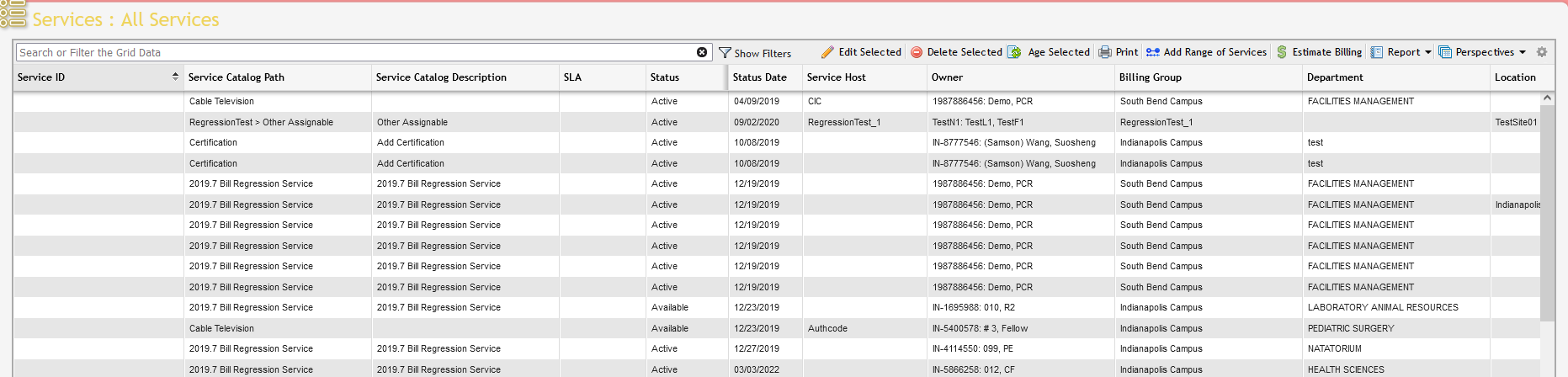Reporting on Services
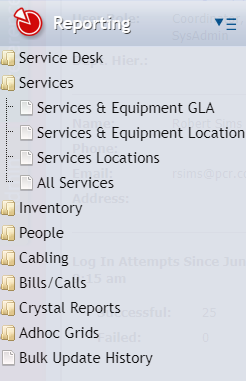
Navigate to the Reporting section by clicking on the 'Reporting' icon in the 'Main' tab. Click on the node labeled 'Services' (see image above). Click on any listed node to see a query-only Reporting grid for the corresponding Services entry type. (See images below)
Reporting functionality for Services entries is included in the Reporting section for the sake of convenience, as users will likely generate these queries/Reports on a frequent basis. These grids, which also appear in the View/Report section of the Services, cannot be modified.
In terms of Reporting, all of the functionalities common to all other grids apply equally to these Reporting grids. For instance, Users can filter items on the grid, sort by column, and print grid reports. For more information on grid functionality, see the Getting Started: Critical Interfaces section entitled 'The Grid'.
Services Reports
Services & Equipment GLA
This Report is shared with (2024.1) Inventory and includes both (2024.1) Services and (2024.1) Equipment with their associated GLA.
This Report can be used for verifying that the correct percentages are being used on GLA's.
The Services & Equipment GLA Report is also useful in seeing in real-time what Services and Equipment are associated with a particular GLA and verifying that the associations are correct.
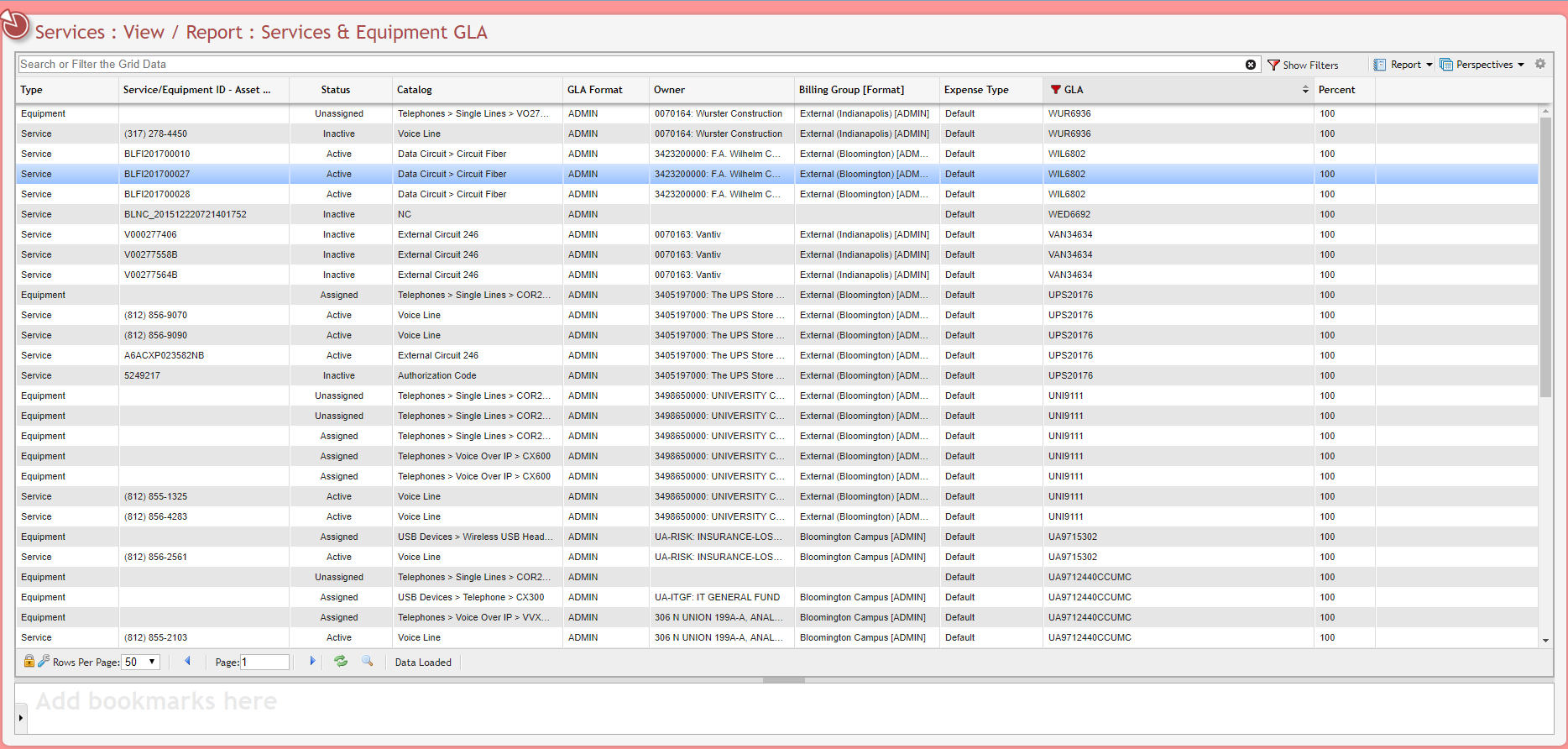
Services & Equipment Location
This Report is shared with Inventory and includes both Services and Equipment with their Location.
This Report useful in seeing where Services and Equipment are located and verifying that they are actually in the correct Location and if there is a need to move a Service and/or Equipment to a different Location.
This Report also gives a User the ability to see what the Status is on a specific piece of Equipment and if it is the correct Status.
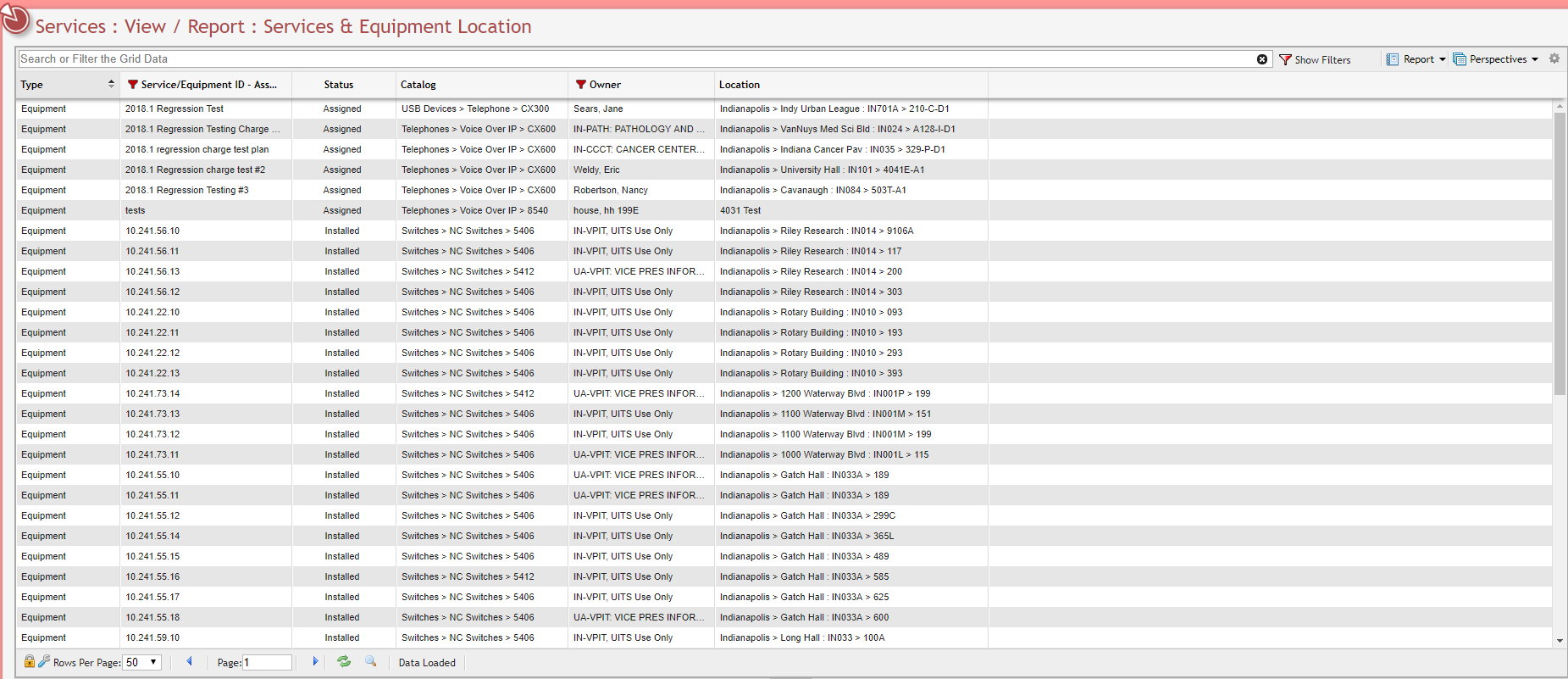
Services Locations
This Report is shared with Inventory and includes Services with their Location.
This Report can also show what Services will be sent to the E911 export. The E911 information is located in the Report 911 column.
The Report 911 column is turned off by default. To turn the column on, navigate to the Gear Icon at the top right of the Services Location Grid. In the Arrange Columns section, check the 'Report 911' flag.
The Enhance 911 (E911) service creates and exports a file for Reporting 911 Services.
The reason to use E911 is that it provides the caller's location directly to the 911 dispatchers.
This Report can be used to see which locations are E911 locations and which ones are not for the purposes of changing which Locations actually need E911 and which ones do not.
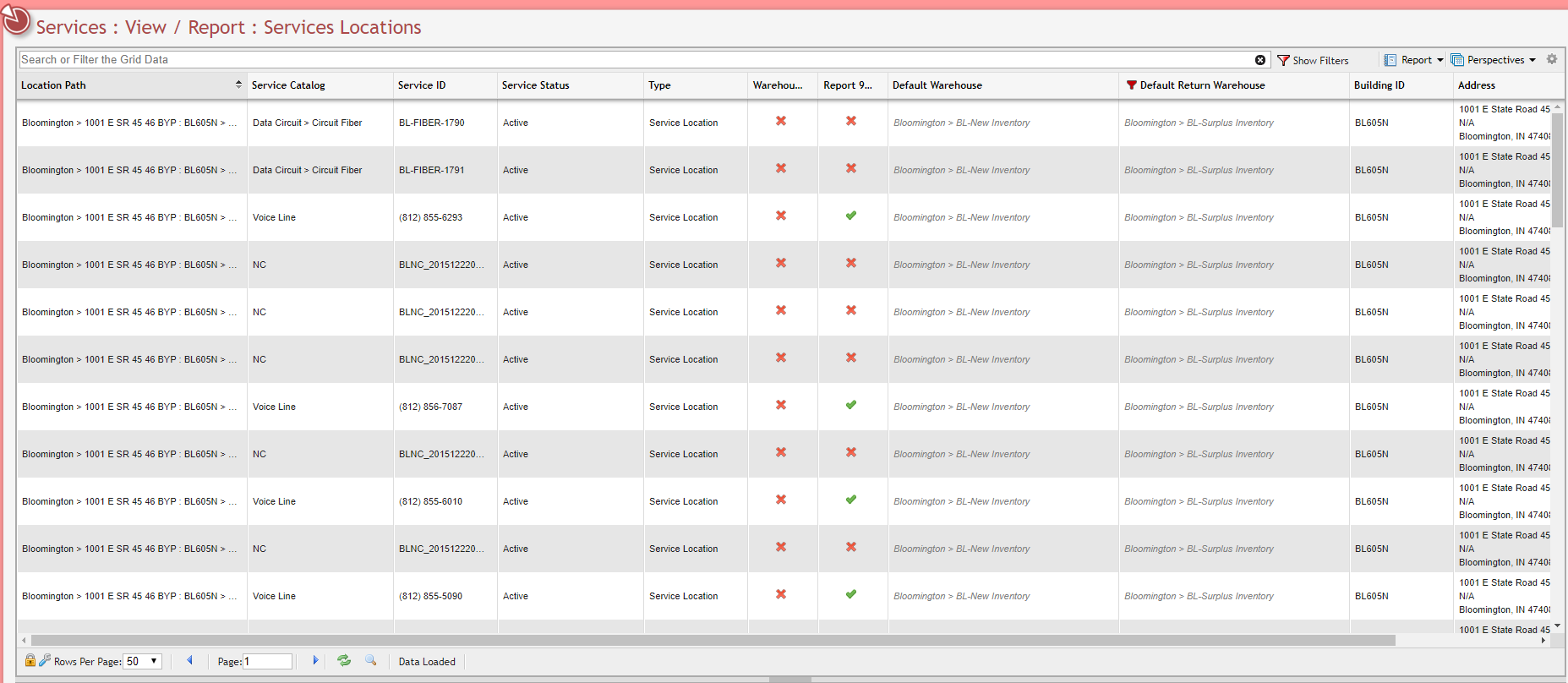
All Services
This Report displays services of all types.
This Report allows the User to view all of the Services in a company and sort them by various queries such as a particular Service Id, Status, Service License Agreements (SLA's), etc.
A User can utilize this Report to see how many of a particular type of Service a company has and determine if there is a need to add more of that Service or delete some of those Services.