Number Configuration
This function allows Users to set and reset their Service Desk Numbering schemes. While typically a straightforward five-digit code that is used to quickly and consistently identify a User's SD items, Users can also choose to apply numeric dates to their Number which makes it even easier to identify one's items.
Managing the User's Service Desk Number
Open the Admin tab and click on the node labeled 'Service Desk'. Click the node labeled Number Config. Keep in mind that there is no Grid associated with this function.
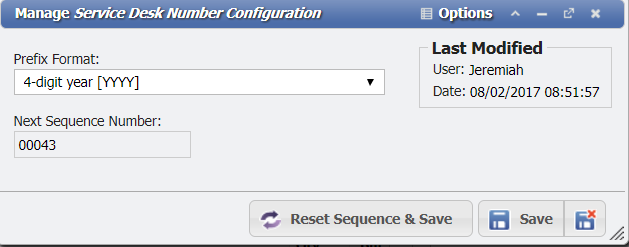
Manage Service Desk Number Configuration
In the form, the User sees two fields: Prefix Format and Next Sequence Number.
The 'Next Sequence Number' is the five-digit Service Desk Number that is next in sequence. Users cannot change this number. It is generated automatically by the application, but it can be reset.
The 'Prefix Format' allows Users to attach numeric dates to the beginning of their Service Desk Number. For example, if a User selects 4-Digit Year [YYYY] as the prefix, their Service Desk number includes the year in which they created the SD item. If the User shown in the graphic above created a Service Order this year, that Service Desk Number that accompanies the Order would read: 'SO201700043'.
Users can select prefixes ranging from 2-digit year [YY] to 4-Digit Year – 2-Digit Month – 2-Digit Day YYYYMMDD.
After all the fields have been satisfied, click the 
To reset the Service Desk Number to 00001, click the 
WARNING: Resetting the Service Desk Number sequence should not be done frequently as it could cause problems identifying Service Desk entries. This is typically done once per year at the beginning of each year and can be set on a schedule to happen automatically. This setting is available during application implementation.
If a User clicks 
Fiscal Start
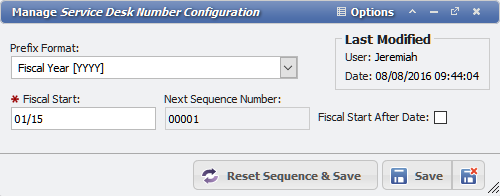
The 'Fiscal Start' field takes a two-digit month/day (MM/DD) to set the start time for an organization's Fiscal Year. This field also sets a "Fiscal Wall" that will prevent Charges from being created for any date older than the set Fiscal Year when using with Back Billing.
The 'Fiscal Start Next Year' will set the year to the following year if it is set to True. If the checkbox is not set then the current year is used instead.
When the Fiscal Start date is passed in real-time, the Service Desk numbers will automatically increment to the next year.
