News & Alerts
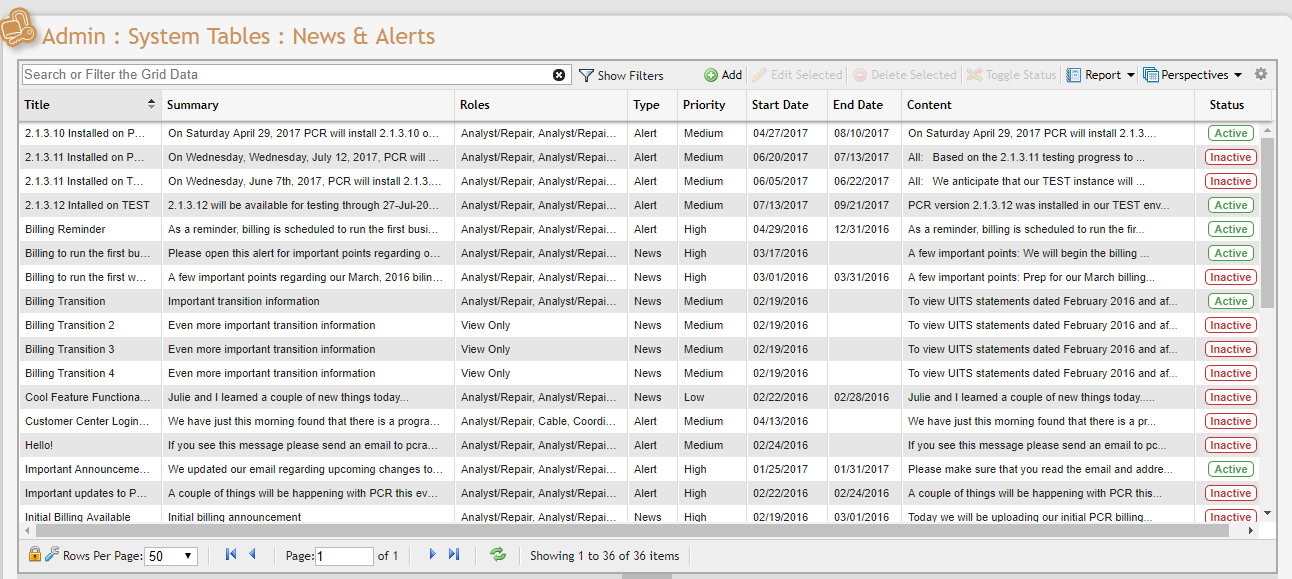
PCR-360 provides the ability for your organization to effectively communicate important News & Alerts to your Users. Visitors to the landing page at PCR-360 will likely be familiar with how the News & Alerts (see images above) functionality is rendered. In this section, Admin Users can create custom News updates and Alerts that are displayed across the landing page of targeted Users (see below).
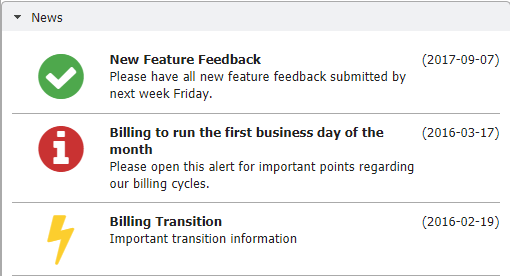
Sample of the News Feed

Sample of the Alert bar
Adding News & Alerts
Navigate to Admin> System Tables > News & Alerts

This action opens the News & Alerts Grid. The Grid lists all the News & Alerts that have been set within the User's organization.
To add a new item, click the Add button ![]() located immediately above the Grid.
located immediately above the Grid.
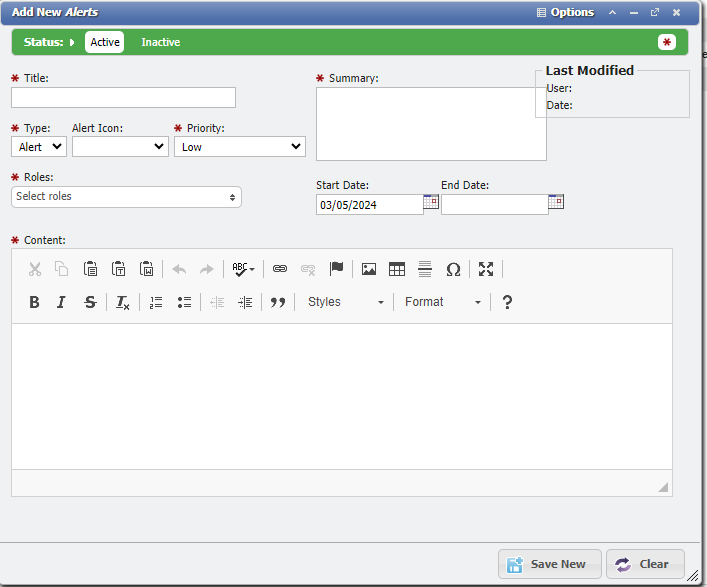
In the Add New Alerts data entry form (see above), the User is prompted to define several fields.
Required fields include Title, Summary (the brief message that is displayed on the recipients' Landing Pages), and Content (recipients can read the full-length News or Alerts by clicking on the Landing Page display).
Users must also define Type – either 'News' or 'Alert' – and Priority from drop-down lists of default selections. High Priority News and Alerts will appear in red on the recipients' Landing Pages. Medium Priority will appear in yellow, and Low Priority will appear in green.
Admin Users select recipients of News & Alerts by role. For instance, if an Admin User wanted to send an Alert to the back office people and technicians only, the Admin User would check the appropriate boxes in the drop-down list of the field labeled Roles. If no roles are defined, all Users will receive the alert.
Users can also define the dates in which the Alert or News item will appear on the recipients' Landing Pages. By defining a 'Start Date' of 09/01/17 and an 'End Date' of 09/30/17, for example, the Alert or News item would appear on the recipients' Landing Pages for precisely one month.
Use of HTML Tags
Some fields within PCR-360 allow Users to input HTML tags to make displaying that information a richer experience for those that are expected to consume it. For more information on HTML tag usage, please see the wiki entry for it.
Saving New News & Alerts
Once all required fields have been satisfied, click the 'Save New' ![]() button located at the bottom of the Alert data entry form. The new News or Alert will appear as an item on the original News & Alerts Grid.
button located at the bottom of the Alert data entry form. The new News or Alert will appear as an item on the original News & Alerts Grid.
Editing Existing News & Alerts
Admin Users can edit existing News & Alerts by double-clicking on any item on the News & Alerts Grid or by selecting an item and clicking the Edit Selected ![]() button located immediately above the Grid.
button located immediately above the Grid.
This action opens the item's Alert data entry form. The User can define the item's inputs by following the protocol established earlier in this section. Once all required fields have been satisfied, click the Save button at the bottom of the form.
Admin Users can delete existing News & Alerts by selecting the appropriate item on the News & Alerts Grid and clicking the Delete Selected ![]() button located immediately above the Grid.
button located immediately above the Grid.
